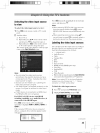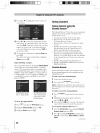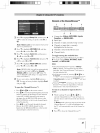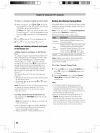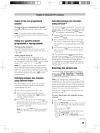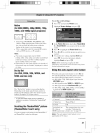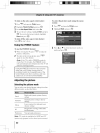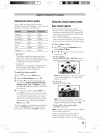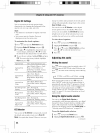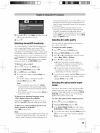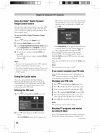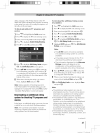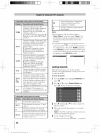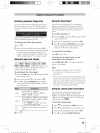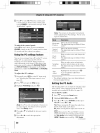Adjusting the picture quaIRy
You can adjust the picture quality (Contrast,
Backlight, DynaLight TM, Brightness, Color, Tint, and
Sharpness) to your personal preferences.
Contrast lower higher
Backlight* darker lighter
DynaLight** On/Off On/Off
Brightness darker lighter
Color paler deeper
Tint reddish greenish
Sharpness softer sharper
* Backlight
This feature adjusts the brightness of the
entire screen. When in video mode and no
signal is input, this will automatically be set to
O. (Settings are stored in memory.)
** DynaLight
This function automatically strengthens the
black coloring of dark areas in the video
according to the level of darkness.
To adjust the picture quality:
MENU
1 Press O and open the Picturemenu.
2 Highlight PictureSettingsand press @.
3 Press at or V to select the picture quality you
want to adjust (Contrast, Backlight, DynaLight,
Brightness, Color, Tint, or Sharpness), and then
press 4 or _ to adjust the setting, as described in
the table above.
4 To save the new settings, highlight [}one and
press @. You can use any of the picture modes
(_c> "Selecting the picture mode," above left) as a
starting point for adjusting the picture settings.
To revert back to the base mode that you began
adjusting the picture settings from, highlight
Reset and press @.
The picture qualities you adjusted are automatically
saved in the Preference mode (_c_ "Selecting the
picture mode," above left) until Reset is selected.
Using the closed caption mode
Baseclosedcaptions
The closed caption mode has two options:
* Captions--An on-screen display of the dialogue,
narration, and sound effects of TV programs and
videos that are closed captioned (usually marked
"CC" in program guides).
* Text--An on-screen display of information not
related to the current program, such as weather or
stock data (when provided by individual stations).
To view captions or text:
MENU
Press O and open the Preferencesmenu,
highlight Base CC Node.
Press 4 or _ to select the desired closed caption
EXIT
mode and press O •
• To view captions:
Highlight CC1, CC2, CC3, or CC4. (CC1 displays
translation of the primary language in your area.)
Note: If the program or video you selected
is not closed captioned, no captions will
display on-screen.
• To view text:
Highlight T1, T2, T3, or T4.
Note: if text is not available in your area, a
black rectangle may appear on screen, if this
happens, set the Base CC Mode to Off.
. To tuna off the closed caption mode:
Select Off in step 2 above.
Note: A closed caption signal may not display
in the following situations:
. When a videotape has been dubbed
. When the signal reception is weak
. When the signal reception is non-standard
(collrill_,d)
43
40_46 55G300U EN-ASindb 4:3 2010/3/16 T@ 05:44:01