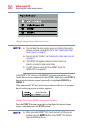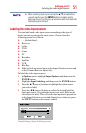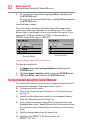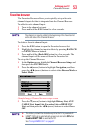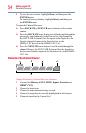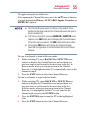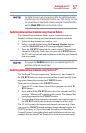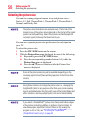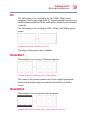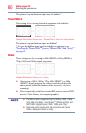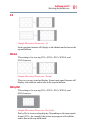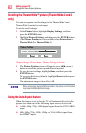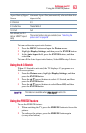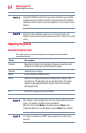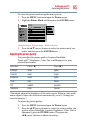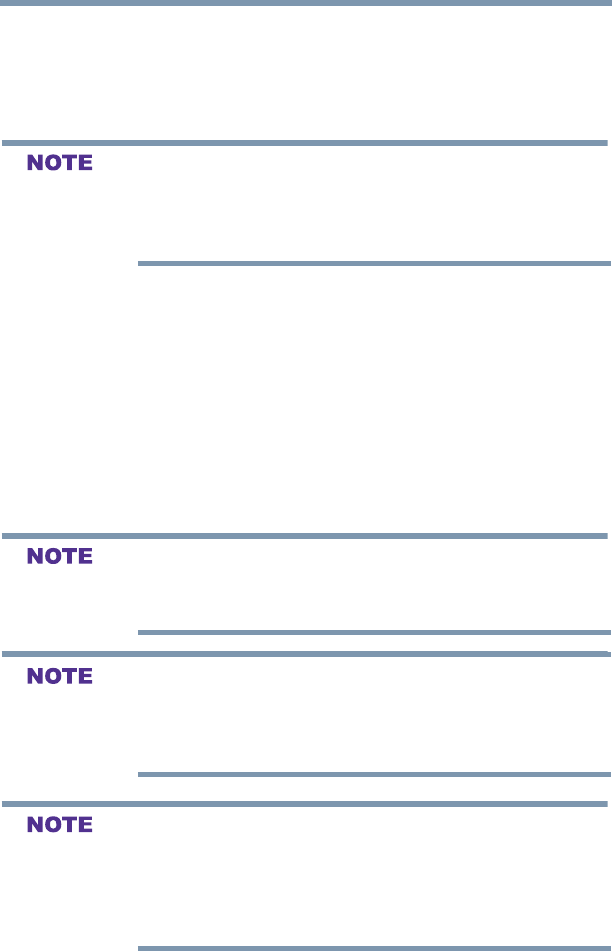
58
Setting up your TV
Selecting the picture size
Selecting the picture size
You can view many program formats in several picture sizes—
Native, 4:3, Full, TheaterWide 1, TheaterWide 2, TheaterWide 3,
Normal, and Dot by Dot.
The picture size illustrations are examples only. The format of the
image (in any of the picture sizes) depends on the format of the signal
you are currently watching. Select the picture size that displays the
current program in the way that looks best to you.
You can save separate picture size preferences for each input on
your TV.
To select the picture size:
1 Press the PIC SIZE button on the remote.
2 With the Picture Size menu displayed, do one of the following:
v Repeatedly press the PIC SIZE button.
v Press the corresponding number button (0-5) while the
Picture Size menu is displayed.
v Press the ▲/▼(arrow) buttons while the Picture Size
menu is displayed.
Some of the picture sizes may not be available depending on the
receiving signal format (those will be grayed out in the Picture Size
screen).
Using these functions to change the picture size (i.e., changing the
height/width ratio) for any purpose other than your private viewing
may be prohibited under the Copyright Laws of the United States and
other countries, and may subject you to civil and criminal liability.
If you select a TheaterWide
TM
picture size, the top and bottom edges
of the picture (including subtitles or captions) may be hidden. To
view these edges, adjust the Picture Position or try viewing the
program in 4:3 or Full, see “Scrolling the TheaterWideTM picture
(TheaterWide 2 and 3 only)” on page 62
“Scrolling the TheaterWide
TM