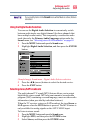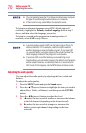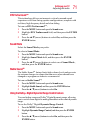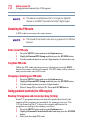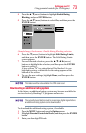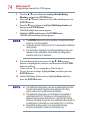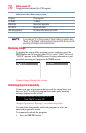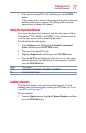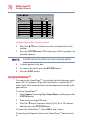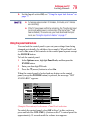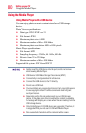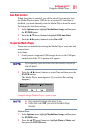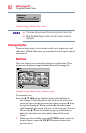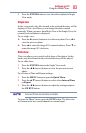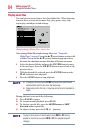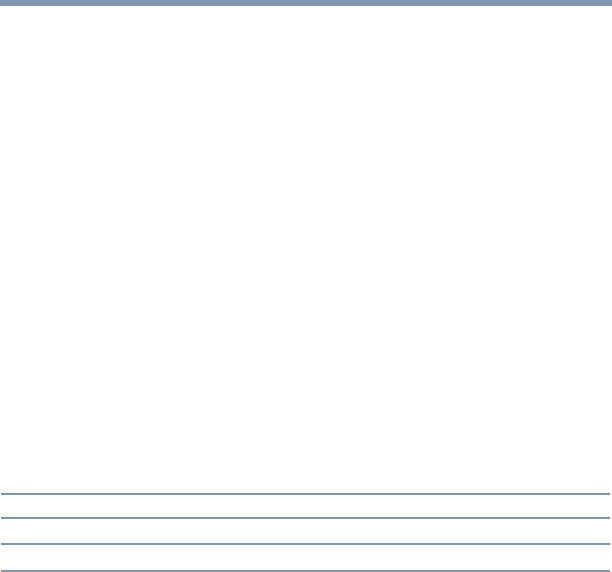
77
Setting up your TV
Locking channels
2 Enter your four-digit PIN code, and then press the ENTER
button.
If the correct code is entered, the program lock mode is released
and the normal picture appears. All locking will be enabled
again when you change the channel.
Using the input lock feature
You can use the Input Lock feature to lock the video inputs (Video,
ColorStream
TM
HD, HDMI 1 and HDMI 2). You will not be able to
view the input sources until you unlock the inputs.
To lock/unlock the video inputs:
1 In the Options menu, highlight the Parental Control and
Locks, and then press the ENTER button.
2 Enter your four-digit PIN code.
3 Highlight Input Lock, and then press the ENTER button.
4 Press the ▲/▼(arrow) buttons to select the level of video input
locking you prefer (see table below for descriptions), and then
press the ENTER button.
Mode: Description:
Video Locks Video, ColorStream
TM
HD, HDMI 1 and HDMI 2.
Off Unlocks all video inputs.
Locking channels
With the Lock feature, you can lock specic channels. Locked
channels can only be accessed by entering the PIN code, see “Enter
a new PIN code” on page 72
To lock channels:
1 From the Options menu, highlight Channel Options, and then
press the ENTER button.