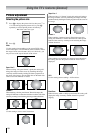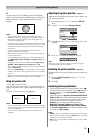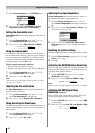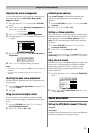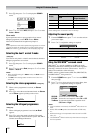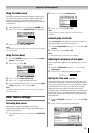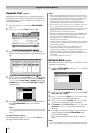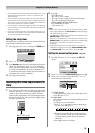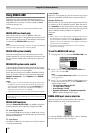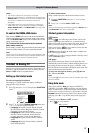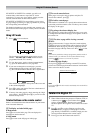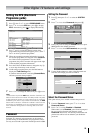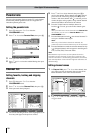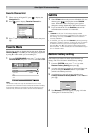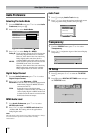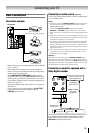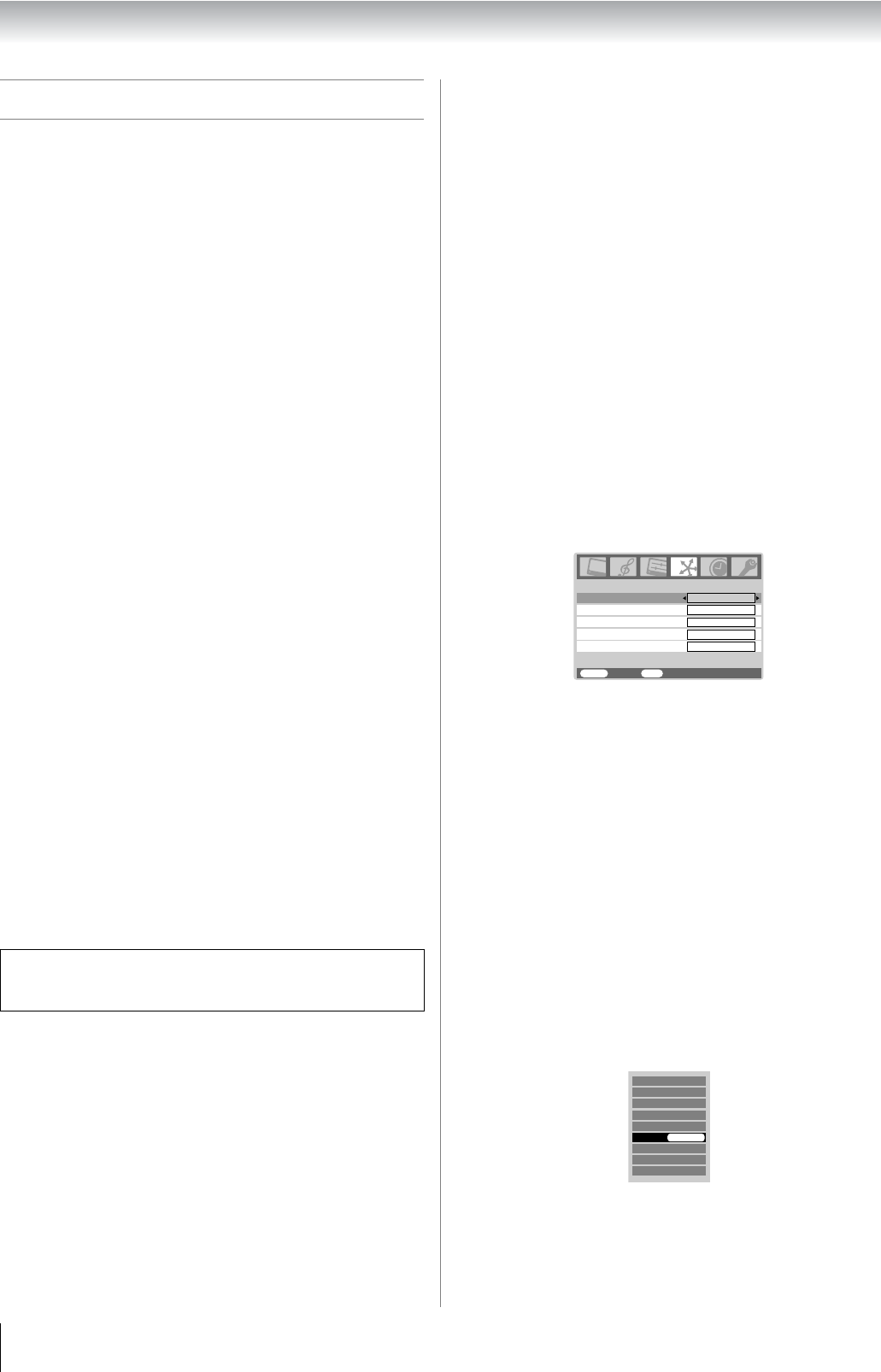
26
Using the TV’s features (General)
Using REGZA-LINK
This feature uses CEC (Consumer Electronics Controls)
technology and allows the control of Toshiba REGZA-LINK
compatible devices from the TV remote control via HDMI
connection (- page 39).
Note:
Not all Toshiba products currently support REGZA-LINK.
REGZA-LINK one touch play
When connected device is turn on REGZA-LINK will
automatically detect the TV through the input selection. If the
TV is in standby it will be turn on automatically. This feature
is selected in the REGZA-LINK setup menu.
Note:
Even if the device is showing a menu the TV may automatically
show the video input source on-screen display.
REGZA-LINK system standby
This feature automatically turns the connected device into
standby when the TV goes into standby and conversely for the
TV to switch into standby when connected device goes into
standby.
REGZA-LINK system audio control
Using the Speaker Preference feature allows the TV remote
control to adjust the volume or mute the sound of the speakers
connected to the TV via an AV amplifier.
Ensure that the connected AV amplifier and REGZA-LINK
device are selected in the input source selection and that the
Speaker Preference is set to Amplifier in the REGZA-
LINK setup menu.
Notes:
• When you turn on the AV amplifier, change its input source,
or adjust the sound volume, the sound will be output from
the AV amplifier’s speakers even if the TV Speakers has
been selected. Turn the TV to standby and on again to
output the sound from the TV’s speaker.
• The proper function may not work by operating AV Amplifier.
REGZA-LINK functions
When the Enable REGZA-LINK is set to On, it allows the
following functions to be enabled by setting them to On.
TV Auto Input Switch
If a connected HDMI device displays an OSD menu or starts
playing video or audio, the TV will automatically switch to the
appropriate HDMI input.
TV Auto Power
If a REGZA-LINK device is turned on or off, the TV turns on
or standby automatically.
Auto Standby
If the TV is set to standby, the TV will send a message to turn
off the selected REGZA-LINK device connected to the TV.
Speaker Preference
From this item, you can set your audio output preference to the
TV speakers or the AV amplifier speakers. When this item is
set to Amplifier, the TV remote control can be used to adjust
or mute the volume of the audio. This item will be greyed out
unless a REGZA-LINK compatible AV amplifier is
connected.
Notes:
• When you turn on the AV amplifier, change its input source,
or adjust the sound volume, the sound will be output from
the AV amplifier’s speakers even if TV Speakers has been
selected. Turn the TV to standby and on again to output the
sound from the TV’s speakers.
• The above functions are dependent on the connected
device and TV setting.
To set the REGZA-LINK set up
1
Press M and Y or Z to select the REGZA-LINK menu.
2 Press V or U to select Enable REGZA-LINK, then
press Y or Z to select On.
Note:
If you set Enable REGZA-LINK to Off, the all other items
will be greyed out.
3 Press V or U to select the REGZA-LINK set up item you
want to use, and press Y or Z to select On/Off or the
desired speakers mode.
• TV Auto Input Switch: On/Off
• TV Auto Power: On/Off
• Auto Standby: On/Off
• Speaker Preference: TV Speakers/Amplifier/
Off (See details on the previous page.)
REGZA-LINK input source selection
When any devices using CEC technology has connected,
REGZA-LINK icon shows on the input source list.
To select the REGZA-LINK input source, refer to “Selecting
the video input source to view” on page 25.
Note:
The above functions are dependent on the connected device
and TV setting.
TV Auto Power
Auto Standby
Speaker Preference
TV Auto Input Switch
Enable REGZA-LINK
REGZA-LINK
On
On
On
On
TV Speakers
MENU
Back Watch TV
EXIT
DTV
HDMI2
HDMI3
PC
ATV
o:
o1
o2
o3
HDMI1
REGZA-LINK