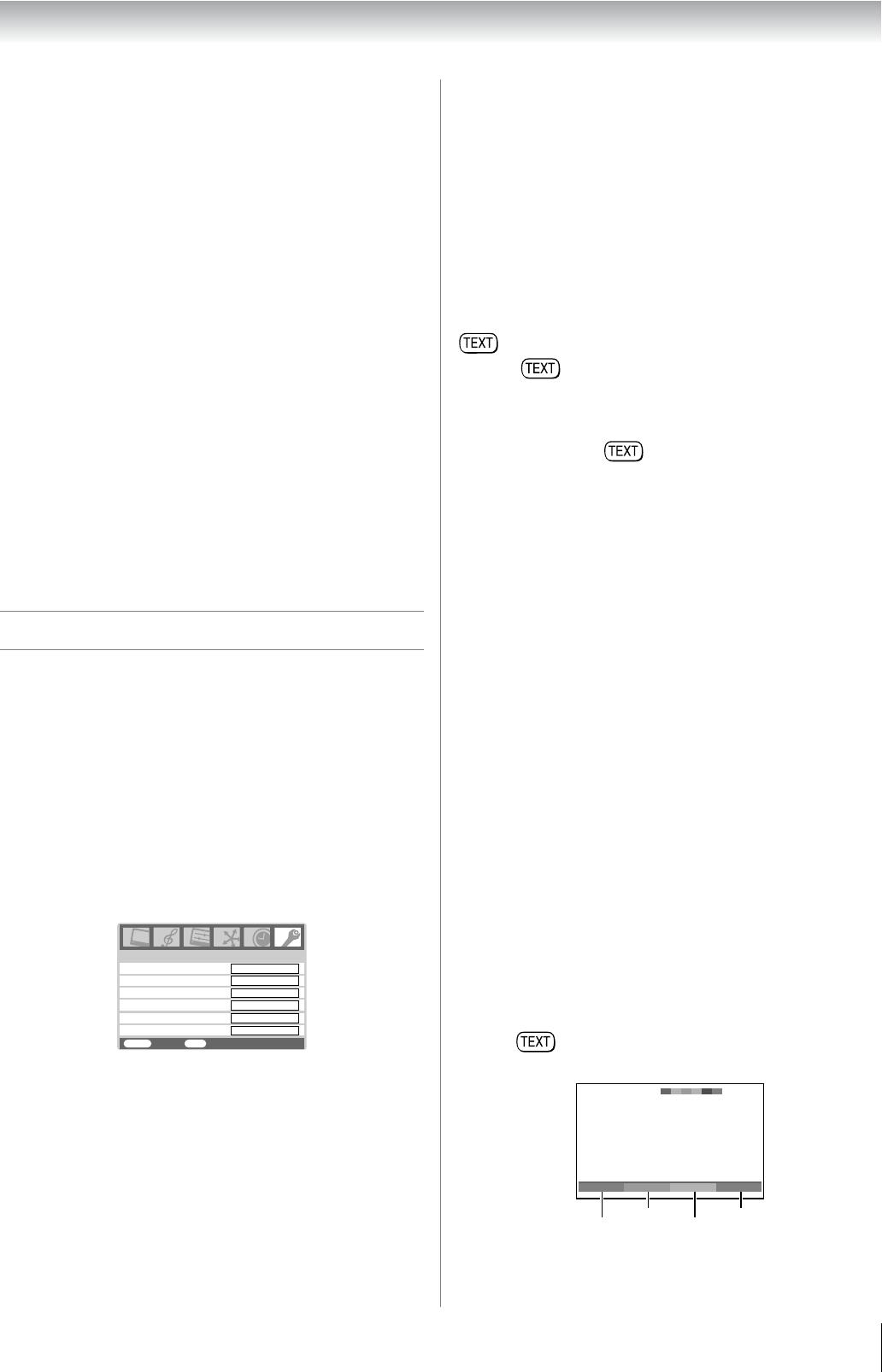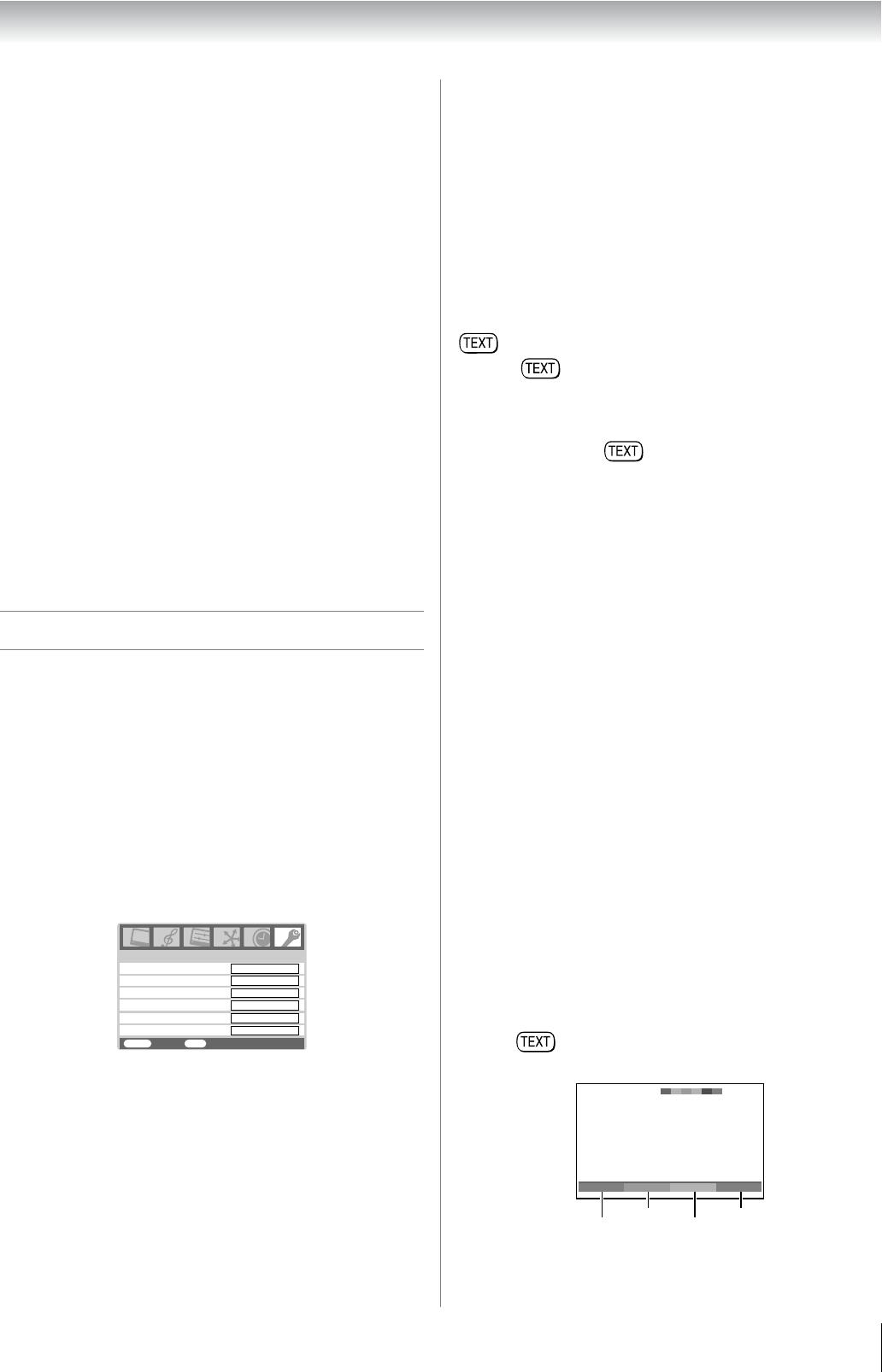
27
Using the TV’s features (General)
Notes:
• This function depend on the devices connected.
• When the TV is switched on, it will take a few minutes for the
REGZA-LINK icon to appear in the list; when an HDMI cable
is removed, it will take a few minutes for the icon to
disappear.
• If the HDMI cable from connected device is changed or
HDMI cable from connected device setting are changed,
Enable REGZA-LINK in the REGZA-LINK menu may need
to be reset On.
To control the REGZA-LINK device
First select the HDMI input source with the desired REGZA-
LINK device connected, then switch the mode on the remote
control to REGZA-LINK and press the available button on the
remote control (- page 11).
The TV features that can be controlled by the connected
device remote control are:
Power standby, Volume, Program channel, Sound mute, Input
selection, Number buttons, Previous programme channel.
Note:
These functions are dependent on the connected device. Not
all the remote control buttons may be available. Please refer to
the owner’s manual for all the connected devices.
Teletext in Analog TV
This TV has a multi-page teletext memory, which takes a few
moments to load and it offers two ways of viewing Teletext
Auto and LIST which are explained below.
Setting up the teletext mode
To select a language for teletext:
The language 1-4 option enables the display of different
language when using Teletext.
1 Press M, then press Y or Z to display the FUNCTION
menu.
2 Press V or U to select Teletext language, then press
Y or Z to select the required language.
• Language 1: English, German, Dutch, Flemish,
Russian, Byelorussian, Bulgarian, Ukranian, Lettish,
Lithuanian, Czech, Slovak, Estonian
• Language 2: Polish, German, Dutch, Flemish,
Estonian, Lettish, Lithuanian, French, Serbian,
Croatian, Slovenian, Czech, Slovak, Rumanian
• Language 3: English, French, Hebrew, Turkish,
Arabic
• Language 4: English, French, Hebrew, Turkish,
Farsi (Iranian/Persian)
To select teletext mode:
Select a channel position with the desired teletext service.
1 From the FUNCTION menu, press V or U to select
Teletext.
2 Press Y or Z to select Auto or LIST mode.
Note:
When you are watching the teletext programme, SET UP menu
and FUNCTION menu are not selectable.
Teletext general information
button:
Pressing once will bring up the teletext screen. Press
again to superimpose the teletext over a normal broadcast
picture. Press again to return to normal TV mode. You need to
return to normal viewing if you wish to change channels.
When you first press to access the text service, the first
page you see will be the initial page.
In Auto mode, this displays the main subjects available and
their relevant page numbers.
In LIST mode, you will see the page numbers currently stored
on the each colour button.
Sub-pages:
Once in this chosen page, if there are sub-pages they will
automatically load into memory without changing the one you
are reading. If there are many sub-pages, it will take a long
time for them all to load and this will depend on the speed with
which the broadcaster transmits them.
To access the sub-pages in memory, press l, then use
PU / P u to view them.
Note:
If you press r while the picture mode is activated, this mode
will be cancelled.
Using Auto mode
There are two Modes: Auto will display FASTEXT or
TOPTEXT, if available. LIST will display your four favorite
pages. In either mode, as an alternative to the coloured buttons,
you can access a page by entering a 3-digit number, using the
Number buttons on the remote control, or to advance to the
next page, press PU , to go back to the previous page press
P u.
To change between Auto and LIST, see above.
• Press to access teletext.
FUNCTION
MENU
Back Watch TV
EXIT
Teletext
Auto
Teletext language
1
Auto format
Blue screen
Side panel
On
4:3 stretch
Off
On
1
100 Sport 14:57:55
Swimming Racing Baseball Football
Red
Ex. FASTEXT
Green
Yellow
Blue