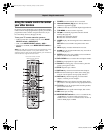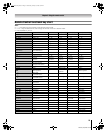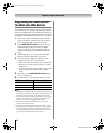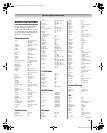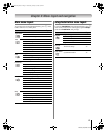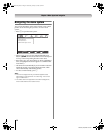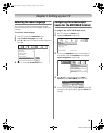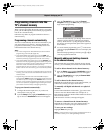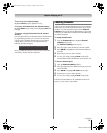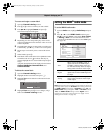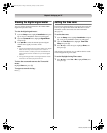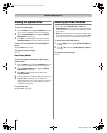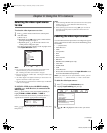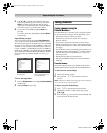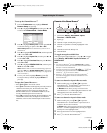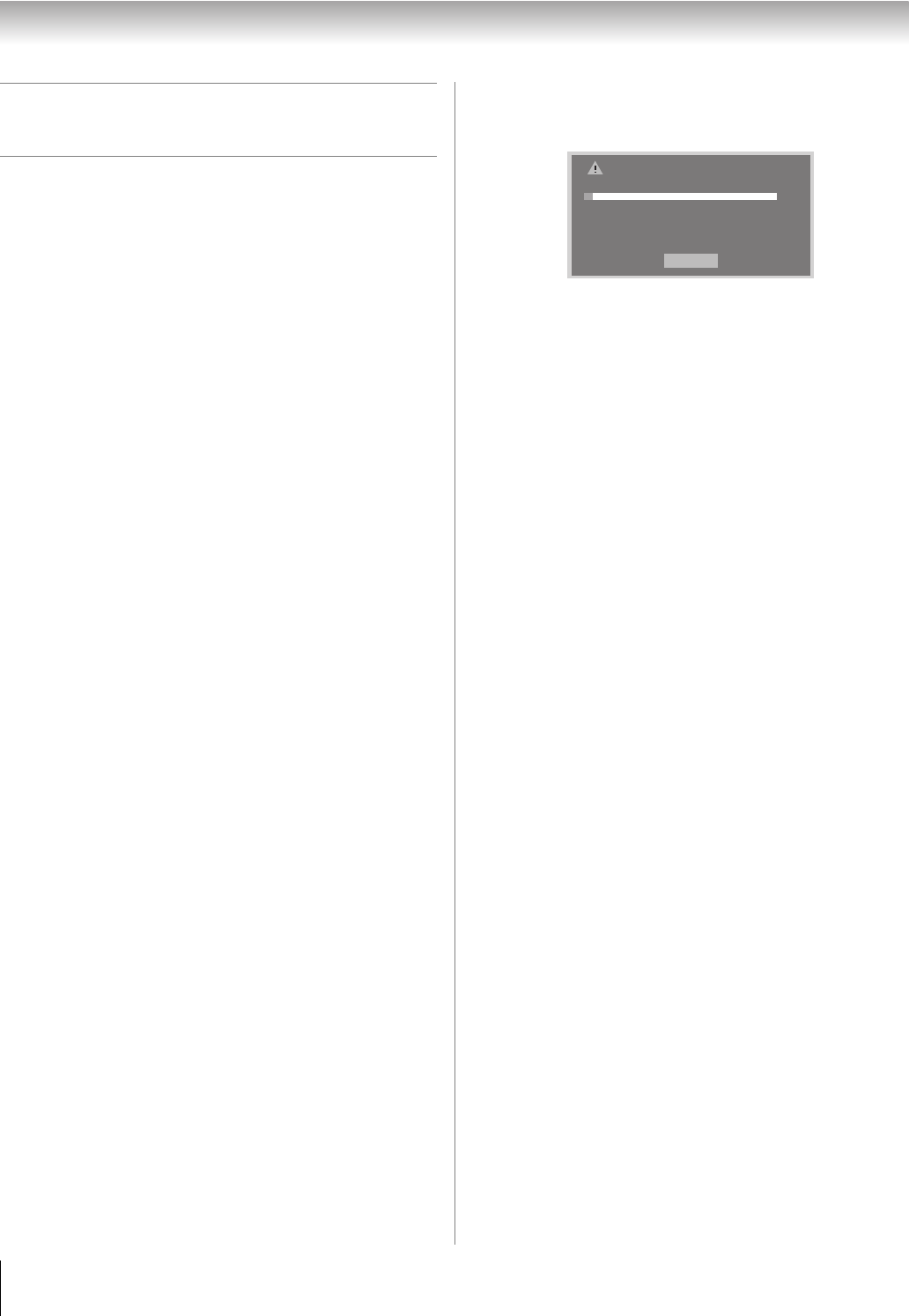
30
RV530U (E/F) Web 213:276
Chapter 5: Setting up your TV
Programming channels into the
TV’s channel memory
When you press < or , on the remote control or TV control
panel, your TV will stop only on the channels you programmed
into the TV’s channel memory.
Follow the steps below to program channels into the TV’s
channel memory.
Programming channels automatically
Your TV can automatically detect all active channels in your
area and store them in its memory. After the channels are
programmed automatically, you can manually add or erase
individual channels in the channel memory.
Note:
• You must configure the ANT/CABLE input source before
programming channels (- page 29).
• If the ANT/CABLE input signal type is set to Cable, the
automatic channel programming process erases channels
that were previously programmed into the TV’s memory.
• If the ANT/CABLE input signal type is set to Antenna, the
automatic channel programming process adds newly found
channels to the existing set of programmed channels (and
does NOT erase channels that were previously
programmed into the TV’s memory.) To remove an Antenna
source channel from the memory, you must manually delete
it.
• To tune the TV to a channel not programmed in the channel
memory, you must use the Channel Number buttons on the
remote control.
• Programming channels when the ANT/CABLE input is
configured for Cable will take substantially longer than when
the antenna input is configured for Antenna. This is normal;
however, once channel programming is finished, you should
not have to repeat the programming process again unless
your Cable TV service lineup changes significantly.
To program channels automatically:
1 Configure the antenna input source, if you have not
already done so (
- page 29).
2 From the Setup menu, highlight Installation and press
T. A new set of Installation menu icons will appear.
3 Open the Terrestrial menu, highlight Channel
Program to bring up the Start, and press T again to
begin channel programming.
The TV will automatically cycle through all the antenna
channels, and store all active channels in the channel
memory. While the TV is cycling through the channels,
the message “Scanning channels, please wait” appears (as
shown above).
4 To cancel channel programming, press O on the remote
control (or highlight Cancel in the on-screen display and
press T).
When channel programming is finished, press < or , to
view the programmed channels.
Manually adding and deleting channels
in the channel memory
After automatically programming channels into the channel
memory, you can manually add or delete individual channels.
To add or delete channels in the channel memory:
1 From the Setup menu, highlight Installation and press
T. A new set of Installation menu icons will appear.
2 Open the Terrestrial menu, highlight Channel Add/
Delete, and then press T.
To add a channel to the channel memory:
Highlight the unchecked box next to the channel number you
want to add, and then press T to check the box.
To manually add digital subchannels on a physical
channel:
Use the Channel Numbers and the Dash (=) on the remote
control to enter the channel number (for example, 56–1).
If the channel is found, the number will be added to the list and
the box will be checked.
If the channel is not found, a message will appear.
To remove a channel from the channel memory:
Highlight the checked box next to the channel number you
want to remove, and then press T to uncheck the box.
To save your new settings:
Highlight Done and press T.
Note: A video preview of the currently highlighted channel is
provided to assist you in adding/deleting channels.
ANT/CABLE Cable
Scanning channels, please wait ...
Number of Channels Found - 52
Scanning Analog Channels
Found Channel - 55
Cancel
5%
32_52RV530U_EN.book Page 30 Wednesday, January 30, 2008 3:54 PM