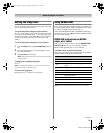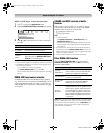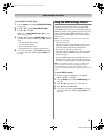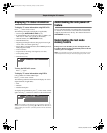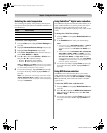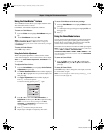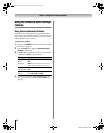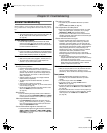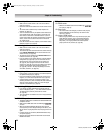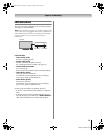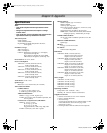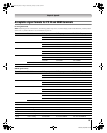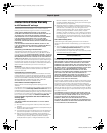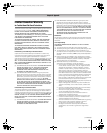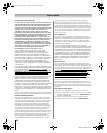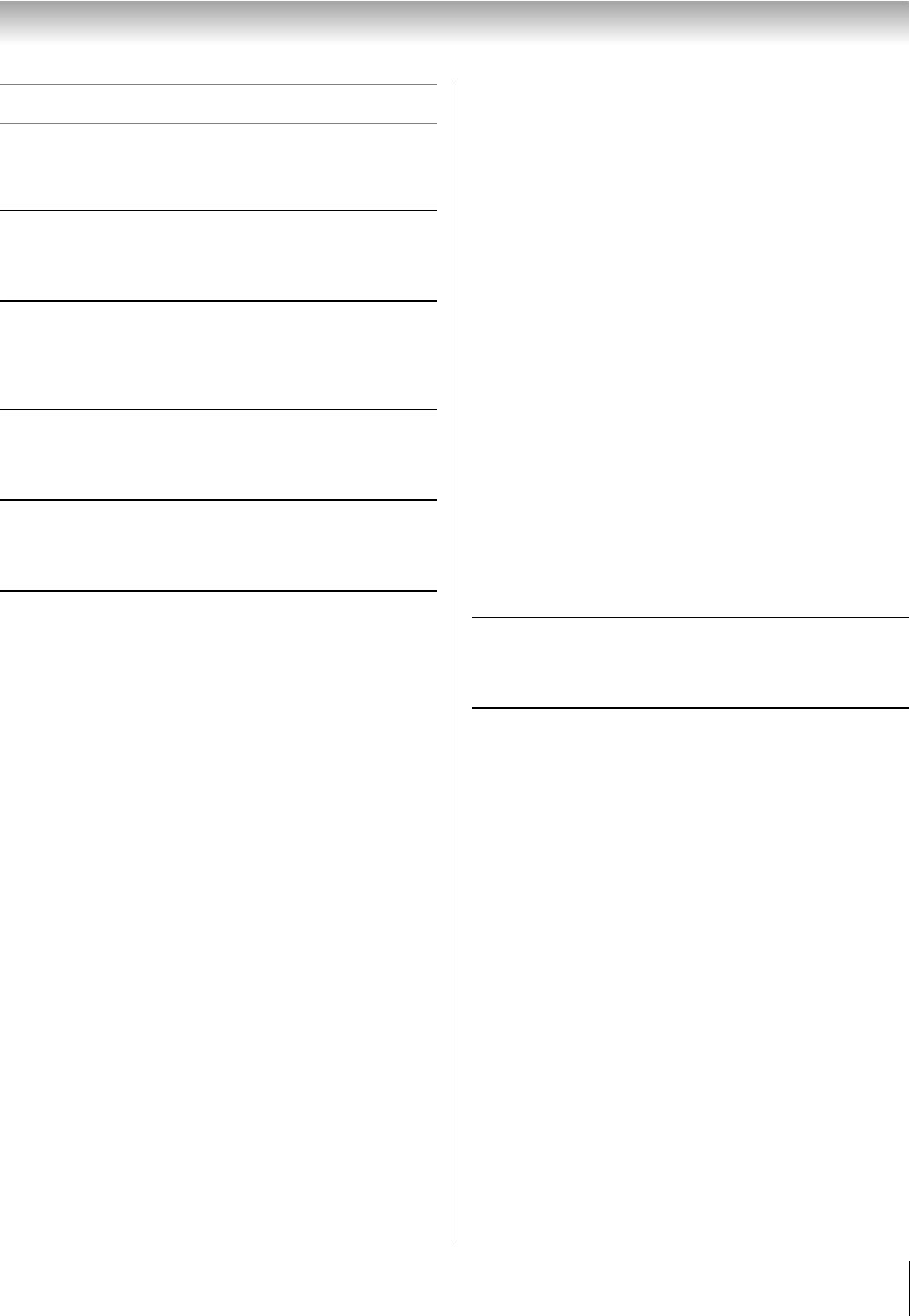
59
RV530U (E/F) Web 213:276
Chapter 8: Troubleshooting
General troubleshooting
Before calling a service technician, please check this chapter
for a possible cause of the problem and some solutions you can
try.
Black box on-screen
• The closed caption feature is set to one of the Text modes (T1,
T2, T3, or T4). Set the closed caption feature to Off
(- page 43).
TV stops responding to controls
• If the TV stops responding to the controls on the remote
control or TV control panel and you cannot turn off the TV,
press and hold the POWER button on the TV control panel for
5 or more seconds to reset the TV.
Other problems
• If your TV’s problem is not addressed in this Troubleshooting
section or the recommended solution has not worked, use the
Restore Factory Defaults procedure (- page 34).
TV will not turn on
• Make sure the power cord is plugged in, and then press p.
• The remote control batteries may be dead. Replace the
batteries or try the control panel buttons.
Picture problems
General picture problems
• Check the antenna/cable connections (- Chapter 2).
•Press + on the remote control or TV and select a valid video
input source (- page 35). If no device is connected to a
particular input on the TV, no picture will display when you
select that particular input source. For device connection
details, see Chapter 2.
• Antenna reception may be poor. Use a highly directional
outdoor antenna (if applicable).
• The station may have broadcast difficulties. Try another
channel.
• Adjust the picture qualities (- page 42).
• If you are using a VCR, make sure L on the remote control
is set correctly (- page 21).
• Do not connect both a standard video cable and an S-video
cable to the VIDEO 1 input at the same time
(- page 13).
Noisy picture
• If you are watching an analog channel (off-air broadcast or
Cable TV), you can set the CableClear
®
/DNR feature to AUTO
to reduce visible interference in the TV picture (- page 56).
Video Input Selection problems
• If the Input Selection window does not appear when you
press + on the remote control or TV, press + a second
time, which will change to the next video input source and
display the Input Selection window.
Cannot view external signals or channel 3 or 4
• If you cannot view signals from external devices connected to
VIDEO 1, VIDEO 2, ColorStream
®
, HDMI 1, HDMI 2, HDMI 3,
HDMI 4, PC or from channels 3 or 4, make sure the Input Lock
is set to Off (- page 49).
Poor color or no color
• The station may have broadcast difficulties. Try another
channel.
• Adjust the Tint and/or Color (- page 42).
Poor composite or S-video picture
• If the TV is connected to an external A/V device (e.g., DVD
player, video game system, set-top box, etc.) try using a
ColorStream or HDMI video connection instead.
• If you connect an S-video cable, be sure to disconnect the
standard (composite) video cable. Do not connect both types
of video cable at the same time.
Picture and sound are out of sync
• As with all products that contain a digital display, in rare
instances, when viewing certain content (e.g.. television
broadcasts, video games, DVDs), you may notice that the
sound and picture are slightly out of sync. This phenomenon
can be caused by various factors including, without limitation,
video processing within the TV, video processing in an
attached gaming system, and video processing or different
compression rates used by broadcasters in their
programming. You may want to try one or more of the
following suggestions, which may help to reduce the effect of
this phenomenon:
– If the TV is connected to an A/V receiver that has a
programmable audio delay feature, use this feature to help
synchronize the sound to the picture.
– If you notice this phenomenon only on certain TV channels,
please contact your local broadcast, cable, or satellite
provider to inform them of this issue.
LED indications while in reboot from standby
• When you plug the power cord in, the yellow LED will blink
until the TV enters standby mode, (plugged in but not
powered on). This is normal and is not a sign of malfunction.
Sound problems
• Check the antenna/cable connections (- Chapter 2).
• The station may have broadcast difficulties. Try another
channel.
• The sound may be muted. Press VOLUME.
• If you hear no sound, try setting the MTS feature to
Stereo mode (- page 45).
• If you are not receiving a second audio program from a known
SAP source, make sure the MTS feature is set to SAP mode
(- page 45).
• If you hear audio that seems “incorrect” for the program you
are watching (such as music or a foreign language), the SAP
mode may be on. Set the MTS feature to Stereo mode
(- page 45).
(continued)
32_52RV530U_EN.book Page 59 Wednesday, January 30, 2008 3:54 PM