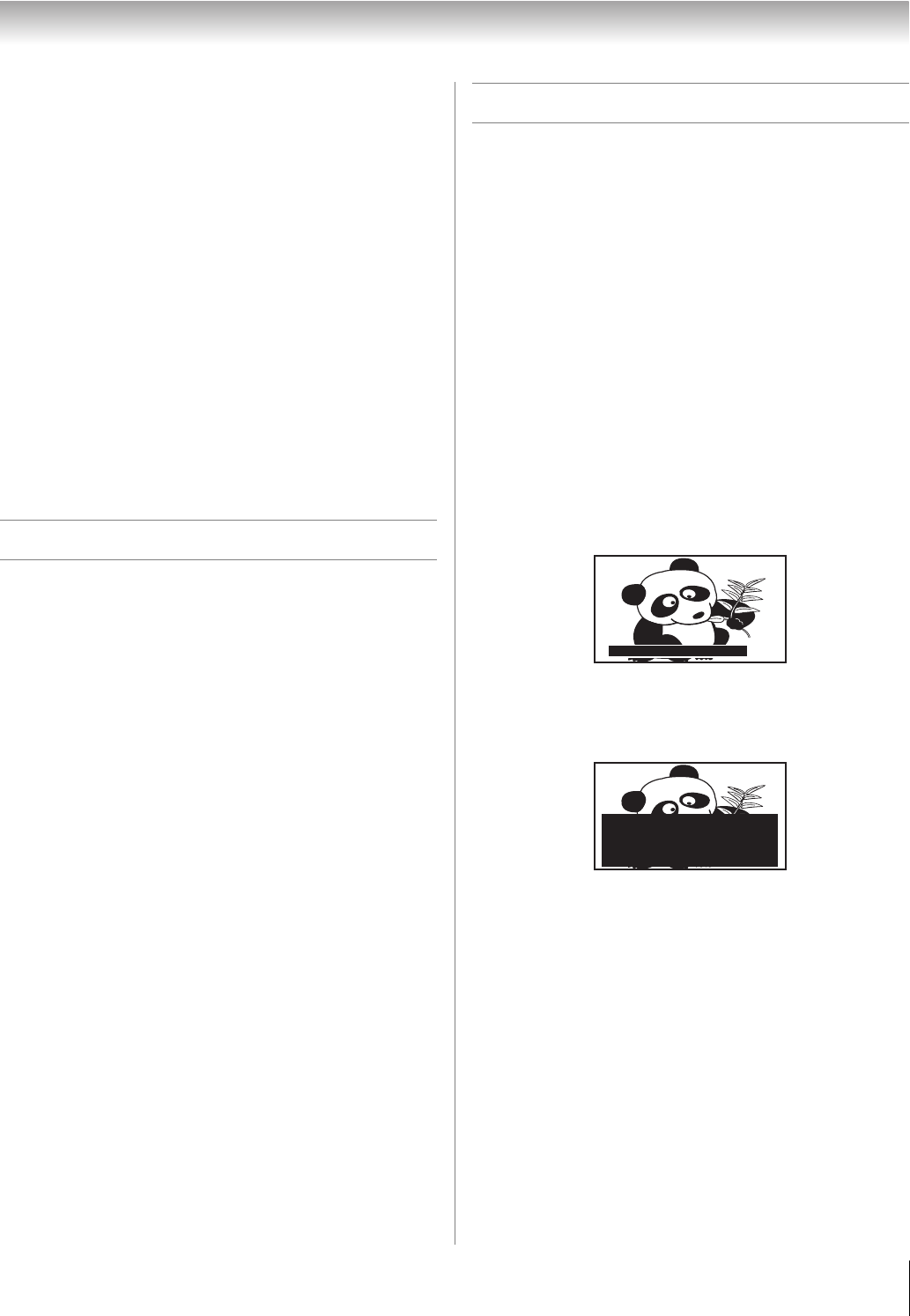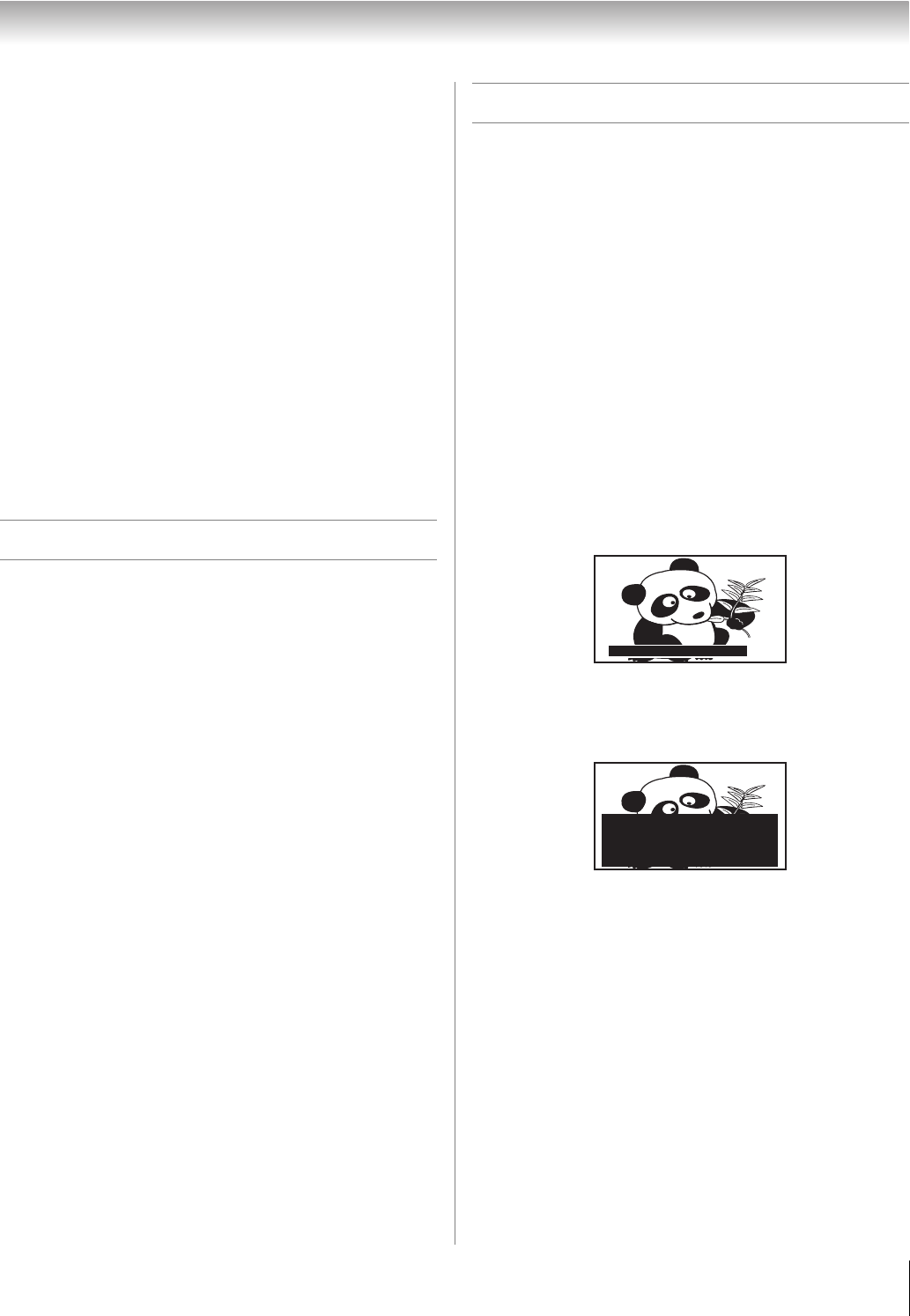
43
RV530U (E/F) Web 213:276
Chapter 6: Using the TV’s features
To adjust the picture quality:
1 From the Video menu, highlight Picture Settings and
press T.
2 Press B or b to select the picture quality you want to
adjust (Contrast, Backlight, DynaLight,
Brightness, Color, Tint, or Sharpness), and then
press C or c to adjust the setting, as described in the table
above.
3 To save the new settings, highlight Done and press T.
You can use any of the picture modes (- “Selecting the
picture mode,” above left) as a starting point for adjusting
the picture settings.
To revert back to the base mode that you began adjusting
the picture settings from, highlight Reset and press T.
The picture qualities you adjusted are automatically saved in
the Preference mode (- “Selecting the picture mode,”
above left) until Reset is selected.
Using the TheaterLock
™
feature
The TheaterLock
™
feature allows you to “lock” all items that
affect the picture mode setting. In other words, those settings
that when adjusted cause the Mode setting to automatically
change to “Preference” will be grayed out and unavailable
when the TheaterLock setting is set to “On”. Items that do not
influence Mode status will not be affected e.g., Noise
Reduction, Game Mode, etc.
To turn on TheaterLock
™
:
1 From the Video menu, press B or b to highlight the
TheaterLock field, press c and B b to select On, and
press T.
To turn off TheaterLock
™
:
Select Off in step 1 above.
Using the closed caption mode
Base closed captions
The closed caption mode has two options:
• Captions—An on-screen display of the dialogue, narration,
and sound effects of TV programs and videos that are closed
captioned (usually marked “CC” in program guides).
• Text—An on-screen display of information not related to
the current program, such as weather or stock data (when
provided by individual stations).
To view captions or text:
1 From the Preferences menu, highlight Base CC
Mode and press c.
2 Press B or b to select the desired closed caption mode and
press T.
• To view captions:
Highlight CC1, CC2, CC3, or CC4. (CC1 displays
translation of the primary language in your area.)
Note: If the program or video you selected is not closed
captioned, no captions will display on-screen.
• To view text:
Highlight T1, T2, T3, or T4.
Note: If text is not available in your area, a black rectangle
may appear on screen. If this happens, set the Base CC
Mode to Off.
•
To turn off the closed caption mode:
Select Off in step 2 above.
Note: A closed caption signal may not display in the following
situations:
• When a videotape has been dubbed
• When the signal reception is weak
• When the signal reception is non-standard
Digital CC Settings
You can customize the closed caption display characteristics
by changing the background color, opacity, text size, type,
edge, and color.
Giant pandas eat leaves.
WORLD WEATHER
Temps Current
F C Weather
LONDON 51 11
MOSCOW
PARIS
ROME
TOKYO
57 14
53 12
66 19
65 18
Cloudy
Clear
Cloudy
Rain
Clear
(continued)
32_52RV530U_EN.book Page 43 Wednesday, January 30, 2008 3:54 PM