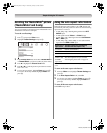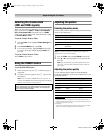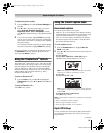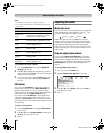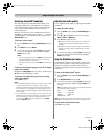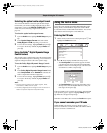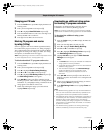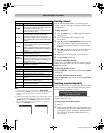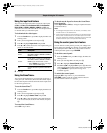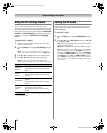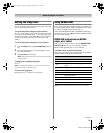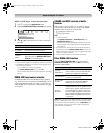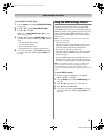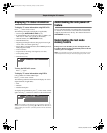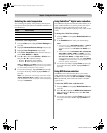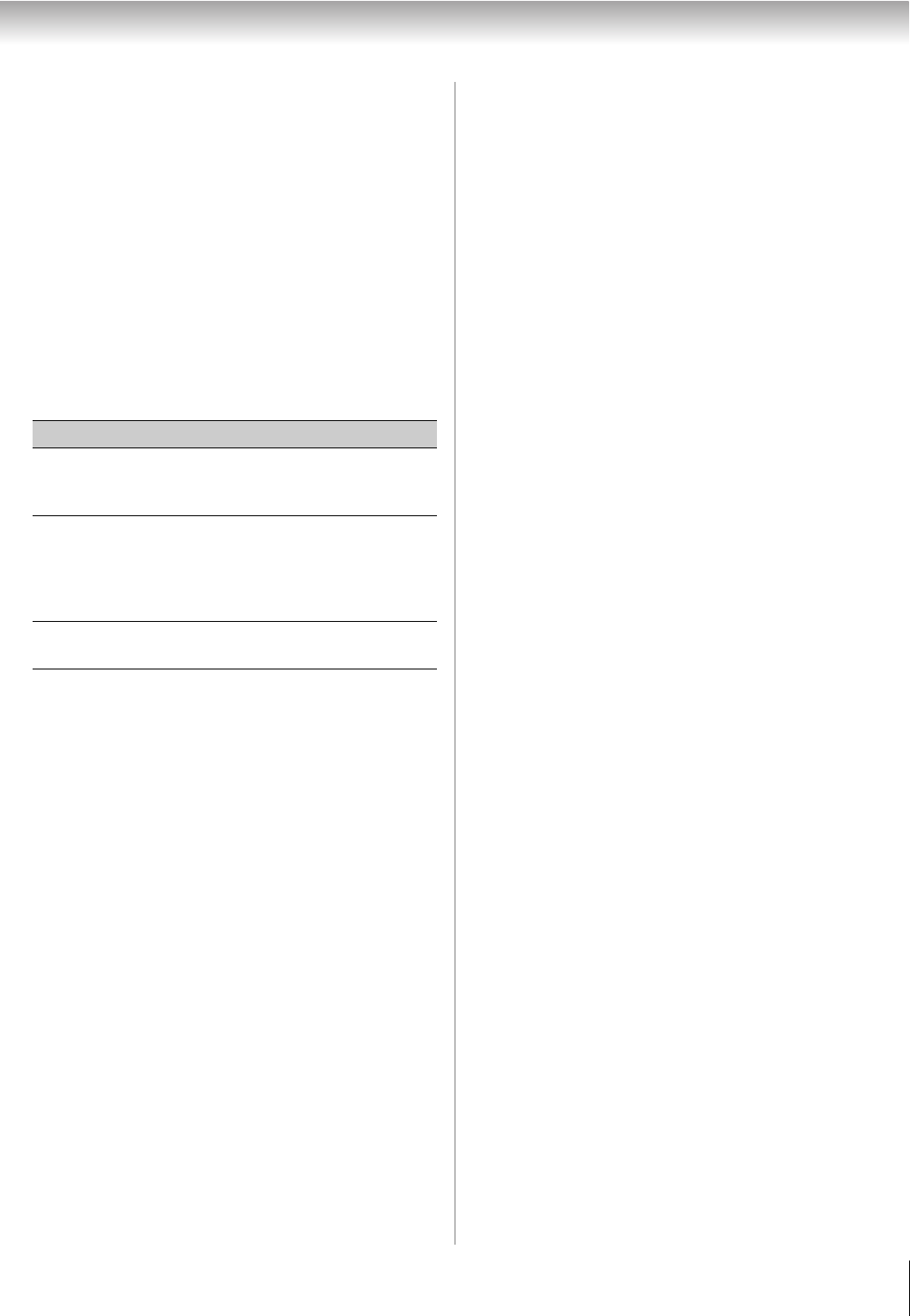
49
RV530U (E/F) Web 213:276
Chapter 6: Using the TV’s features
Using the input lock feature
You can use the Input Lock feature to lock the video inputs
(Video 1, Video 2, ColorStream HD1, ColorStream
HD2, HDMI 1, HDMI 2, HDMI 3, HDMI 4 and PC) and
channels 3 and 4. You will not be able to view the input sources
or channels until you unlock the inputs.
To lock/unlock the video inputs:
1 From the Locks menu, press b to display the PIN code
entering screen.
2 Enter your four-digit PIN code and press T.
3 Press b to highlight Input Lock and press c.
4 Press B or b to select the level of video input locking you
prefer, as described below.
5 Press T.
Using the GameTimer
®
You can use the GameTimer to set a time limit for playing a
video game (30–120 minutes). When the GameTimer expires,
the TV enters Input Lock mode and locks out the input source
for the video game device.
To set the GameTimer
®
:
1 From the Locks menu, press b to display the PIN code
entering screen.
2 Enter your four-digit PIN code and press T.
3 Press b to highlight Game Timer and press c.
4 Press B or b to select the length of time until the Input
Lock is activated (30, 60, 90, or 120 minutes) and press
T.
To cancel the GameTimer
®
:
Select Off in step 4 above.
To deactivate the Input Lock once the GameTimer
has activated it:
Set the Input Lock to Off (- “Using the input lock feature”
as described above).
Note:
• A message will appear when 10 minutes, 3 minutes, and 1
minute remain on the GameTimer.
• If the TV loses power with time remaining on the GameTimer,
when power is restored the TV will enter Input Lock mode
(as if the GameTimer had been activated) and you will have
to deactivate the Input Lock (as described above).
Using the control panel lock feature
You can lock the control panel to prevent your settings from
being changed accidentally (by children, for example). When
the control panel lock is On, none of the controls on the TV
control panel will operate except POWER.
To lock the control panel:
1 From the Locks menu, press b to display the PIN code
entering screen.
2 Enter your four-digit PIN code and press T.
3 Press b to highlight Control Panel Lock.
4 Press c and B b to highlight On and press T. When the
control panel is locked and any button on the control panel
(except POWER) is pressed, the message “Not
Available” appears.
To unlock the control panel:
Highlight Off in step 4 above, or press and hold the
VOLUME – button on the TV control panel for about 10
seconds until the volume icon appears.
Mode Description
Video
Locks Video 1, Video 2, ColorStream
HD1/HD2, HDMI 1, HDMI 2, HDMI 3,
HDMI 4, and PC.
Video+
Locks Video 1, Video 2, ColorStream
HD1/HD2, HDMI 1, HDMI 2, HDMI 3,
HDMI 4, PC and channels 3 and 4.
• Select Video+ if you play video tapes
via an ANT/CABLE input.
Off
Unlocks all video inputs and channels 3
and 4.
32_52RV530U_EN.book Page 49 Wednesday, January 30, 2008 3:54 PM