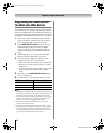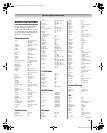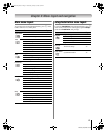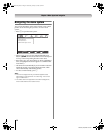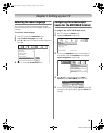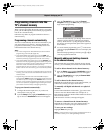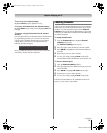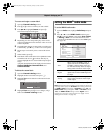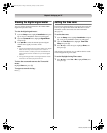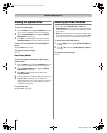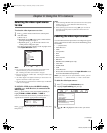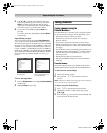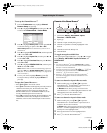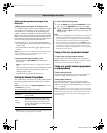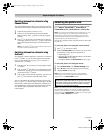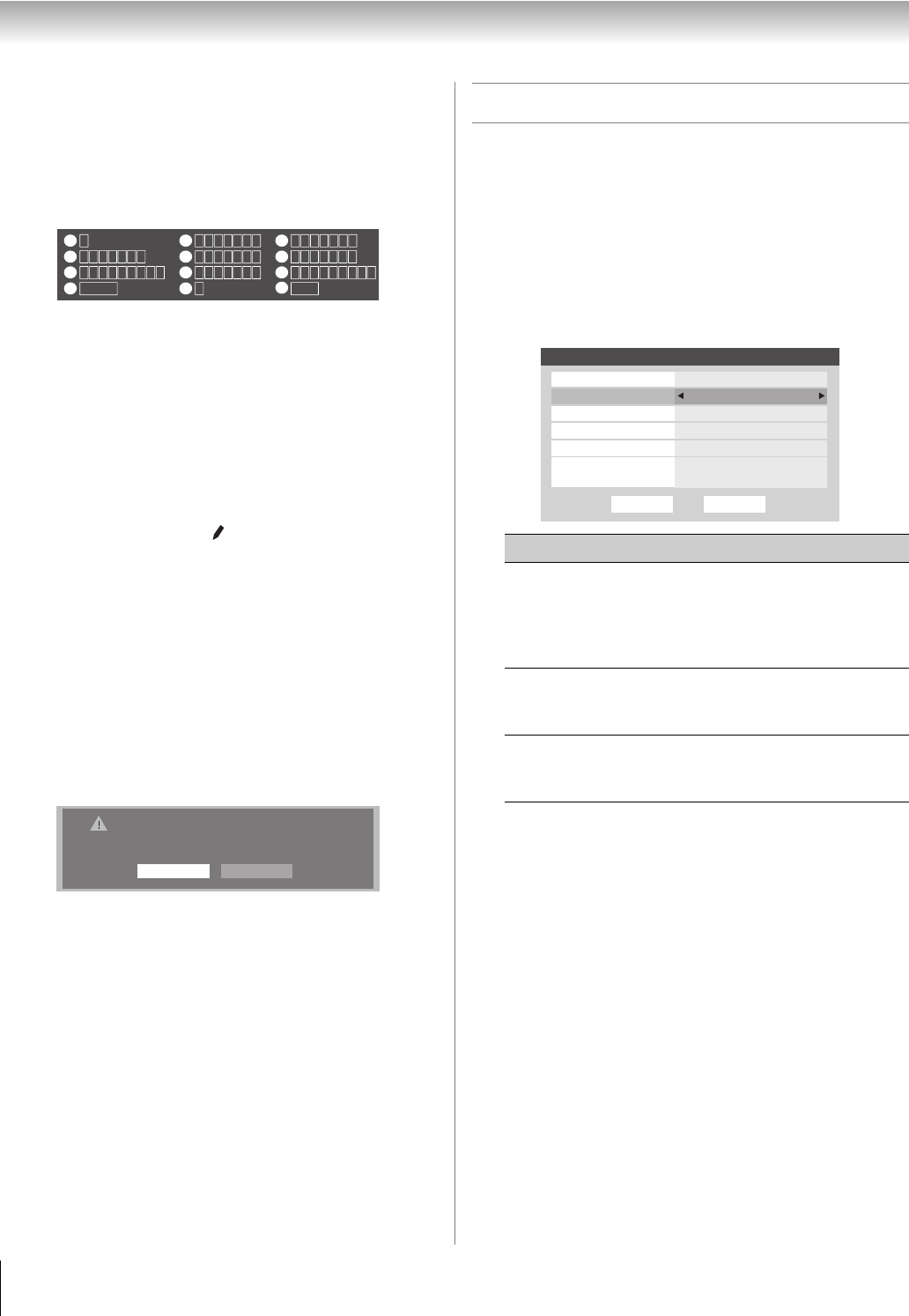
32
RV530U (E/F) Web 213:276
Chapter 5: Setting up your TV
To create and assign a custom label:
1 Open the Channel Labeling window.
2 Press < or , to select a channel you want to label.
3 Press Bb c to highlight Custom and press T.
The software keyboard will appear.
4 Repeatedly press the corresponding key on the remote
control to highlight the desired character on the on-screen
software keyboard.
5 The highlighted character is entered after you either press
a different key, press c key, or after a two-second pause.
6 Repeat steps 4 and 5 until you have entered all desired
text.
7 When finished, press T.
8 New labels will be added to the list in alphabetical order
and marked with an icon to indicate that they are
custom. Highlight the new custom label and press T to
assign.
Assigned channel labels will be displayed in the banner,
Channel Add/Delete, Channels Block, and
Channel Browser.
To delete the custom label:
1 Open the Channel Labeling window.
2 Highlight the label to be deleted and press =.
3 Highlight Yes from the deletion confirmation window
and press T.
4 Highlight Done and press T to save changes, and go
back to the Channel Labeling window.
Setting the HDMI
™
audio mode
To set the HDMI audio mode:
1 From the Audio menu, highlight Audio Setup and press
T.
2 Press B or b to select HDMI 1 Audio and then press
C or c to select the HDMI 1 audio mode (Auto, Digital,
or Analog). (Auto is the recommended mode.) See
“Connecting an HDMI or DVI device to the HDMI input”
(- page 16).
3 To save your settings, highlight Done and press T.
Note: Because the PC and HDMI 1 inputs share the same set
of analog audio inputs, the PC Audio menu setting influences
the HDMI 1 Audio menu setting. If PC Audio is set to “No,” the
HDMI 1 Audio setting changes to “Auto.” If PC Audio is set to
“Yes,” the HDMI 1 Audio setting is set to “Digital” and is
grayed out in the menu. (Also see item 4 on page 11 and
“Setting the PC Audio” on page 50.)
CH RTN
Edit
Cancel
Send
EXIT
Exit
1
4
7
100
Backspace
1 A B C a b c 2
J K L j k l 5
T U V t u v 8
P Q R S p q r s 7
0
G H I g h i 4
Space
W X Y Z w x y z 9
M N O m n o 6
_
2
5
8
3
6
9
INPUT
D E F d e f 3
0
Delete the selected custom label?
YesNo
Mode Description
Auto
When viewing the HDMI 1 input, if
digital audio from the HDMI input is
available, it will be output. If not, the
TV will automatically detect and output
analog audio from the PC Audio input.
Digital
When viewing the HDMI 1 input,
digital audio from the HDMI input will
be output.
Analog
When viewing the HDMI 1 input,
analog audio from the PC Audio input
will be output.
Done
Audio Setup
Language
Reset
MTS Stereo
English
Dolby Digital
Optical Output Format
HDMI 1 Audio
PC Audio No
Auto
Dynamic Range Control
Compressed
Dolby Digital
32_52RV530U_EN.book Page 32 Wednesday, January 30, 2008 3:54 PM