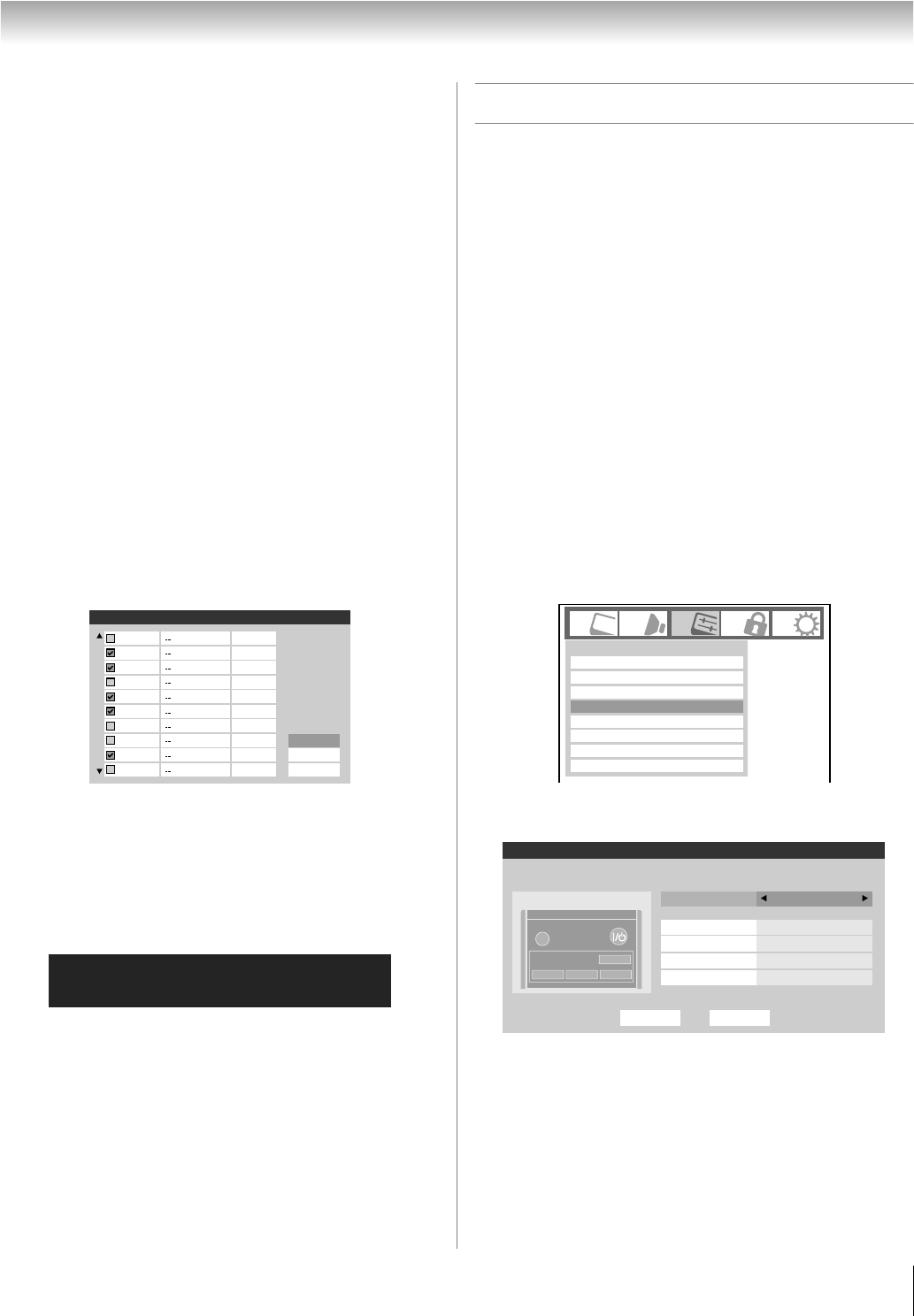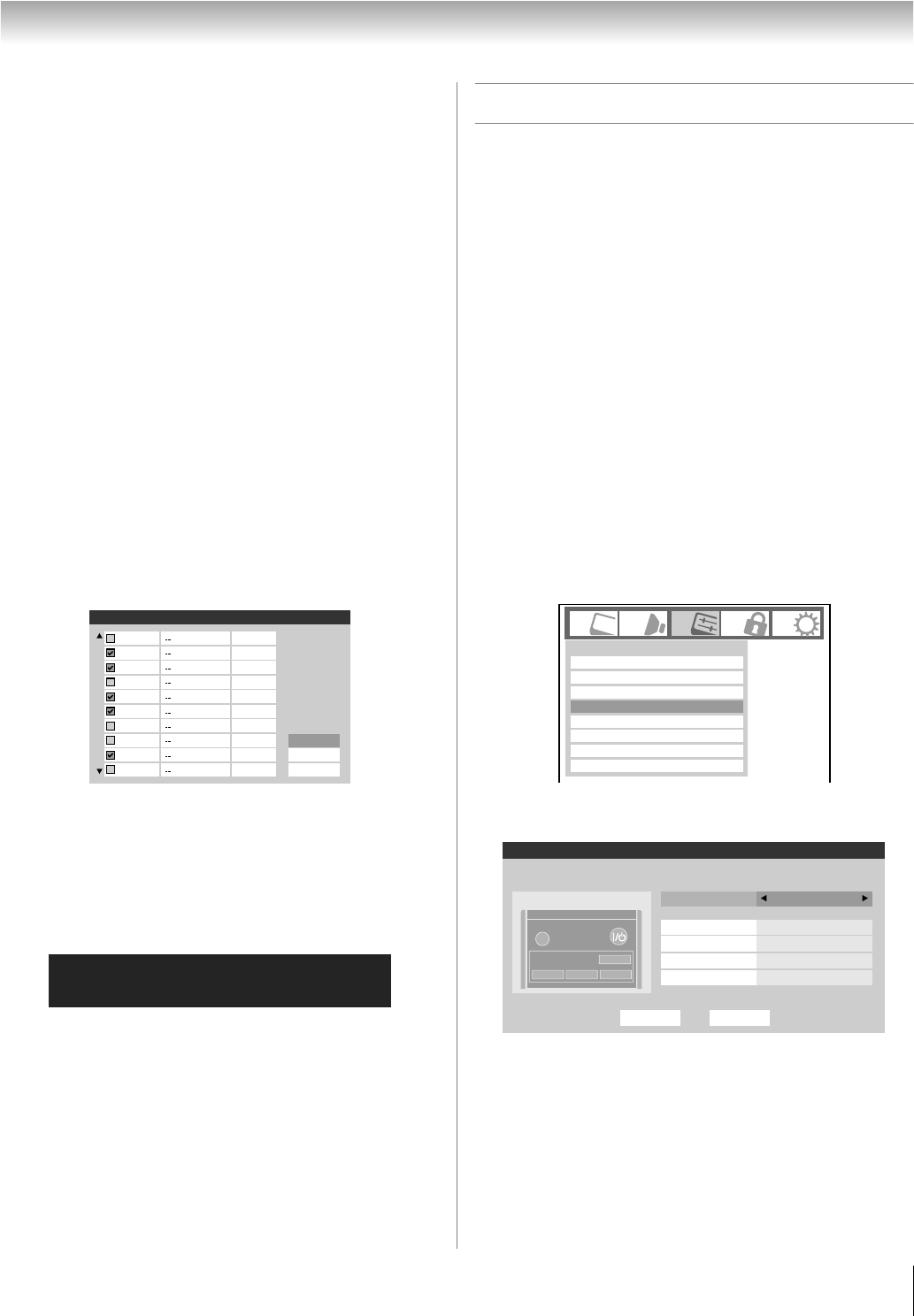
41
HL167 (E/F) Web 213:276
Chapter 5: Setting up your TV
To add a channel to the channel memory:
Highlight the unchecked box next to the channel number you
want to add, and then press T to check the box.
To manually add digital subchannels on a physical
channel:
Use the Channel Numbers and the Dash (=) on the remote
control to enter the channel number (for example, 56–1).
If the channel is found, the number will be added to the list and
the box will be checked.
If the channel is not found, a message will appear.
To remove a channel from the channel memory:
Highlight the checked box next to the channel number you
want to remove, and then press T to uncheck the box.
To save your new settings:
Highlight Done and press T.
To revert to your original settings:
Highlight Cancel and press T before saving.
To remove all channels from the channel memory:
Highlight Reset and press T, and then highlight Done and
press T.
To remove encrypted channels from the channel
memory:
If an encrypted channel is accidentally added to the channel list
by programming channels, you can remove the unwanted
encrypted (non-viewable) channel while you are channel
surfing. When you tunes to an encrypted channel, the
following message will appear.
Press “1” button while the message is on the screen to
remove the unnecessary channel from the channel list.
Setting the Auto Input feature
This feature allows you to change TV inputs using the mode
select buttons—TV, CABLE/SAT, DVD, VCR/PVR—on
the remote control. Once an input has been set for a specific
mode select button, the TV will automatically switch to that
input when that mode select button is pressed.
Auto Input settings options for each mode select button are
shown below.
• TV: ANT
• CABLE/SAT: ANT, Video 1, Video 2, ColorStream HD1,
ColorStream HD2, HDMI 1, HDMI 2, HDMI 3, PC
• DVD: Video 1, Video 2, ColorStream HD1,
ColorStream HD2, HDMI 1, HDMI 2, HDMI 3, PC
• VCR/PVR: ANT, Video 1, Video 2, ColorStream HD1,
ColorStream HD2, HDMI 1, HDMI 2, HDMI 3, PC
Note: The TV mode select button will be restricted to the ANT
input.
To set the Auto Input:
1 Press Y and open the Preferences menu.
2 Highlight Auto Input and press T.
3 Press B or b to highlight Enable Auto Input and then
press C or c to select On.
Channel Add/Delete
2
Analog
Reset
Cancel
Done
Digital
Digital
Analog
Analog
Digital
Analog
Analog
Digital
Analog
2 - 1
2 - 2
3
4
5
6
7
7 - 1
8
Digital Channel Is Encrypted - Press 1 on remote to remove channel
Input Labeling
Auto Input
Menu Language
Channel Browser Setup
Channel Labeling
CC Selector
English
Digital CC Settings
Preferences
Off
Base CC Mode
Done
Auto Input
Enable Auto Input
Use this menu to enable your TV's automatic input switching feature when
changing modes on your remote control.
On
TV
VCR/PVR Video 1
--
CABLE/SAT ColorStream HD1
HDMI 1
DVD
Reset
SLEEP
POWER
MODE SELECT
TV
CABLE/SAT
DVD
VCR/PVR
(continued)
42HL167_EN.book Page 41 Thursday, May 17, 2007 5:09 PM