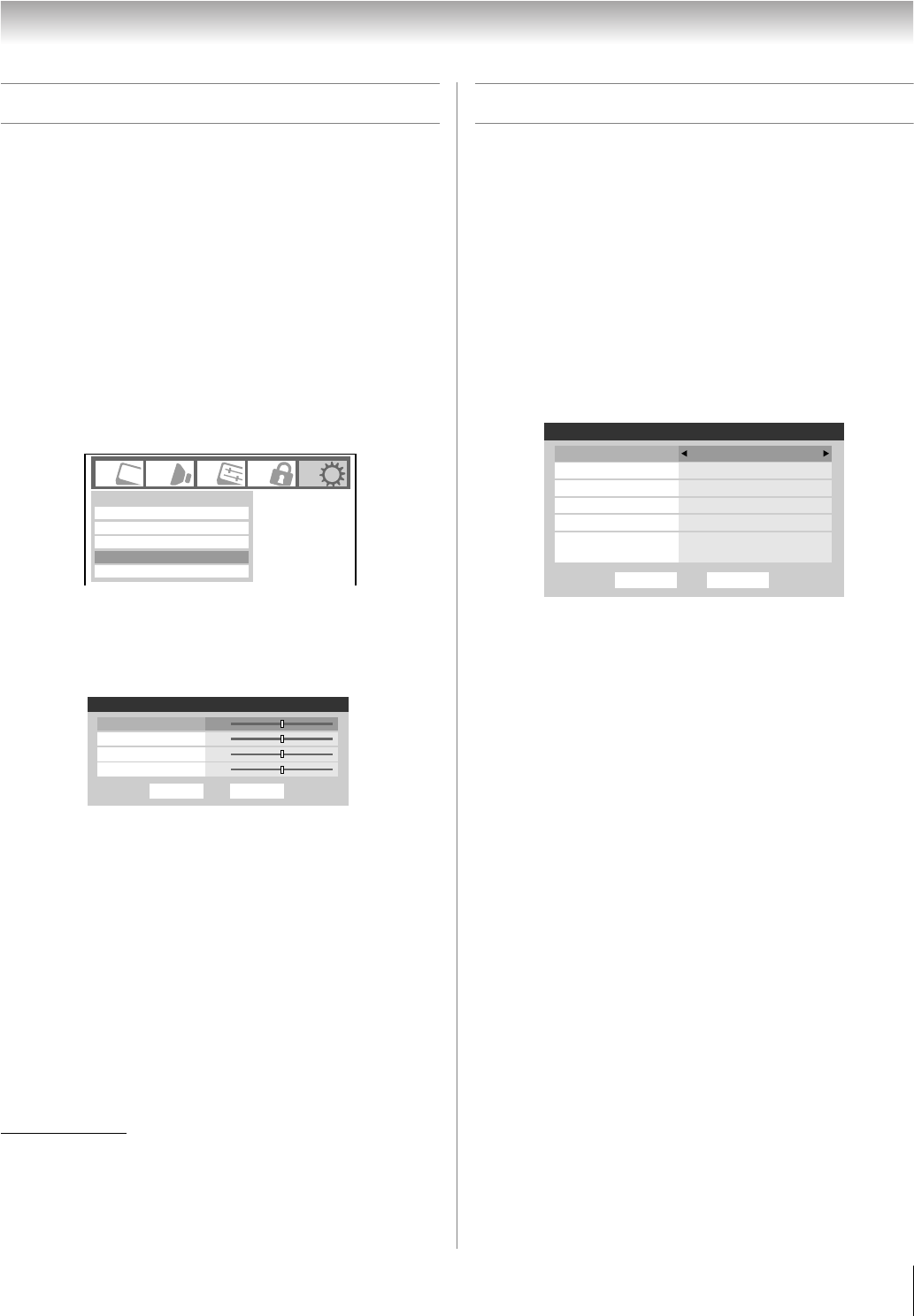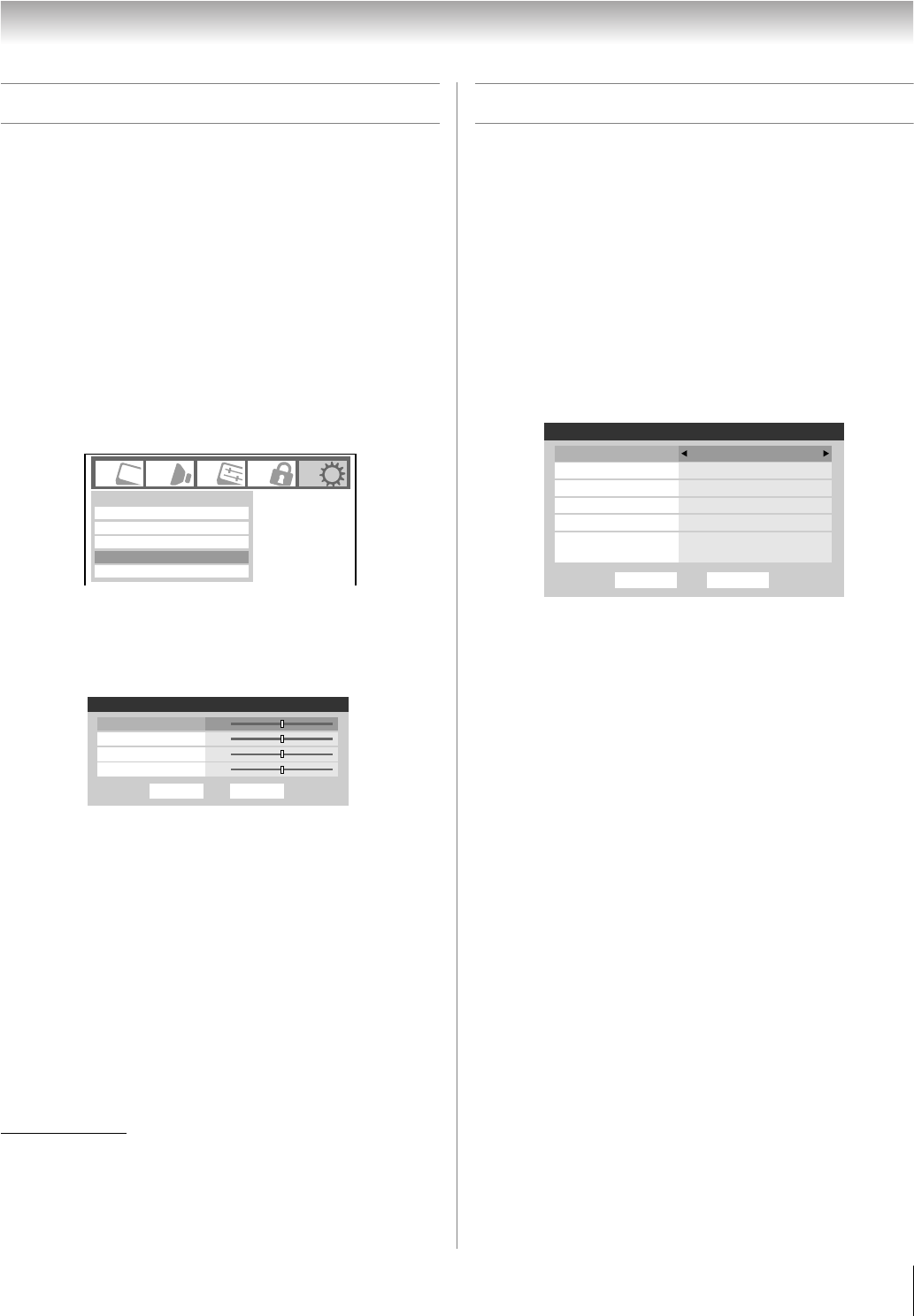
63
HL167 (E/F) Web 213:276
Chapter 6: Using the TV’s features
Using the PC settings feature
You can view an image from a PC on the TV screen.
When a PC is connected to the TV's PC IN terminal, you can
use the PC Settings feature to make adjustments to the image.
If the edges of the picture are cut off, readjust the Horizontal
Position and Vertical Position. If the picture is affected by
interference, readjust the Clock Phase and Sampling
Clock.
To adjust the PC settings:
1 Repeatedly press + to select PC input mode
(- “Selecting the video input source to view” page 46).
2 Press Y and open the Setup menu.
3 Highlight PC Settings and press T.
Note: If a PC is not connected or there is no pc input
signal, this feature will be grayed out in the Setup menu.
4 Press B or b to highlight the item you want to adjust.
5 Press C or c to make the appropriate adjustments.
Note: The screen is disrupted momentarily when
adjusting the PC settings. This is not a sign of malfunction.
•
Horizontal Position:
Moves the picture left/right.
The adjustment range is within ±10 from center.*
• Vertical Position:
Moves the picture up/down.
The adjustment range is within ±10 from center.*
• Clock Phase:
Helps to reduce noise and sharpen the picture.
The adjustment range is within ±4 from center.*
• Sampling Clock:
Helps to reduce noise and minimize periodic vertical stripes
on the screen.
The adjustment range is within ±5 from center.*
* The default settings may vary depending on the input signal format.
Setting the PC Audio
This function allows you to output the sound from your PC (if
connected) or mute the sound from your PC and output the
sound from your HDMI (DVI) connection. (- page 22)
To set the PC Audio:
1 Press Y and open the Audio menu.
2 Highlight Audio Setup and press T.
3 Press B or b to select PC Audio and then press C or c
to select No or Yes.
Yes: Outputs the sound from your PC.
No: Mutes the sound from your PC, and outputs the
sound from the HDMI-1 connection.
Note: Because the PC and HDMI-1 inputs share the same
set of analog audio inputs, the PC Audio menu setting
influences the HDMI 1 Audio menu setting. If PC Audio is
set to “No,” the HDMI 1 Audio setting changes to “Auto.”
If PC Audio is set to “Yes,” the HDMI 1 Audio setting is
set to “Digital” and is grayed out in the menu. (Also see
item 5 on page 12 and “Setting the HDMI
™
Audio mode”
on page 43.)
Installation
CE-Link Setup
Power-On Mode Power-Saving
Setup
Sleep Timer
PC Settings
Done
PC Settings
Vertical Position
Reset
Horizontal Position 0
0
0
0
Clock Phase
Sampling Clock
Done
Audio Setup
Language
Reset
MTS Stereo
English
Dolby Digital
Optical Output Format
HDMI 1 Audio
PC Audio No
Auto
Dynamic Range Control
Compressed
Dolby Digital
42HL167_EN.book Page 63 Thursday, May 17, 2007 5:09 PM