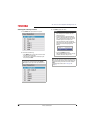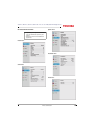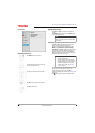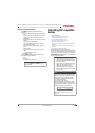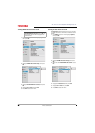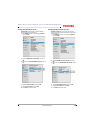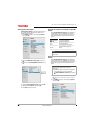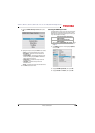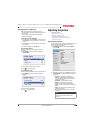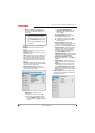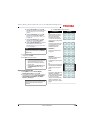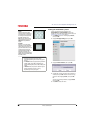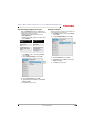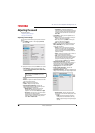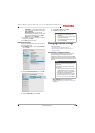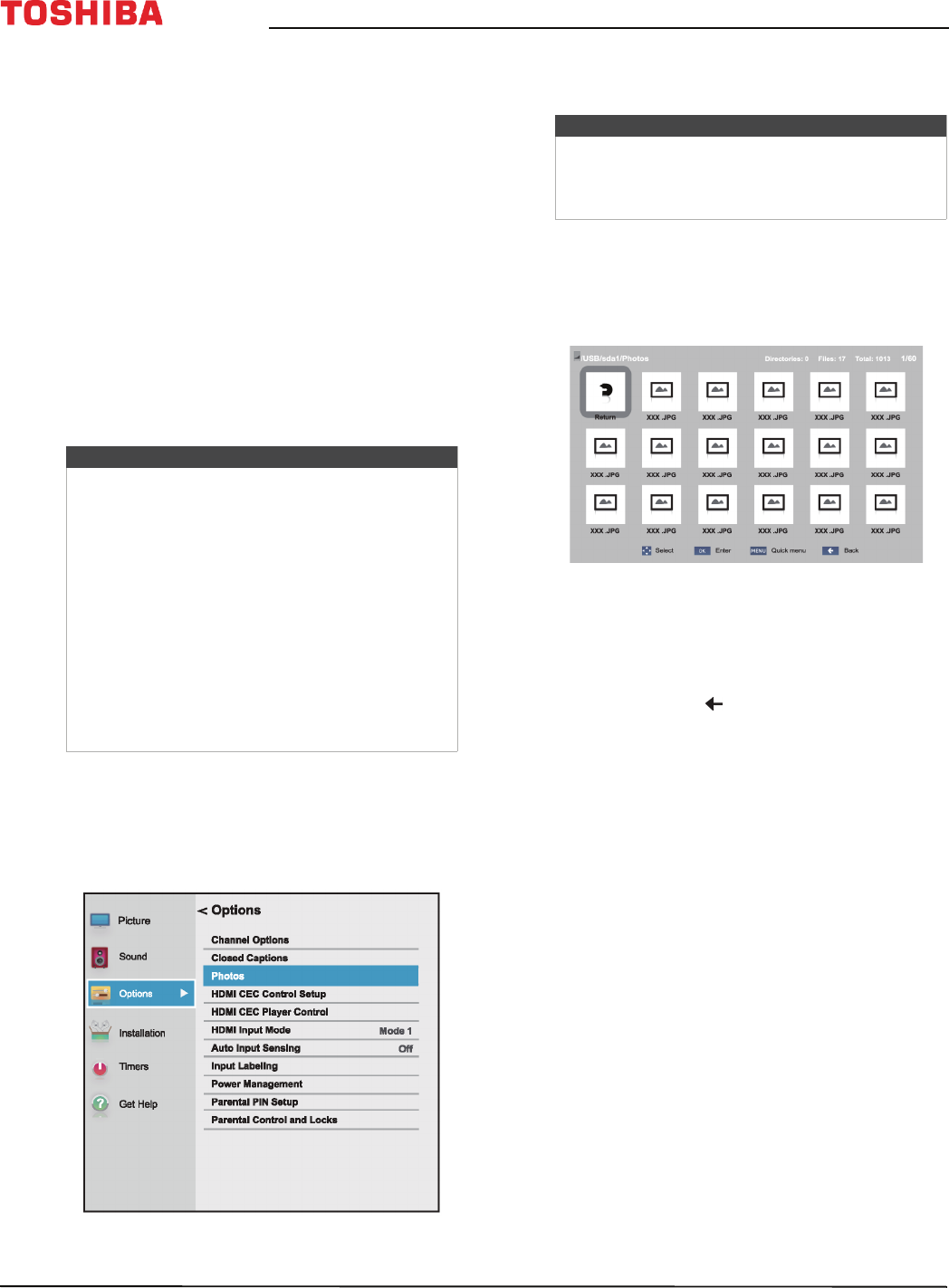
64
43" / 49" / 55" / 65" 2160p 60Hz LED Google Cast™ TV
www.tv.toshiba.com
Using the Media Player
You can connect a USB flash drive to your TV to view
photos stored on the flash drive.
This section includes topics about:
• Supported photo file formats
• Opening the Photos viewer
• Viewing photos
• Viewing photos in a slideshow
Supported photo file formats
Your TV supports the following photo file formats:
• Data type: JPEG EXIF ver 2.1
•File format: JPEG
• Maximum photo size: 6 MB
• Maximum number of files: 500/folder
• Maximum photo resolution: 4096 × 4096 pixels
Opening the Photos viewer
1 Make sure that you have connected a USB flash
drive to the USB port on the side of your TV.
2 Press MENU, press
S
or
T
to highlight Options,
then press OK.
3 Highlight Photos, then press ENTER. The Photos
viewer opens.
Viewing photos
When you connect a USB flash drive that has photos
on it and open the Media Player, a thumbnail index
screen opens that shows the files and folders on the
flash drive.
To navigate the thumbnail index screen:
• Press
S
T
W
or
X
to highlight a folder or photo, then
press OK.
• If you select a folder and press OK, the folder
opens and displays thumbnails of the photos in
the folder. Press to return to the previous
thumbnail screen or folder.
• If you select a photo and press OK, the photo is
displayed full-screen.
• If all the photos do not fit on one screen:
• Highlight the top left thumbnail, then press
W
to move to the previous screen.
• Highlight the bottom right thumbnail, then
press
X
to move to the next screen.
To navigate on a full-screen photo:
• Press
W
or
X
to view the previous or next photo.
• Press
S
to rotate the photo 90° counter-clockwise or
press
T
to rotate the photo 90° clockwise.
• Press EXIT to close the Media Player. In the message
that appears, use
W
or
X
to select Ye s, then
press OK.
Notes
• Connectivity is not guaranteed for all devices.
• Connect the USB flash drive to the TV directly.
Do not use a USB Hub.
• You must obtain any required permission
from copyright owners to use copyright
content.
• Depending on the file size and amount stored
on the USB flash drive, it may take some time
to load before content is viewable.
• Only limited types of U3 USB devices are
supported. We recommend that you not use
U3 USB with the Media Player.
• Non-supported characters are replaced with
squares.
Note
You can also select USB from the Input Selection
list to open the Photos viewer. For more
information, see Selecting the video input source
on page 56.