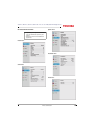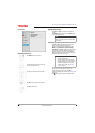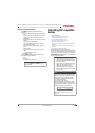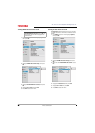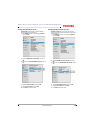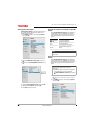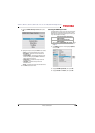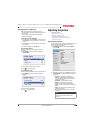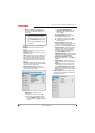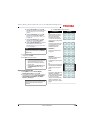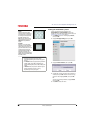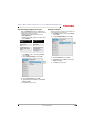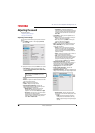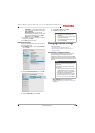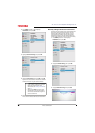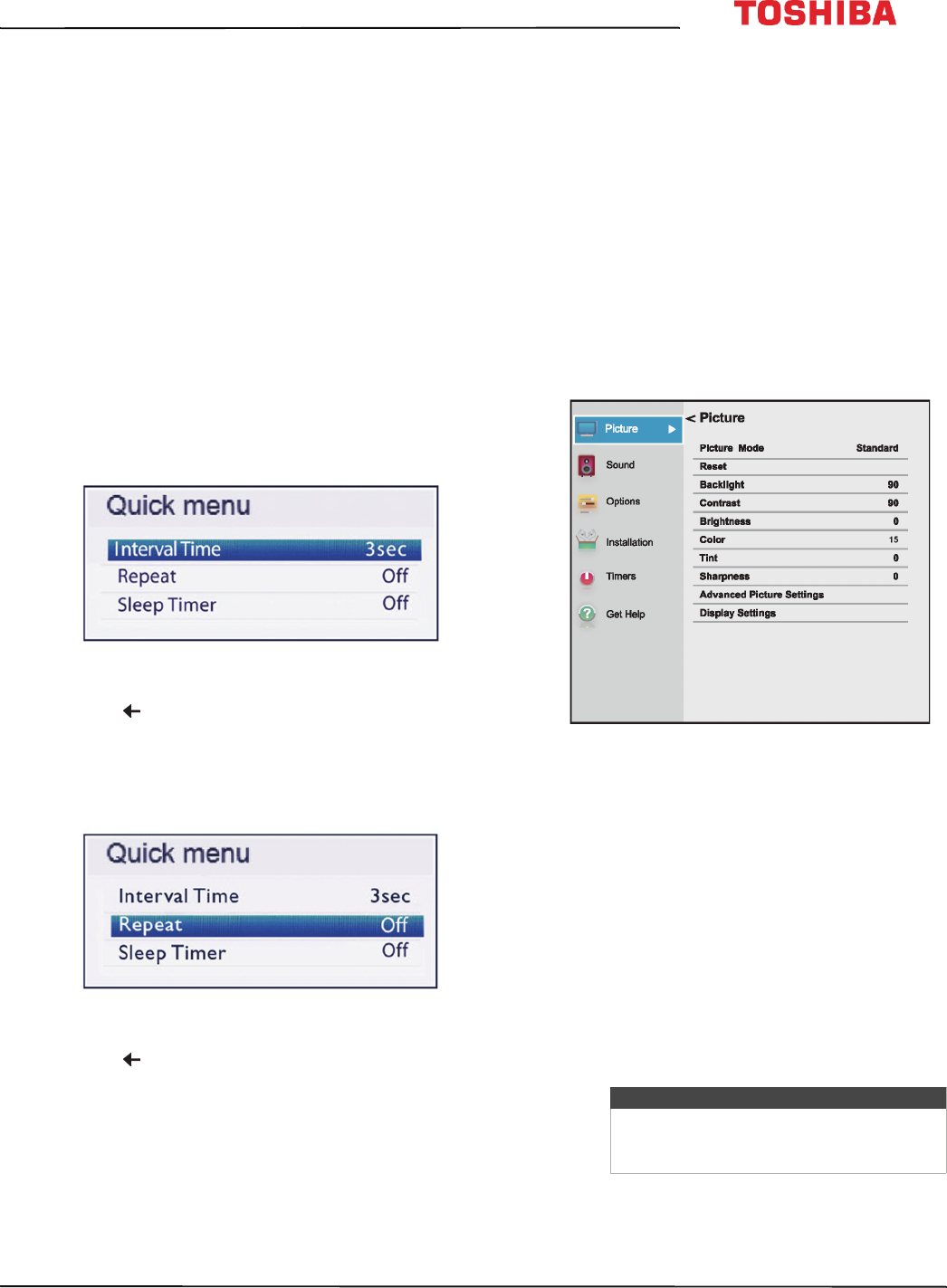
65
43L621U / 49L621U / 55L621U / 65L621U 43" / 49" / 55" / 65" 2160p 60Hz LED Google Cast™ TV
www.tv.toshiba.com
Viewing photos in a slideshow
When viewing photos in a slideshow, you can:
• Skip backward or forward through the photos in the
current folder
• Set the time interval between photo displays
• Repeat the slideshow
To view photos in the slideshow:
1 Select a photo, then press OK to view it full-screen.
Press OK again to start a slideshow in the current
folder.
2 Press
W
or
X
to view the previous or next photo in
the slideshow.
3 To stop the slideshow, press OK again.
To set the time interval:
You can specify how long a slideshow photo is
displayed.
1 Press MENU, then press
S
or
T
to highlight
Interval Time.
2 Press
W
or
X
to select the time interval.
3 Press to close the menu.
To set the repeat mode:
You can repeat the slideshow when it reaches the end.
1 Press MENU, then press
S
or
T
to highlight
Repeat.
2 Press
W
or
X
to select On.
3 Press to close the menu.
Adjusting the picture
This section covers:
• Adjusting the TV picture
• Adjusting the picture size
• Scrolling the TheaterWide™ picture
• Automatically adjusting the aspect ratio
• Using the 4:3 Stretch
Adjusting the TV picture
You can adjust various settings to improve the quality
of the TV picture. Also, you can reset all picture
settings to the factory default.
1 Press MENU, press
S
or
T
to highlight Picture,
then press OK.
2 Highlight an option, then press OK. You can select:
• Picture Mode—Selects the picture mode. You
can select:
• Dynamic—Significantly increases the
contrast, color saturation, sharpness, gray
scale, and brightness to create more vivid
and dynamic images.
• Standard—Uses the default settings.
• Natural—Preserves the original video
content without image enhancement.
• Movie—Lowers the contrast for a darkened
room.
• Game—Reduces controller delay for faster
video gaming action.
• PC—Optimizes the image of a connected
computer.
Note
The PC option is only available for HDMI.
The option is grayed for other input
sources.