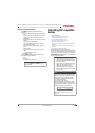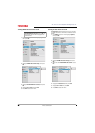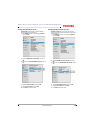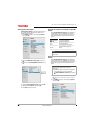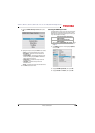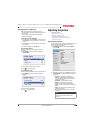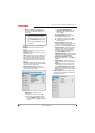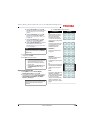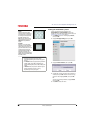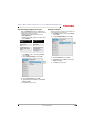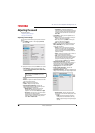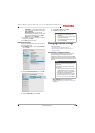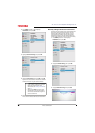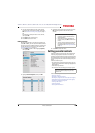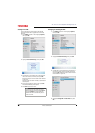67
43L621U / 49L621U / 55L621U / 65L621U 43" / 49" / 55" / 65" 2160p 60Hz LED Google Cast™ TV
www.tv.toshiba.com
A Highlight Picture Size, then press OK.
Press
S
or
T
to select an available picture
size. See Adjusting the picture size on
page 67.
B Highlight Auto Aspect, then press OK.
Press
S
or
T
to select On or Off. See
Automatically adjusting the aspect ratio
on page 69.
C Highlight 4:3 Stretch, then press OK.
Press
S
or
T
to select On or Off. See
Using the 4:3 Stretch on page 69.
D Highlight Picture Position, then press
W
or
X
to adjust the vertical picture
position. See Scrolling the TheaterWide™
picture on page 68.
3 Press
W
X
S
or
T
to adjust the option or select a
setting, then press OK.
4 Press EXIT to close the menu.
Adjusting the picture size
1 Press MENU, then select Picture, Display
Settings, Picture Size, then press OK.
2 On the Picture Size menu, press
S
or
T
to select a
picture size. You can select Full, TheaterWide 1,
TheaterWide 2, TheaterWide 3, 4:3, Native,
Normal, or Dot by Dot.
3 Press OK or EXIT to close the menu.
Note
The Picture Position option may be
grayed and unavailable for some Picture
Size settings.
Notes
• Picture setting adjustments affects the
current video input only. You can
adjust the picture quality separately
for each input.
• Depending on the Sharpness setting,
the Edge Enhancer effect may be
reduced.
Note
Depending on the receiving signal format,
some of the picture sizes may not be
available.
Picture size Example
Full
Displays the picture in a 16:9 format
(aspect ratio). If the picture is in a 4:3
format, the picture is stretched
horizontally to fill the width of the
screen but is not stretched vertically.
The edges of the picture may be hidden.
TheaterWide 1
The center of the picture remains close
to its original proportion, but the left
and right edges are stretched
horizontally to fill the screen.
TheaterWide 2
This setting is for viewing letter box
(4:3) programs.
TheaterWide 3
This setting is for viewing letter box
programs with subtitles.
The top and bottom edges of the picture
are hidden.
4:3
Displays the picture in letter box format.
Some program formats will display with
sidebars and/or bars at the top and
bottom.
Native:
If the program is a 1080i, 1080p, 720p,
480i (HDMI®), or 480p (HDMI®)
program, the picture is scaled to display
the entire picture within the borders of
the screen (no overscanning).
This picture size is especially useful for
viewing external HD sources, such as
DVD movies, video games, or computer
graphics.