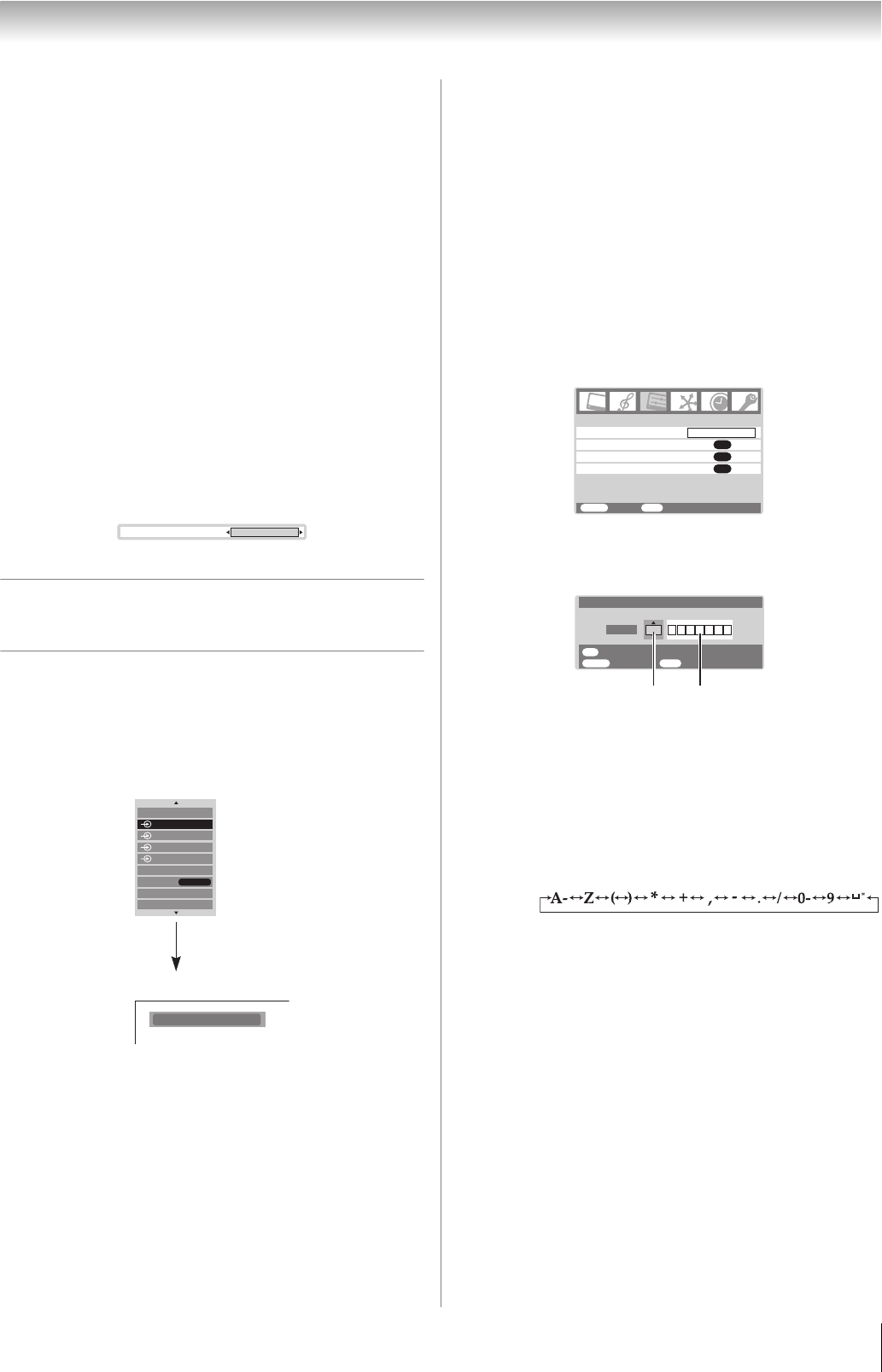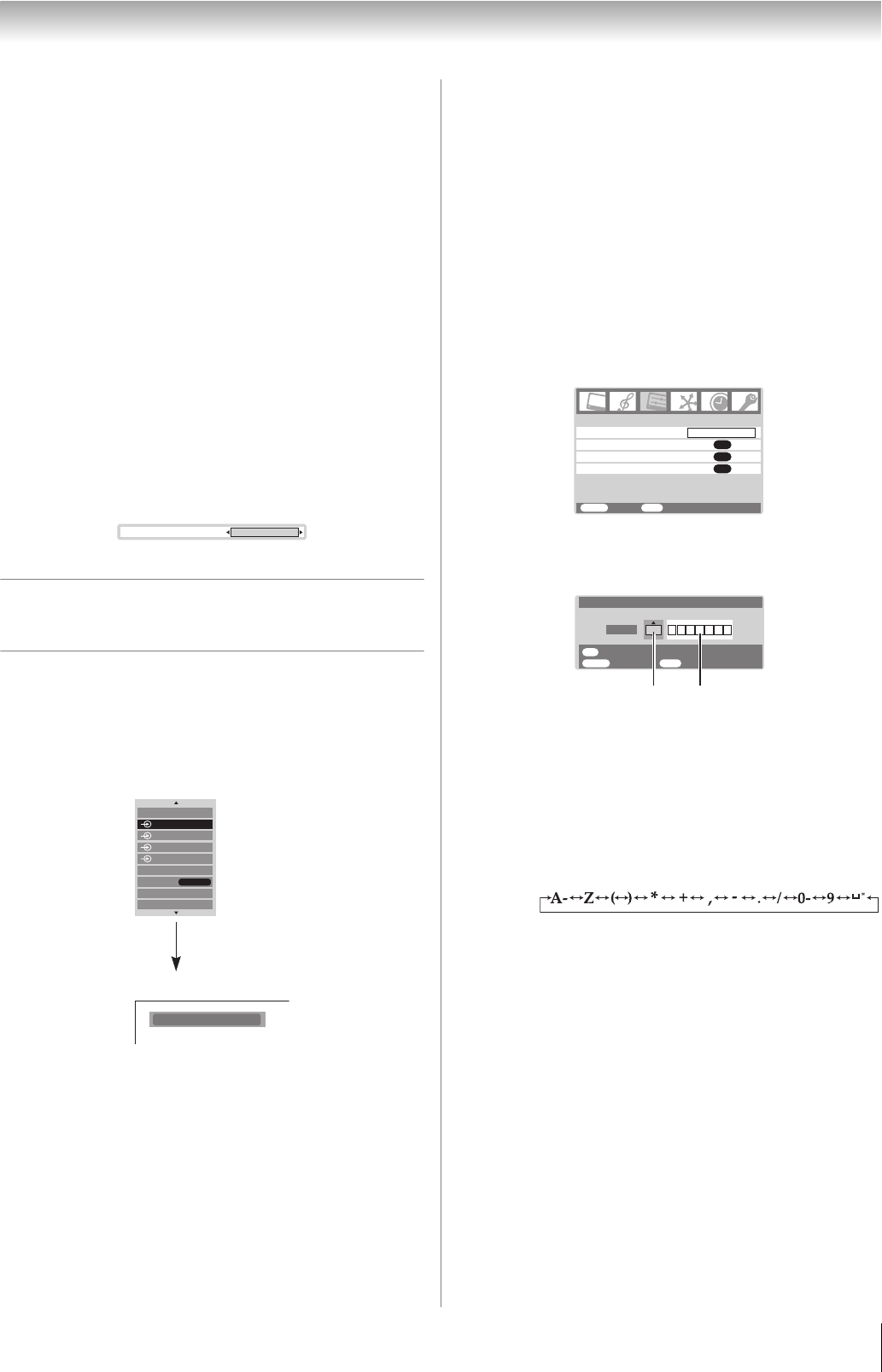
Toshiba 5257Z3500A(E)
21
Using the TV’s features
Activating blue screen
With the blue screen function On, the screen will
automatically turn blue and the sound will be muted when no
signal is being received.
1 From the FUNCTION menu, press or to select
Blue screen.
2 Press or to select On or Off.
Note:
In the PC input mode (
- page 21), teletext mode (- page
24) or double-window mode (
- page 26), this function is not
available.
Adjusting the brightness of side panel
You can adjust the brightness of side panel in 14:9 or 4:3, etc.
mode.
1 From the FUNCTION menu, press or to select
Side panel.
2 Press or to adjust the settings as required.
Selecting the video input source to
view
1 Press o or press Q on the remote control until the video
input mode list appears on the screen, then press or
to select appropriate input source (or press o on the TV
right side panel or o on the remote control repeatedly to
select required input source directly).
2 Press Q.
o 1 (o (1), video 1 input) or o 1S (S-video input)
o 2 (o (2), video 2 input) or o 2S (S-video input)
o C1 (o (C1), COMPONENT VIDEO INPUT),
o C2 (o (C2), COMPONENT VIDEO INPUT),
HDMI1 (o HDMI 1 input),
HDMI2 (o HDMI 2 input),
HDMI3 (o HDMI 3 input),
PC (o RGB/PC, PC input)
Notes:
• When
oC1, oC2, PC or HDMI input is selected, the
MONITOR output terminals (
- page 28) output audio
signal only.
• When external video input mode is selected, Auto tuning
and Manual tuning in the SET UP menu are not available.
• When
o1, o2, oC1, or oC2 is selected, Manual setting
will appears in the SET UP menu.
• When PC is selected , PC Setting will appears in the SET
UP menu.
Setting the manual setting menu
1
Press M, then press or to display the SET UP
menu.
2 Press or to select Manual setting, then press Q.
3 Press or to select an item, then press or to
select the item as shown below.
A. Color System
Confirm that color system is set to “A” (Auto). If not,
select “A” with or .
B. Video label
The video label allows you to label each input source
for your TV.
To change or create video labels:
1) Press or repeatedly to select a character for
the first space, then press .
2) Repeat step 1) to enter the rest of the characters.
If you would like a blank space in the label name,
you must choose a blank space from the list of
characters.
3) Press Q to store your settings.
Note:
When
oC1 or oC2 is selected, Color System selection in the
Manual setting is not available.
Side panel
1
Ex. o
Ex. PC VGA mode
PC VGA
HDMI2
HDMI1
C1
C2
1
TV
HDMI3
PC
REGZA-LINK
2
Picture position
AV connection
OK
OK
Manual setting
OK
Language
SET UP
MENU
Back Watch TV
EXIT
English
AB
MENU
Back Watch TV
EXIT
OK
Manual setting
Store
A
Color system:Auto
EXT1
*(blank space)
5257Z3500.book Page 21 Wednesday, October 24, 2007 6:34 PM