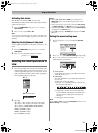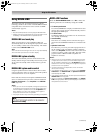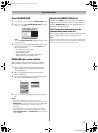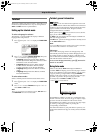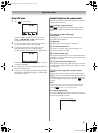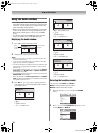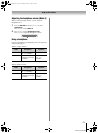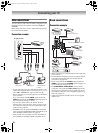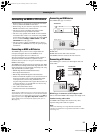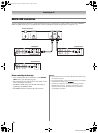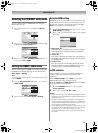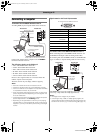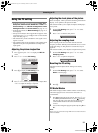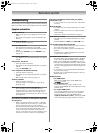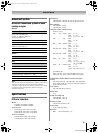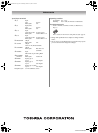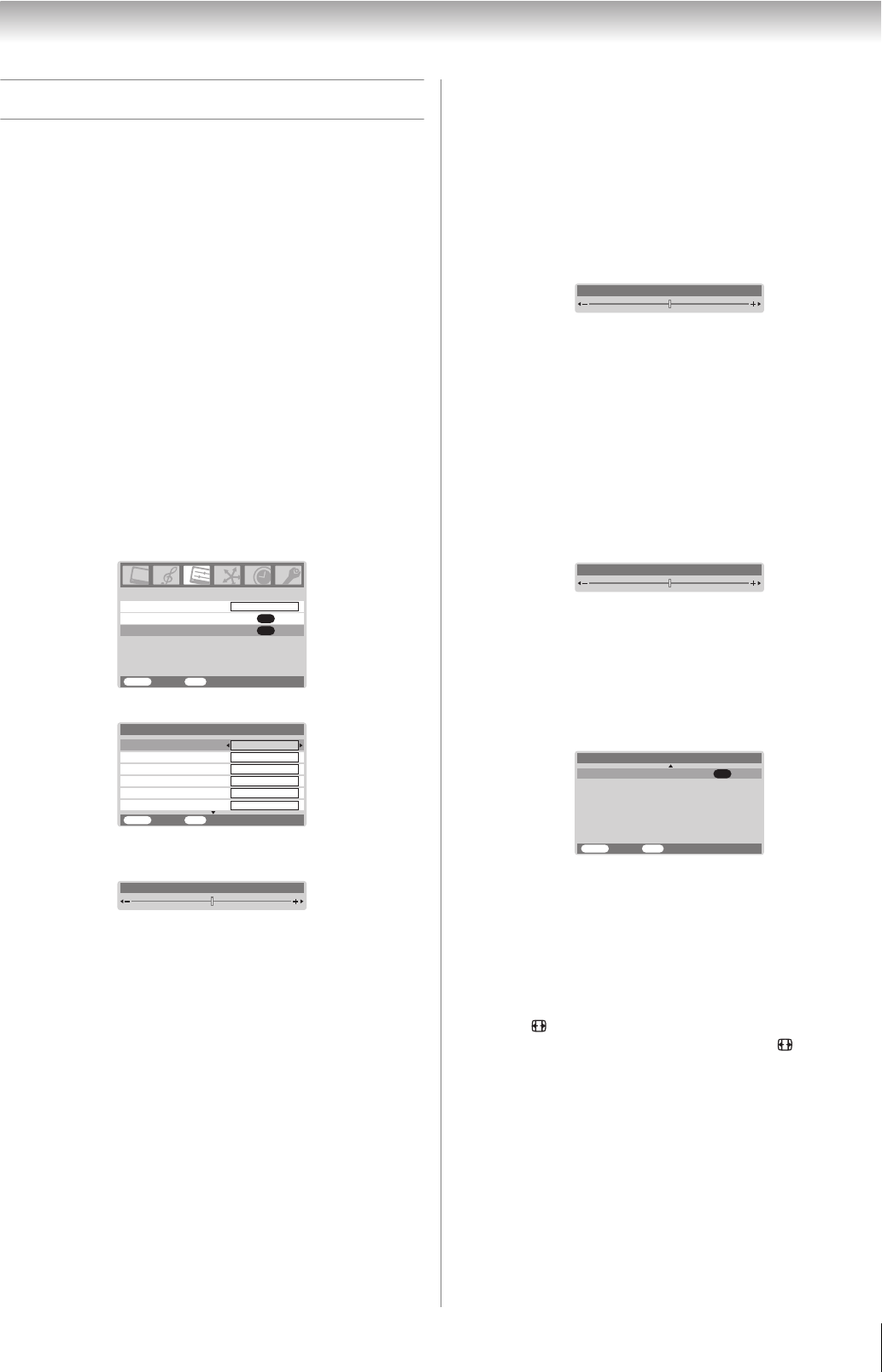
Toshiba 5257Z3500A(E)
33
Connecting your TV
Using the PC setting
• In the PC input mode, you cannot select the Color, Tint,
Sharpness, Black stretch, MPEG NR and DNR in the
Picture setting menu, 3D color management, Active
backlight control and Cinema mode (- page 16, 17).
• In the PC input mode, the Manual setting (- page 21) is
not displayed.
• First press o until the video input mode list appears on the
screen, then press or and Q in order to select the PC
input mode (- page 21).
• This function may not be available for some signal or if no
signal is received.
• The optimum points of the clock phase and sampling clock
adjustments may be incomprehensible according to the
input signals.
Adjusting the picture size/position
1
Press M, then press or to display the SET UP
menu.
2 Press or to select PC Setting.
3 Press Q to display the PC Setting menu.
4 Press or to select an option you want to adjust. Press
or to adjust the settings as required.
Adjusting the clock phase of the picture
If the clock phase, which synchronize the PC signal and LCD
display, is not optimized, the picture will blur.
This function enables you to adjust clock phase and display a
clear picture.
1 From the PC Setting menu, press or to select
Clock phase.
2 Press or to obtain a clear picture.
Adjusting the sampling clock
If the sampling clock does not match with the dot clock
frequency of the PC, blurred picture detail will occur, or screen
width will change, or drift patterns in vertical lines may be
apparent.
This function enables you to adjust it and optimize the picture.
1 From the PC Setting menu, press or to select
Sampling clock.
2 Press or to optimize the picture.
Resetting the PC setting
The Reset function adjusts the PC Setting to the factory
settings.
1 From the PC Setting menu, press or to select
Reset on the 2nd page.
2 Press Q.
PC Media Window
This feature displays another smaller window screen allowing
a broadcast program to be viewed at the same time as a
connected PC.
1 Press to display the picture size list, then press or
to select the PC Media Window (or press repeatedly)
and press Q. The screen will show the picture from a
connected PC and the last broadcast channel being
viewed.
2 You can also change the program position by using PU or
Pu.
Note:
When a PC is connected using HDMI none of these functions
will be available.
PC Setting
OK
AV connection
OK
Language
SET UP
MENU
Back Watch TV
EXIT
English
Vertical height
Vertical position
MENU
Back Watch TV
EXIT
0
0
0
Clock phase
Horizontal position
0
PC Setting 1/2
Horizontal width
0
0
Sampling clock
Horizontal position 0
Clock phase 0
Sampling clock 0
0
OK
MENU
Back Watch TV
EXIT
PC Setting 2/2
Reset
5257Z3500.book Page 33 Wednesday, October 24, 2007 6:34 PM