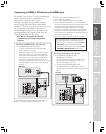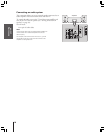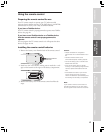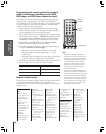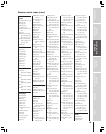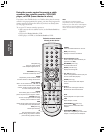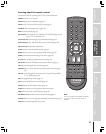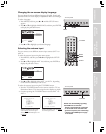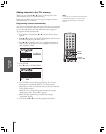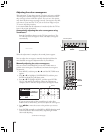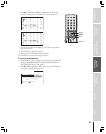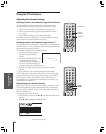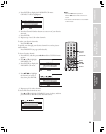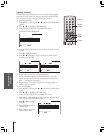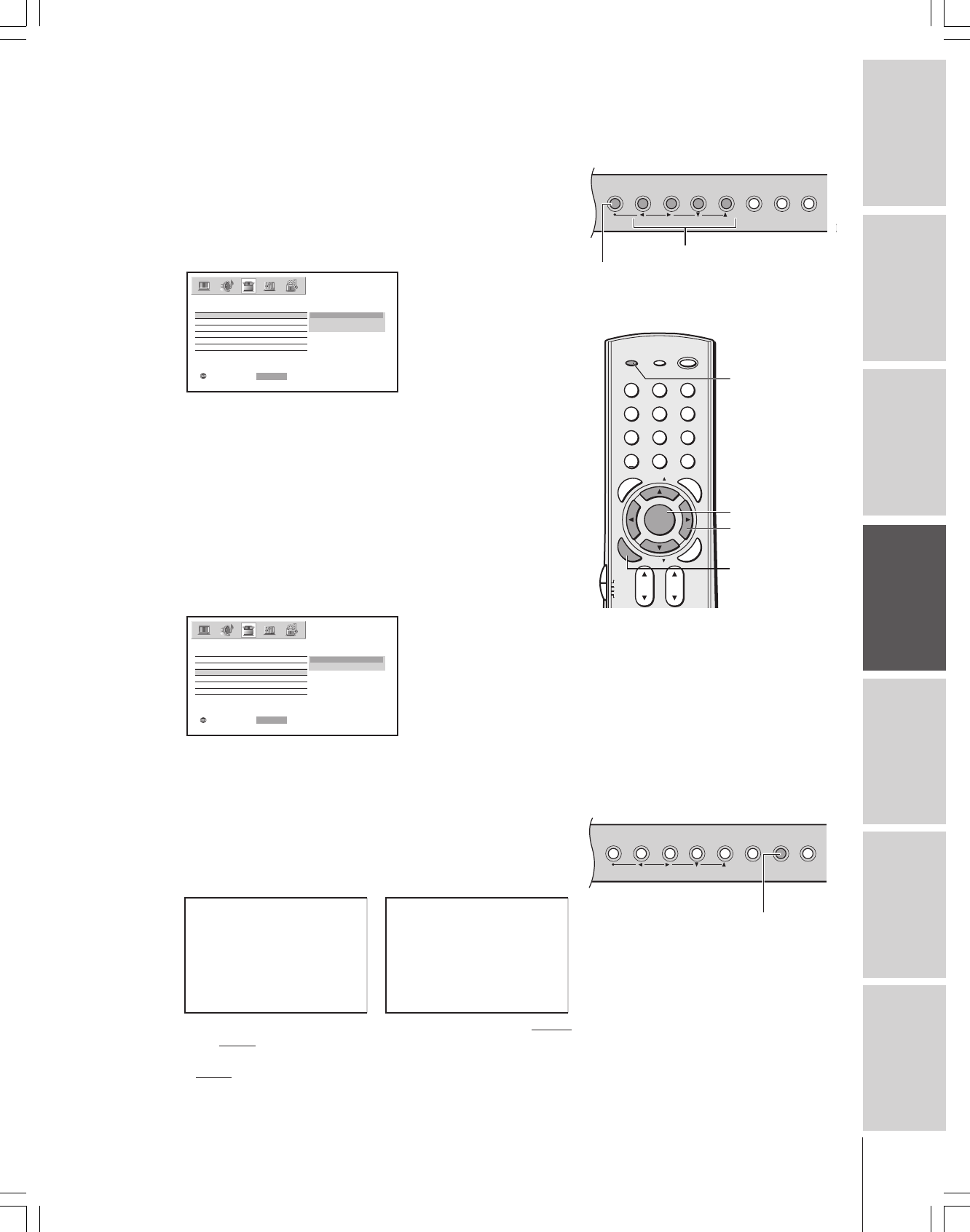
Introduction
Connecting
your TV
Using the
Remote Control
Setting up
your TV
Using the TV’s
Features
Appendix
Index
23
Changing the on-screen display language
You can choose from three different languages (English, French and
Spanish) for the on-screen display of adjustment menus and messages.
To select a language:
1. Press MENU, and then press x or • until the SET UP menu
appears.
2. Press y or z to highlight LANGUAGE, and then press ENTER
to display the pull-down menu.
SELECT::SETENTER
LANGUAGE
SET UP
CLOCK SET
ENGLISH
ESPA
Ñ
OL
FRAN
Ç
AIS
ANT 1 / 2
TV / CABLE
CH PROGRAM
ADD / ERASE
3. Press y or z to highlight your desired language.
Selecting the antenna input
You can connect to two different antenna input sources (ANT 1 or
ANT 2).
To select the antenna input using the menu system:
1. Press MENU, and then press x or • to highlight the SET UP
menu.
2. Press y or z to highlight ANT 1/2, and then press ENTER to
display the pull-down menu.
LANGUAGE
SET UP
CLOCK SET
ANT1
ANT2
ANT 1 / 2
TV / CABLE
CH PROGRAM
ADD / ERASE
SELECT::SETENTER
3. Press y or z to highlight either ANT 1 or ANT 2, depending
on the antenna terminal you wish to use.
To select the antenna input using the TV/VIDEO button:
1. Press the TV/VIDEO button on the remote control or TV (see
illustrations below). The current signal source displays in purple.
2. Continue pressing the TV/VIDEO button to select ANT 1 or
ANT 2.
SOURCE
0:
1:
2:
3:
4:
ANT 1
HDM I
VIDEO 1
VIDEO 2
V
Color Stream
5:
6
:
ANT 2
7
:
IDEO
HD1
Color Stream
HD2
3
SELECTION
0
-
7 TO SELECT:
SOURCE
ANT 1
HDM I
VIDEO 1
VIDEO 2
V
Color Stream
ANT 2
IDEO
HD1
Color Stream
HD2
3
SELECTION
TV / V I DEO : TO SELECT
TouchFocus
TV/VIDEO
EXITMENU
CHANNEL
VOLUME
123
456
7
89
ENT
100
0
POWER
RECALL
CHRTN
FAV
FAV
TV
/
VIDEO
+10
PIC SIZE
EXIT
INFO
STOP
POP DIRECT CH MUTE SLEEP
TV/VCR PAUSE
FFREW
SKIP
/
SEARCH
SPLIT
SWAP POP CH
LIGHT
REC
CH SCAN
FREEZE SOURCE
PLAY
TV
CBL/SAT
VCR
DVD
VOLCH
FAVORITE
ENTER
DVDMENU
MENU
T
O
P
M
E
N
U
G
U
I
D
E
C
L
E
A
R
E
N
T
E
R
MENU
x •zy
yzx •
TV/VIDEO
Pressing TV/VIDEO on the remote
control displays the current signal
source (press TV/VIDEO again or 0-7
to change)
Pressing TV/VIDEO on the TV changes
the current signal source
TV front panel
TouchFocus
TV/VIDEO
EXITMENU
CHANNEL
VOLUME
TV/VIDEO
TV front panel
Please note the following regarding
the HDMI source selection:
This TV is not intended for connection
to and should not be used with a PC
(personal computer). See “Connecting
a device to the HDMI input” on page
15 for details.
ENTER
MENU