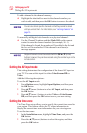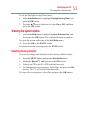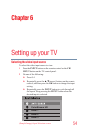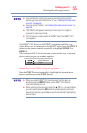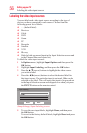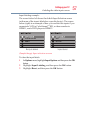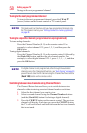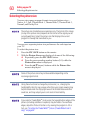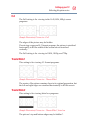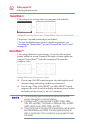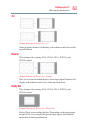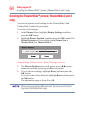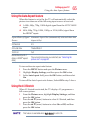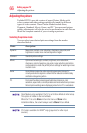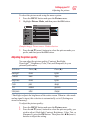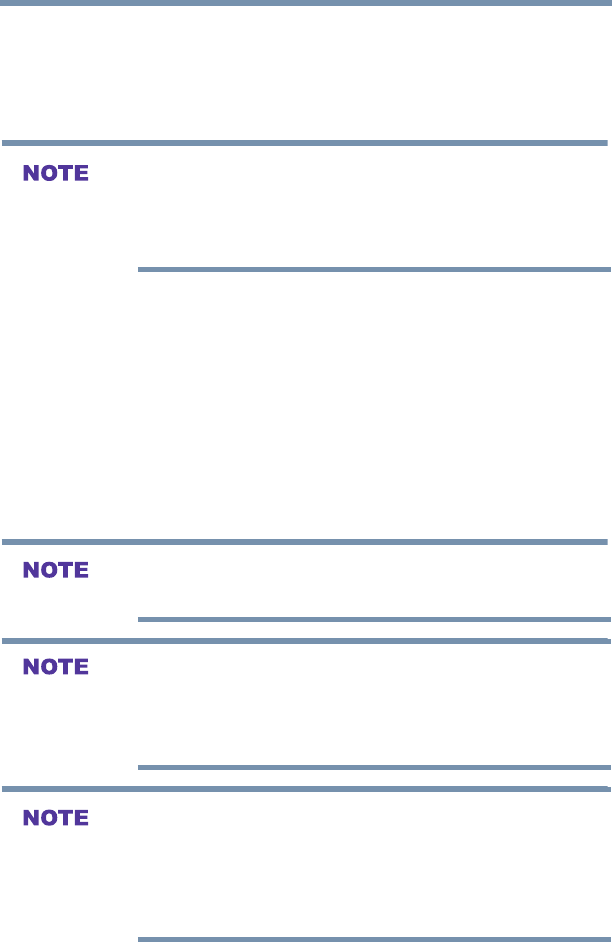
60
Setting up your TV
Selecting the picture size
Selecting the picture size
You can view many program formats in several picture sizes—
Native, 4:3, Full, TheaterWide 1, TheaterWide 2, TheaterWide 3,
Normal, and Dot by Dot.
The picture size illustrations are examples only. The format of the image
(in any of the picture sizes) depends on the format of the signal you are
currently watching. Select the picture size that displays the current
program in the way that looks best to you.
You can save separate picture size preferences for each input on
your TV.
To select the picture size:
1 Press the PIC SIZE button on the remote.
2 With the Picture Size menu displayed, do one of the following:
v Repeatedly press the PIC SIZE button.
v Press the corresponding number button (0-5) while the
Picture Size menu is displayed.
v Press the ▲/▼(arrow) buttons while the Picture Size
menu is displayed.
Some of the picture sizes may not be available depending on the
receiving signal format.
Using these functions to change the picture size (i.e., changing the
height/width ratio) for any purpose other than your private viewing may
be prohibited under the Copyright Laws of the United States and other
countries, and may subject you to civil and criminal liability.
If you select a TheaterWide
TM
picture size, the top and bottom edges of the
picture (including subtitles or captions) may be hidden. To view these
edges, adjust the Picture Position or try viewing the program in 4:3 or
Full, see “Scrolling the TheaterWide
TM
picture (TheaterWide 2 and 3
only)” on page 64.