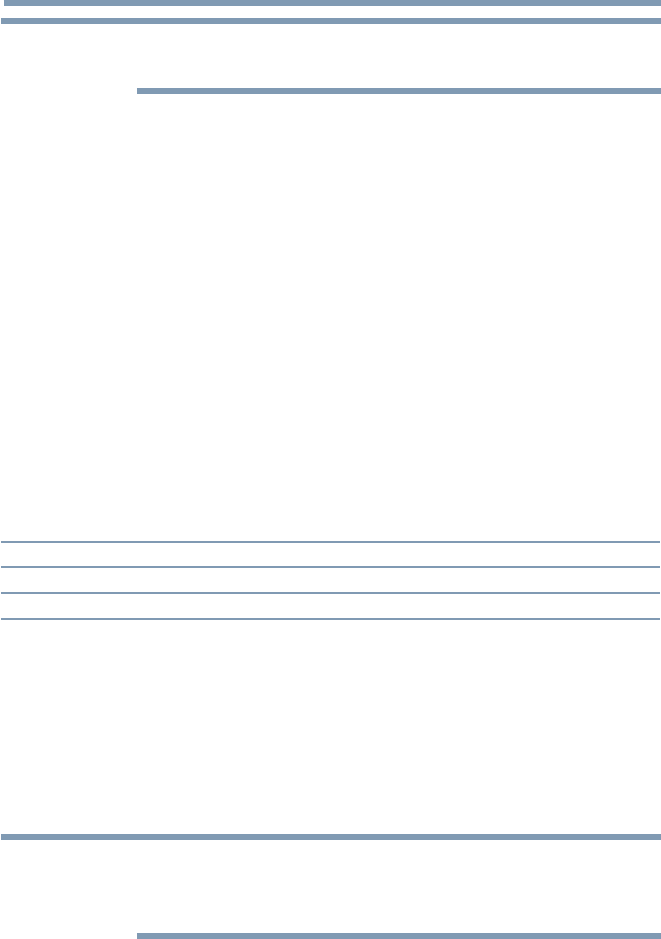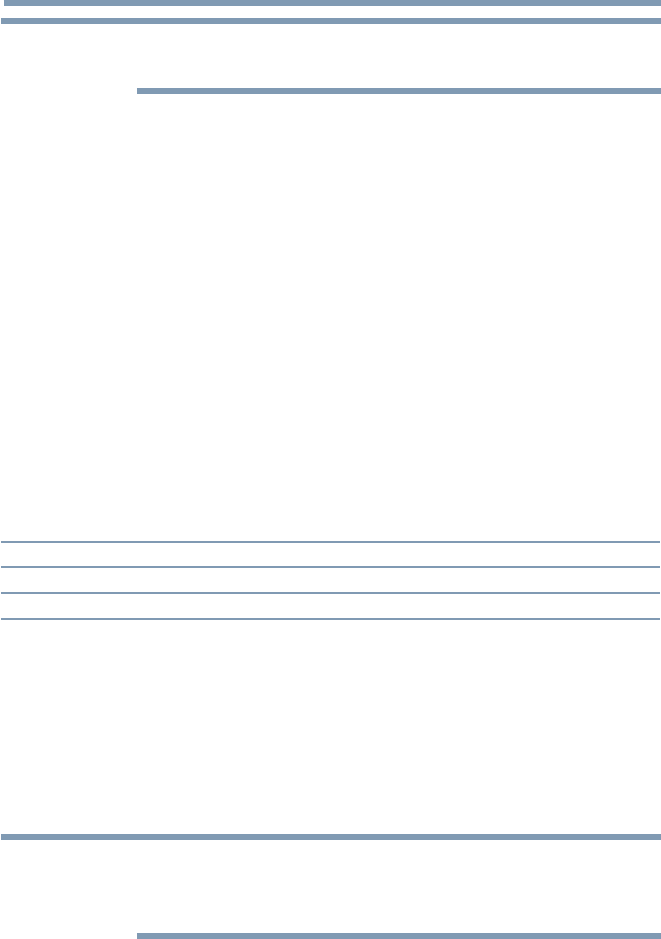
164
Advanced features
NOTE
Single view mode is changed to Multi View mode when the BACK button is
pressed.
Slide Show mode
This view allows you to watch a slide show of the photos. In this mode,
only les located in the selected directory appear.
1 To switch to Slide Show mode, press the OK button while in Single
View mode.
To return to Single View mode, press the OK button again.
2 Press the
t
/
u
(arrow) buttons to view the next or previous le.
Mode settings
1 Press the QUICK button to open the Quick menu while in Single
View mode or Slide Show mode.
2 Press the
p
/
q
(arrow) buttons to select the item (Interval Time or
Repeat).
3 Press the
t
/
u
(arrow) buttons to adjust the setting.
4 Press the BACK button to return to Single View mode or Slide
Show mode.
Mode: Description:
Interval Time Sets a time interval at which to view photos
Repeat Displays photos in the same directory repeatedly (On/Off)
To set Background Music
1 Press the QUICK button to open the Quick Menu while in the Slide
Show mode or Single View mode.
2 Select Background Music and press the OK button.
3 Press the
B
/
b
(arrow) buttons to select On.
The music le in the same folder as the displayed photo will start
playing.
NOTE
❖
When the music file repeat mode is set to All , all the music files in
the same folder as the photo will be played repeatedly.
❖
To stop music file playback, select Off in Background Music
Rotate the image
While viewing the image in Single View mode or Slide Show mode, press
the
p
/
q
(arrow) buttons to rotate the image 90 degrees.
Using the Cloud Service TV features