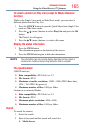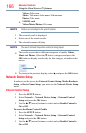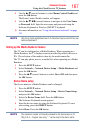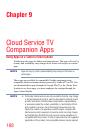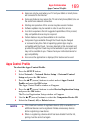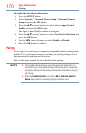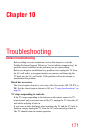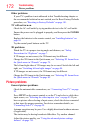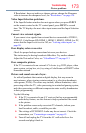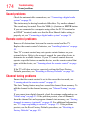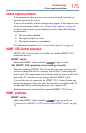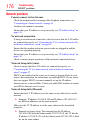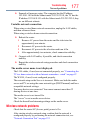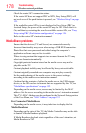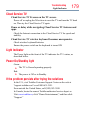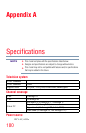Troubleshooting
173
If Resolution+ does not achieve a sharper picture, change the Sharpness
value to increase the sharpness level, see “Resolution+” on page 110.
Video Input Selection problems.
If the Input Selection window does not appear when you press INPUT
on the remote control or the TV control panel, press INPUT a second
time. The TV displays the next video input source and the Input Selection
screen.
Cannot view external signals.
If you cannot view signals from external devices connected to VIDEO 1,
VIDEO 2, ColorStream HD, HDMI 1, HDMI 2, HDMI 3, HDMI 4 or PC,
ensure that the Input Lock is set to Off, see “Locking video inputs” on
page 90.
Poor display color or no color.
Check for proper hookup connections between your devices.
The station may be having broadcast difculties. Try another channel.
Adjust the Tint and/or Color, see “ColorMaster™” on page 113.
Poor composite picture.
If the TV is connected to an external A/V device (e.g. DVD player, video
game system, set-top box, etc.) try using a ColorStream or HDMI™ video
connection instead.
Picture and sound are out of sync.
As with all products that contain a digital display, this may occur in
rare instances, when viewing certain content (e.g. television broadcasts,
video games, DVDs). The cause may include, without limitation, video
processing within the TV, video processing in an attached gaming system,
and video processing or different compression rates used by broadcasters
in their programming.
Try the following:
❖
If the TV is connected to an A/V receiver that has a programmable
audio delay feature, use this feature to help synchronize the sound
to the picture.
❖
If the problem occurs only on certain TV channels, inform your
local broadcast, cable, or satellite provider.
❖
The settings of PC/HDMI 2 Audio may be not correct. Check the
connections, see “Connecting a computer” on page 43.
❖
Turn off and unplug the TV from the AC wall outlet for a few
seconds and plug it back in.
Picture problems