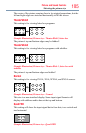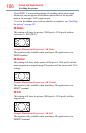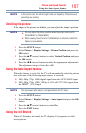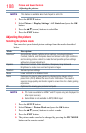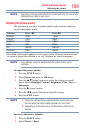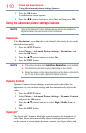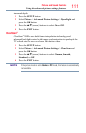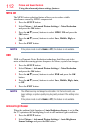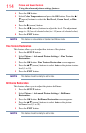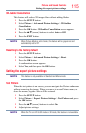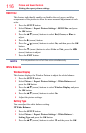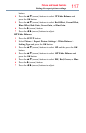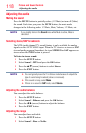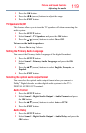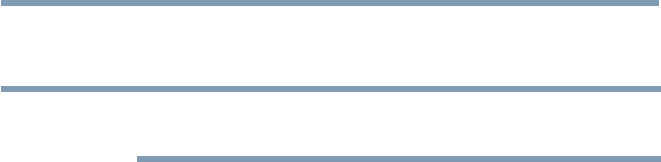
Picture and Sound Controls
113
3 Press the
p
/
q
(arrow) buttons to select On or Off.
4 Press the EXIT button.
NOTE
When the picture mode is set to AutoView
®
, this feature is automatically
set to On.
ColorMaster™
The ColorMaster™ feature allows you to adjust standard colors.
1 Press the SETUP button.
2 Select Picture > Advanced Picture Settings > ColorMaster and
press the OK button.
3 Press the
p
/
q
(arrow) buttons to select On or Off.
4 Press the EXIT button.
Base Color Adjustment
When ColorMaster™ is set to On, the list of base colors appears.
You can select a base color to adjust.
1 Press the SETUP button.
2 Select Picture > Advanced Picture Settings > Base Color
Adjustment.
3 Press the OK button.
The Base Color Adjustment screen appears.
4 Press the
p
/
q
(arrow) buttons to select a color. Press the
u
(arrow)
button.
5 Press the
t
/
u
(arrow) buttons to select Hue, Saturation, or
Brightness.
6 Press the
p
/
q
(arrow) buttons to adjust the setting.
7 Repeat Steps 4 through 6 to adjust other colors. To reset the
adjustments to the factory defaults, select Reset on the screen, and
then press the OK button. (A conrmation screen appears. Press the
◄/► (arrow) buttons to select Yes, and then press the OK button.)
Color temperature
1 Press the SETUP button.
2 Select Picture > Advanced Picture Settings > Color Temperature
and press the OK button.
3 Select Color Temperature and press the OK button. Press the
p
/
q
(arrow) buttons to select Cool, Medium, or Warm.
Using the advanced picture settings features