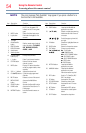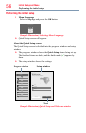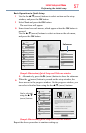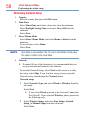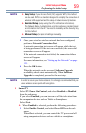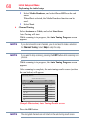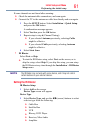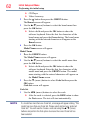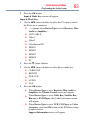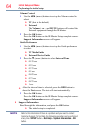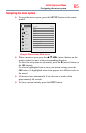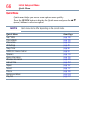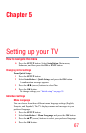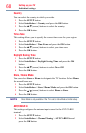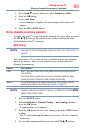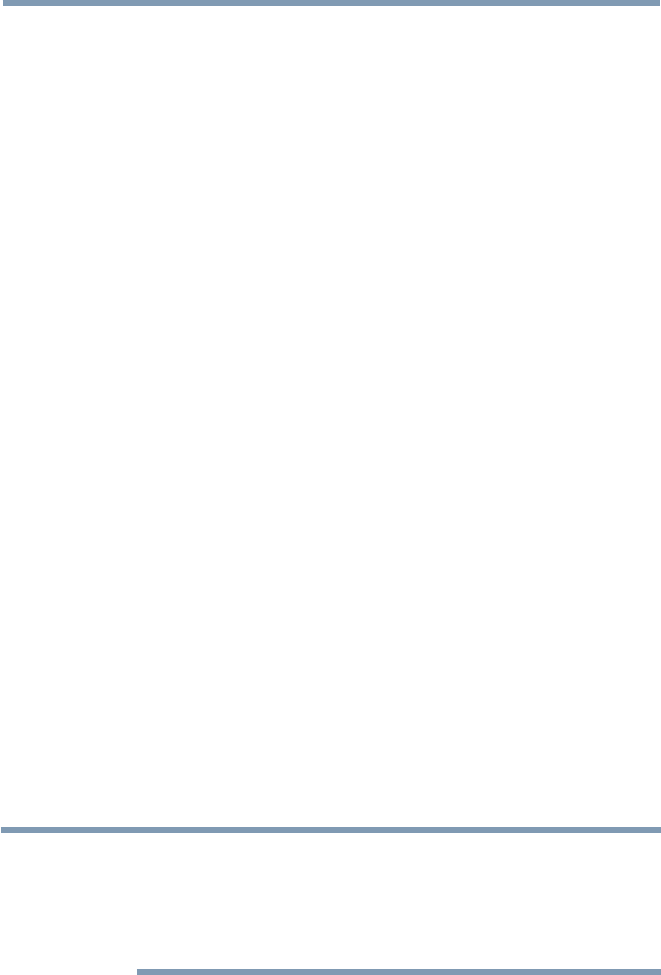
62
Initial Setup and Menu
v
CD Player
v
Video Accessory
2 Press the
q
button then press the GREEN button.
The Brand screen will appear.
3 Use the
p
/
q
(arrow) buttons to select the brand name then
press the OK button.
v
Select a eld and press the OK button to show the
software keyboard. Enter the rst few characters of the
brand name and press the Green button. The brand name
starting with the entered characters will appear on the
Brand screen.
4 Press the OK button.
Model Name screen will appear.
Model Name
1 Press the GREEN button.
The Model Name screen will appear.
2 Use the
p
/
q
(arrow) buttons to select the model name then
press the OK button.
v
Select a eld and press the OK button to show the
software keyboard. Enter the rst few characters of the
model name and press the GREEN button. The model
name starting with the entered characters will appear on
the Model Name screen.
3 Press the
q
(arrow) button to select Code Set then press the
OK button.
Code Set screen will appear.
Code Set
1 Use the
t
/
u
(arrow) buttons to select the code.
v
After the code is selected, press the RED button to show
the Test screen. The test will start automatically.
NOTE
If a model has more than one Code Set, a message will appear stating “This
model has more than one Code Set. Please select and test your preferred
Code Set.” You will need to choose a code set using the
p
/
q
(arrow)
buttons and perform the Test option to ensure the correct Code Set has
been selected.
Performing the initial setup