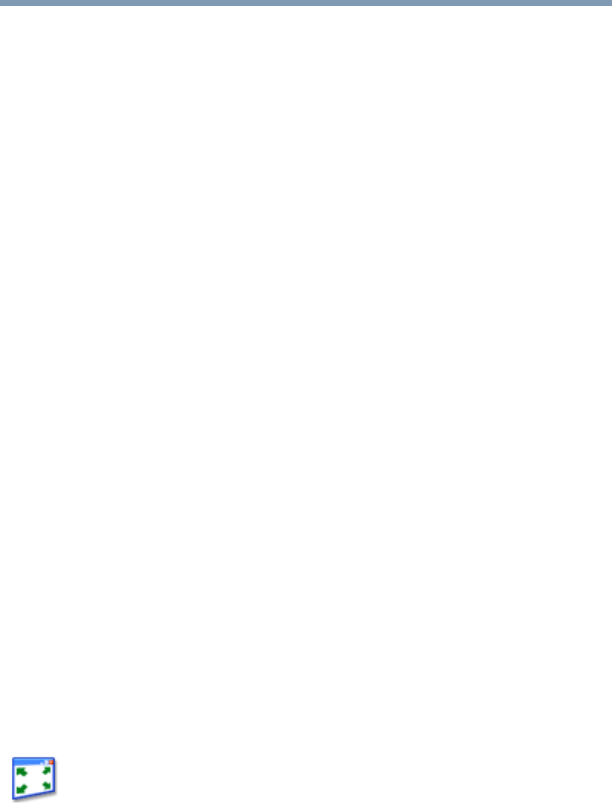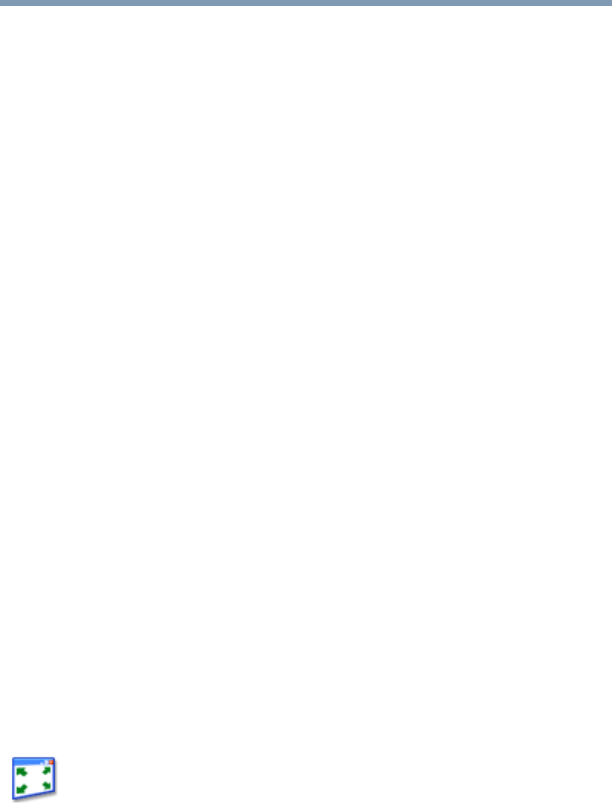
151
Toshiba Utilities
TOSHIBA Zooming Utility
5.375 x 8.375 ver 2.3
The mouse settings that you can change are divided into the
following categories:
❖ Buttons
❖ Pointers
❖ Pointer options
❖ Hardware
❖ Advanced
For information on TouchPad settings, see “Disabling or
enabling the TouchPad” on page 63.
TOSHIBA Zooming Utility
This utility allows you to select which applications will work
with the zoom in/out hot keys (see “Zooming applications in/
out” on page 215). You may select all applications or any
subset of the following:
❖ Microsoft Internet Explorer
❖ Microsoft Office
❖ Windows Media Player
❖ Adobe Reader
❖ Icons on the desktop
To access the zooming utility, click Start, All Programs,
Toshiba, Utilities, then click Toshiba Zooming Utility.
You can also access the utility through the TOSHIBA Assist
window, by clicking Optimize on the left side of the window,
then double-clicking the Zooming Utility icon.
The TOSHIBA Zooming Utility Properties screen appears.