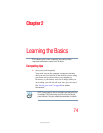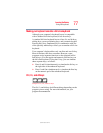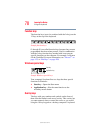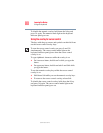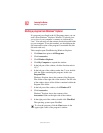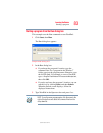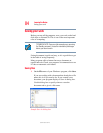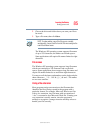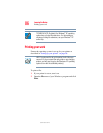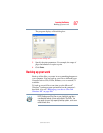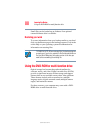82
Learning the Basics
Starting a program
5.375 x 8.375 ver 2.3
Starting a program from Windows
®
Explorer
If a program is not listed in the All Programs menu, you can
start it from Windows
®
Explorer. Windows
®
Explorer gives
you a view of your computer’s contents as a hierarchy or
“tree.” You can easily see the content of each drive and folder
on your computer. To use this method, you should know the
file name and location of the program’s executable file (this
file ends with .exe).
This example opens WordPad using Windows Explorer.
1 Click Start, then point to All Programs.
2 Click Accessories.
3 Click Windows Explorer.
4 Click My Computer to expand the window.
5 In the left part of the window, click the line that ends in
“(C:).”
6 In the left part of the window, under the C: icon, double-
click the folder containing the program, in this case
Program Files.
Windows
®
Explorer shows the contents of the Program
Files folder on the right side of the window. The left side
of the window shows all the folders contained within the
Program Files folder.
7 In the left part of the window, click Windows NT.
8 Click Accessories.
Windows
®
Explorer shows the contents of the
Accessories folder on the right side of the window.
9 In the right part of the window, double-click WordPad.
The operating system opens WordPad.
To close the program, click the Close button in the
upper-right corner of the program’s window.