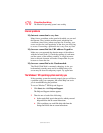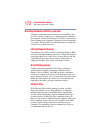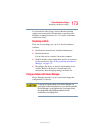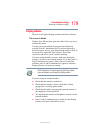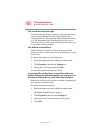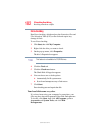175
If Something Goes Wrong
Resolving a hardware conflict
5.375 x 8.375 ver 2.3
The operating system displays the Device Properties dialog
box, which provides an array of tabs. They may include:
❖ The General tab, which provides basic information about
the device.
❖ The Resource tab, which lists resources assigned to the
monitor, optional external DVD-ROM, optional external
diskette drive, and other power-using functions. This tab
does not appear if the device is not using resources.
❖ The Driver tab, which displays the drivers being used by
the device.
The tabs that appear in the dialog box vary from one
device to another. A Troubleshooting button is also
present.
6 Click Troubleshoot...
A Help and Support window for that device appears.
For more information about Device Manager, refer to
Windows
®
XP online help.
Memory problems
Incorrectly connected or faulty memory modules may cause
errors that seem to be device-related. It is worthwhile
checking for these first:
1 Click Start, Turn off computer.
2 Click Turn Off.
The operating system shuts down and turns off the computer
automatically.
3 Remove the memory module, following the instructions
in “Removing a memory module” on page 60.
4 Reinstall the memory module, following the instructions
in “Installing a memory module” on page 55, and making
sure the module is seated properly.