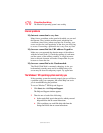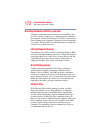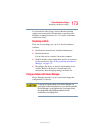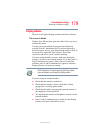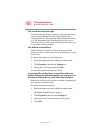174
If Something Goes Wrong
Resolving a hardware conflict
5.375 x 8.375 ver 2.3
Disabling a device
1 Open the Start menu, and click Control Panel.
2 Click the Administrative Tools icon.
3 Double-click Computer Management, then click
Device Manager.
4 Select the specific device from the device category. To
expand a device category, double-click the category.
5 In the toolbar, look to the far right for an icon of a
monitor with a strike mark through a circle on the front.
This is the disable feature.
6 Click the icon.
You are given the option of disabling the device.
7 Click Yes to disable the device or No to cancel.
Checking device properties
Device Manager provides a way to view the properties of a
device. Properties include the name of the manufacturer, the
type of device, the drivers installed, and the system resources
assigned to the device.
To check a device’s properties:
1 Open the Start menu, and click Control Panel.
2 Click the Administrative Tools icon.
3 Double-click Computer Management, then click
Device Manager.
4 To view the device(s) installed, double-click the device
type.
5 To view the properties, double-click the device.