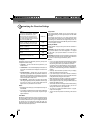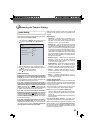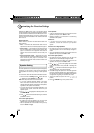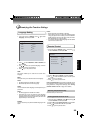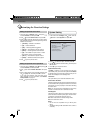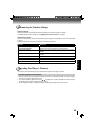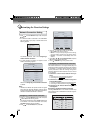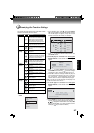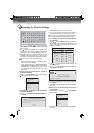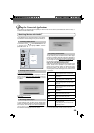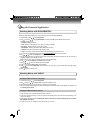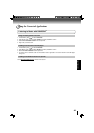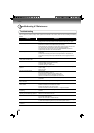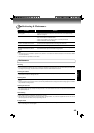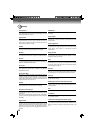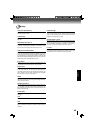38
Function setup
Customizing the Function Settings
a. If the BD player is connected to a Wireless Network
Using WPS Pushbutton:
2. Press
/ to select WiFi Protected Setup (WPS), then
press OK.
3. Press
/ to select the desired wireless network, and
press OK to confi rm.
4. Press
/ to highlight WPS PIN, and press OK. The
following screen will appear:
5. Press
/ to highlight connection method you desire,
and press OK.
6. Follow the on-screen message to continue operating the
connection.
Connection to the wireless Network using Wi-Fi II.
protected Setup(WPS)
1. Press
/ to select Network in stop mode, then press
button to enter the following screen:
Connection to the wireless Network using Manual III.
IP Confi gration
1. In the “Wireless” menu, press / to select Manual,
then press OK.
Password
WiFi-me
Press ENTER to open keyboard
Connect WPS Pin Cancel
Password is case-sensitive
WiFi Protected Setup (WPS)
Please press the button on your router now
Cancel
Network Name (SSID)
4. Use / / / to highlight
Done
on the upper-right corner
of the keyboard, and press OK to remove the keyboard
from the screen.
5. Use
to highlight Connect, and press OK. If the
wireless network is functioning,
icon and a message
“Connection to XXX...Success” will appear on the TV.
6. Press OK to close the message. The BD player is now
connected to the network. From now on, when you turn
on the player, it will automatically connect to the network;
there is no need to repeat these steps again.
Notes:
If you do not see this message, the BD player was not •
able to connect to the network.
If the wireless network is • encrypted using an
unsupported encryption (it appears in the network
list with an icon), you cannot connect to the network.
You must change the router’s encryption type before
proceeding.
2. Follow the on-screen message to continue operating the
connection.
3. Press the WPS button on the top of your router.
4. Once you see “Success” on the button at the bottom of
the screen, the BD player is connected to the router.
Note: If you do not see this message, the BD player was not
able to connect to the network. Repeat steps 1-4 again.
b. If the BD player is connected to a Wireless Network
Using WPS PIN:
2. Press
/ to select Network List, then press OK. A
list of existing wireless networks near the BD player will
appear (It may take several seconds for this list to be
created). For example:
1
Done
234567890
qwe r t yu
i
o
p
asdfghjkl ;
z
Space
xcv
`
-=
\
[]
'
bnm
,.
/
WiFi
WiFi
Network List
WiFi
WiFi-me*
Panda
dlink_media
b
WiFi
g
NTGR 11g
b
WiFi
g
Airport_SN
bgn
a
a
Manual
WiFi Protected Setup (WPS)
IP Settings
Network List
Wireless
Manual
WiFi Protected Setup (WPS)
IP Settings
Network List
Wireless