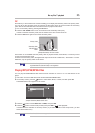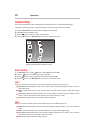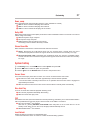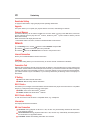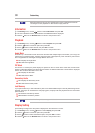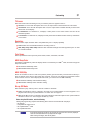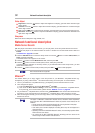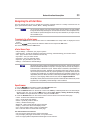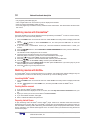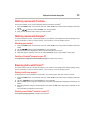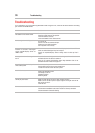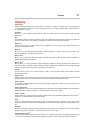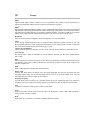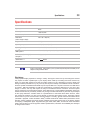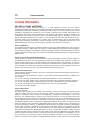33
Navigating the ePortal Menu
The new ePortal page is easy to navigate and provides graphical access to a variety of services such as
Apps, Open Browser, Videos, Photos, Music, Settings and others.
You will need to configure your home network before using this feature. The apps available
through the ePortal may be changed or removed from time to time. Services depicted in this
User’s Guide and provided through the ePortal may not be available in your region and may
not be available to you.
Network functional description
ePortal Home Page
Open Browser
• Player Settings - customizes your player’s options.
• Open Browser - access the Internet for searching, browsing, and bookmarking your favorite content.
• Disc - plays the disc that is loaded into the disc tray.
• My Videos - view your video content.
• My Photos - view your personal photos
• My Music - play and listen to your music.
• Settings - customizes the ePortal settings.
• Home - accesses the Toshiba’s home website.
• Go to - inputs target web address.
• Search - inputs key words to search.
• History - refered web site page.
• Bookmark - adds current web site page as Favorite.
• Display - zooms in/out the current display screen.
• Tool - clears Cookies, History, Cache or Certication.
• Exit - exits and returns to the ePortal Home page.
Some features require an always-on broadband Internet connection, firmware update and/or
additional bandwidth dedicated to this product. Third party Internet services may change or
be discontinued or restricted at any time. Toshiba makes no warranties, representations, or
assurances about the content, availability or functionality of third-party content or services.
Use of third party Internet services may require registration by a computer and/or payment
of charges and membership. Any additional membership and bandwidth charges are the
responsibility of the user. Not all services or content may be available on this product, in your
country or in your language. Please see the User’s Guide on support.toshiba.ca.
Compatibility and/or performance issues are possible. Certain interactive features may not be
supported due to compatibility, network settings or other conditions.
The web browser on this device:
• may not support certain functions used in web pages.
• may not display web pages as intended, or may not function.
• does not support platform-dependent technologies such as ActiveX
®
.
To navigate the ePortal page:
1 Press the HOME button on the remote control or select Portal in the setup screen to display the Home
screen.
2 Press the / / / (arrow) buttons to select the desired icon and press the OK button.
3 To close a menu, press the EXIT button.
1 Use the / / / (arrow) buttons to select the Open Browser icon.
2 Press the OK button to enter Toshiba’s home website.
3 Press the DISPLAY button on the remote control or the TAB key of USB keyboard to turn on/off the Open
Browser menu bar. You can use the / button to select Home, Search, History, Bookmark, Display,
Tool or Exit on the Open Browser menu bar and press the OK button.
4 Press the RETURN button on the remote control to exit and return to the ePortal Home page.