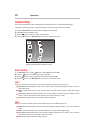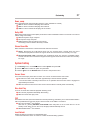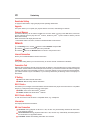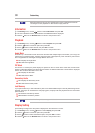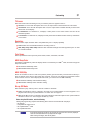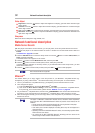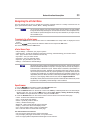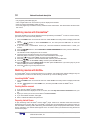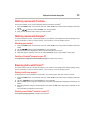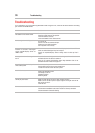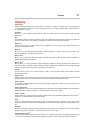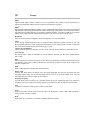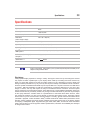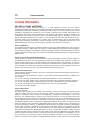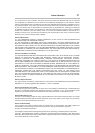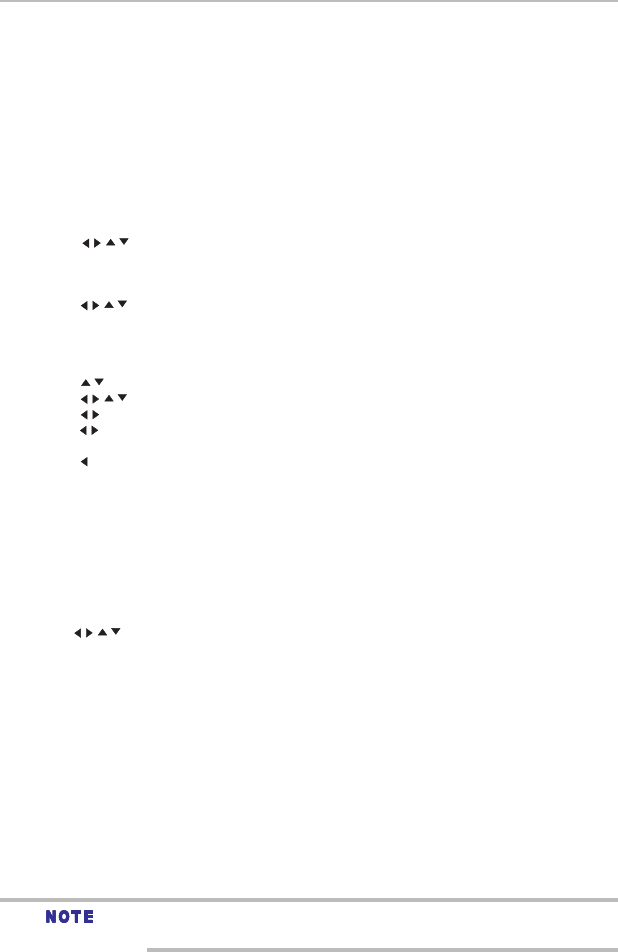
34
Network functional description
1 If you are not a Netix
®
member: Select no.
2 Read the instructions displayed on the TV screen, and visit http://www.netix.com/toshiba from your
PC.
3 Sign up to create your account, then select “I’m now a member”.
4 If you are a Netix
®
member, select yes.
5 Enter a valid email address and password.
To play streaming video via Netix
®
service, Netix
®
player needs to be activated. Read the instructions
displayed on the TV screen. Sign in to your Netix
®
account with your email address and password. Now you
can view Netix
®
streaming video. After having activated Netix
®
player and prepared Instant Queue, movies
and TV episodes in your Instant Queue appear on the TV screen. Select your desired one using the remote
control of the player.
1 Press the HOME button on the remote control or select Portal in the setup screen to display the ePortal
Home.
2 Use the / / / buttons to select Netix icon, and then press OK to enter the Netix
®
menu.
Launching Netflix
®
movie
Creating Netflix
®
account
Preparing Instant Queue
Watching movies with Netflix
®
To use the Netix
®
service, connect this player to your network, and congure the network settings if they are
not yet nished. In order to use this service, you must set up or use an existing account.
Resolution of video streamed from Netflix
®
varies depending on communication speed or
bitrate of each content, etc.
1 Press the HOME button on the remote control or select Portal in the setup screen to display the ePortal
Home.
2 Use the / / / buttons to select CinemaNow icon, and then press the OK button to enter the
CinemaNow
®
main menu.
3 If you don’t have a CinemaNow
®
account yet, visit www.cinemanow.com/bbactivate to create your
account.
4 Press the / / / buttons to select ENDUSER LICENSE AGREEMENT and then press the OK button.
5 Press Accept.
The activation code is displayed on the TV screen.
6 Visit cinemanow.com/start and enter your user name and password.
When the player is activated, you will move to the CinemaNow
®
Home page.
7 Press the / button to select Store, and then press the OK button.
8 Press the / / / buttons to select the desired title, and then press the OK button.
9 Press the / button to select Rent or Buy, and then press the OK button.
10 Press the / button to select Submit Order, and then press the OK button. If you wish to play any of the
titles that were purchased, click Play Now.
11 Press the button to go to the previous menu.
Watching movies with CinemaNow
®
This player enables you to use the following services provided by CinemaNow
®
. In order to use this service,
you must set up a user name and password.
• only supports preinstalled plug-ins.
• uses a single built-in font. Some text may not be displayed as intended.
• does not support downloading of les or fonts.
• some web pages may exceed the memory allotment of the web browser. The web browser will close when
this occurs.