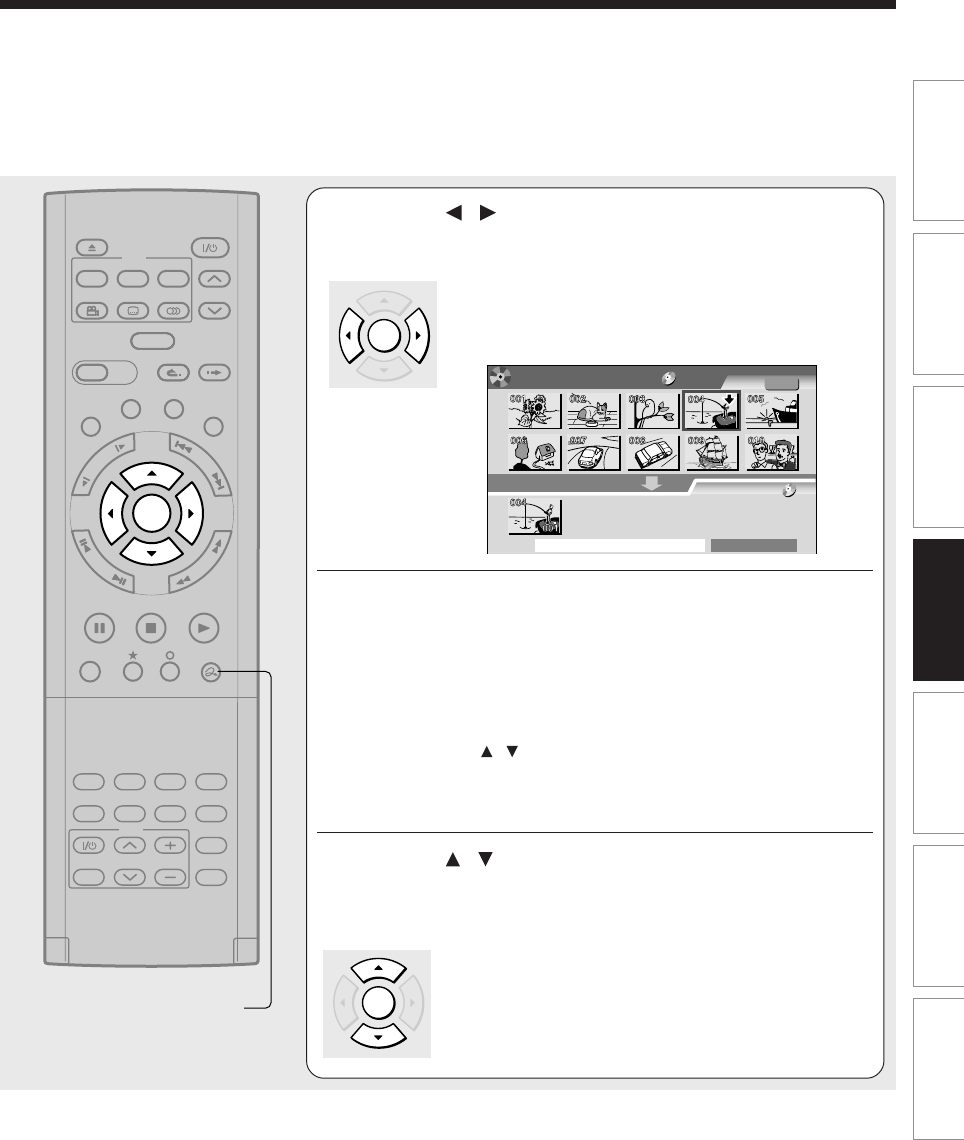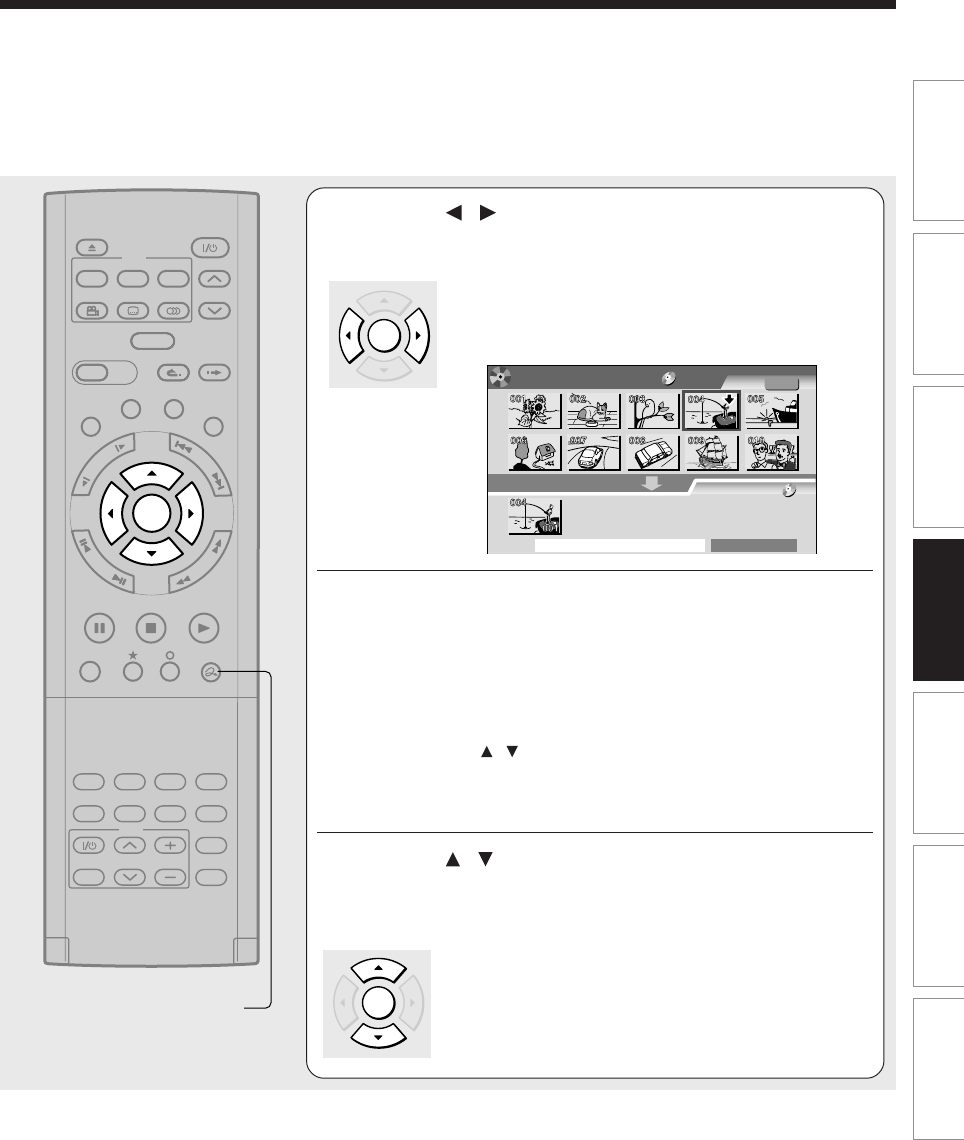
107
Editing
Function setup
Others
Introduction
Library
Recording
Playback
5
Press / to select the location to put the
part and press ENTER.
It is fixed at the left side at the beginning. Press the
ENTER button. The selected part moved into the
location of the cursor.
e.g.
6
Perform steps 3 to 5 and select the second
title.
You cannot select the same title.
To cancel the registered part:
1) Select the part that you want to cancel, and press the QUICK
MENU button to display the Quick Menu.
2) Press the / buttons to select “Cancel selected title” (or
“Clear all selected items” for cancelling the selection of
multiple items at a time).
3) Press the ENTER button.
7
Press / to select “Start combining”and
press ENTER, then select “Yes” and press
ENTER.
The combining process starts.
Notes
• You cannot stop the combining process after it has started.
• You cannot combine a protected title or a title containing still pictures.
• The title name of the first title is given to the title after combining.
• The second title is combined into the first title, maintaining the chapter divisions and chapter names.
• Titles and chapters show their names for about 2 seconds at the bottom of the screen when they are selected.
• You can not use playlists as part of combined titles.
TIMESLIP
EASY
NAVI
INSTANT SKIPINSTANT REPLAY
PLAYSTOPPAUSE
REC
LIBRARY
REC MENU EDIT MENU
CONTENT MENU
ANGLE
OPEN/CLOSE
SUBTITLE
AUDIO
CHANNEL
QUICK MENU
TOP MENU
MENU
RETURN
DVD
F
R
A
M
E
/
A
D
J
U
S
T
P
I
C
T
U
R
E
S
E
A
R
C
H
S
K
I
P
S
L
O
W
ENTER
TV/VIDEO CHANNEL
VOLUME
REMAIN
DIMMER
FL SELECT
ZOOM P in P
TIME BAR CHP DIVIDE
DISPLAY
INPUT SELECT
PROGRESSIVE
TV
QUICK MENU
Combine ORG Title
Title
Object :DVD
Original
Start combining
Title:
For source, only 2 titles (original)
can e selected. After combined,
the second title is included into the
first one.
EDIT
MENU
DVD-RAM
ENTER
ENTER