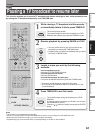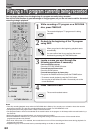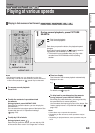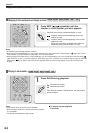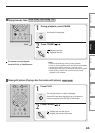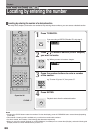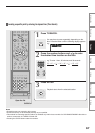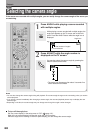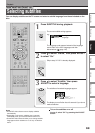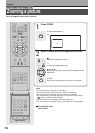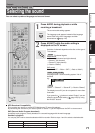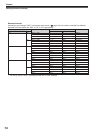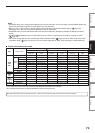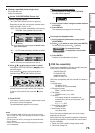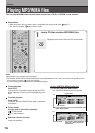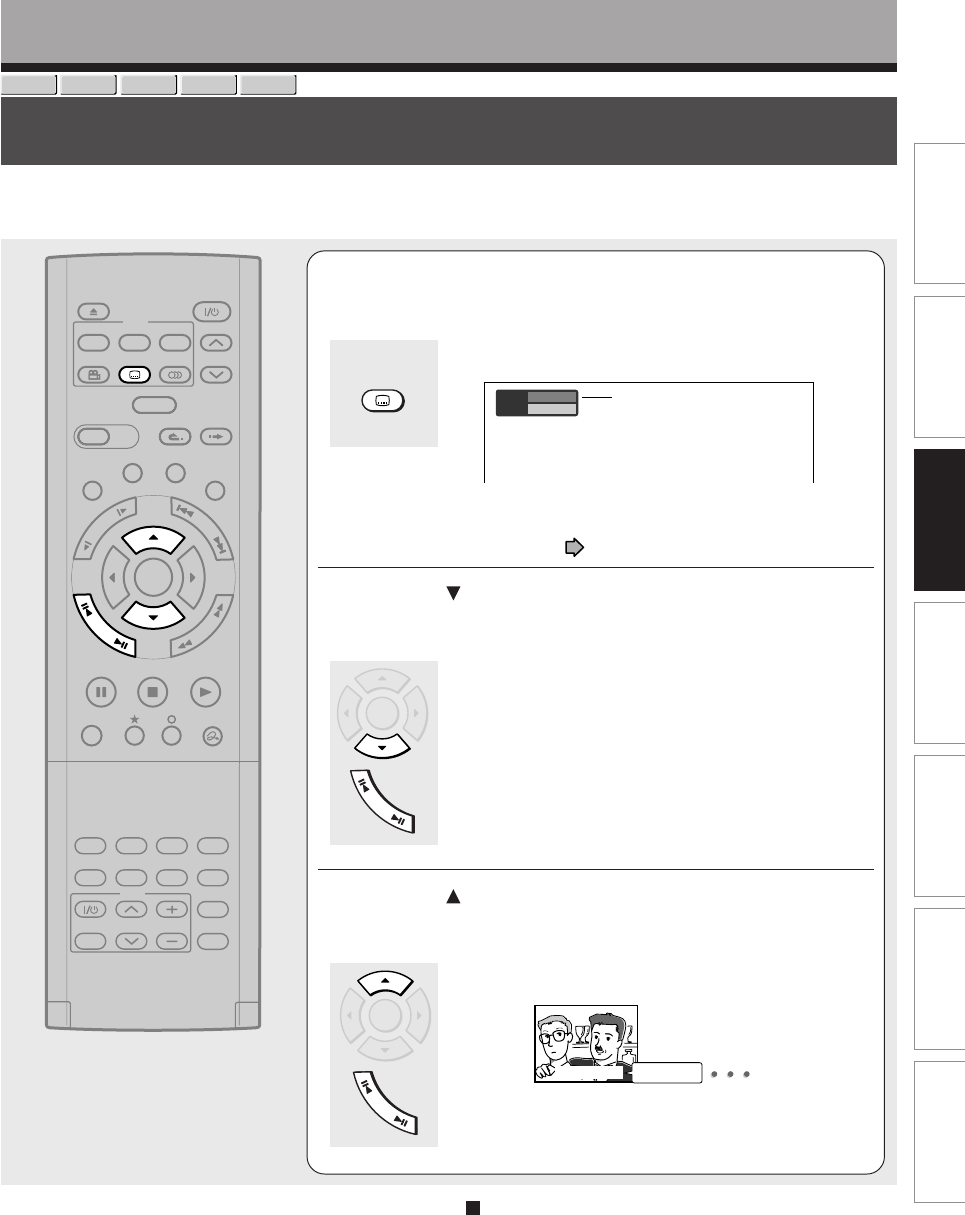
69
Editing
Function setup
Others
Introduction
Library
Recording
Playback
Selecting subtitles
You can display subtitles on the TV screen and select a subtitle language from those included on the
disc.
DVD-RAM
DVD-RW
DVD-VIDEO
VCD
DVD-R
Subtitle
Status
1 – –
Off
Good evening!
Bonsoir!
1
Press SUBTITLE during playback.
The current subtitle setting appears.
e.g.
The language code appears instead of the language
name. Refer to the list of languages and their
abbreviations. (
page 143)
2
Press to select “Status,” then press ADJUST
to select “On.”
Skip to step 3 if “On” is already displayed.
3
Press to select “Subtitle,” then press
ADJUST to select a language.
The subtitles of recorded languages appear.
The display turns off after about 3 seconds if you do not
make a selection.
TIMESLIP
EASY
NAVI
INSTANT SKIPINSTANT REPLAY
PLAYSTOPPAUSE
REC
LIBRARY
REC MENU EDIT MENU
CONTENT MENU
ANGLE
OPEN/CLOSE
SUBTITLE
AUDIO
CHANNEL
QUICK MENU
TOP MENU
MENU
RETURN
DVD
F
R
A
M
E
/
A
D
J
U
S
T
P
I
C
T
U
R
E
S
E
A
R
C
H
S
K
I
P
S
L
O
W
ENTER
TV/VIDEO CHANNEL
VOLUME
REMAIN
DIMMER
FL SELECT
ZOOM P in P
TIME BAR CHP DIVIDE
DISPLAY
INPUT SELECT
PROGRESSIVE
TV
Setting number and
language
Notes
• Some DVD video discs are set to display subtitles
automatically.
• Depending on the scene, subtitles may not appear
immediately after you set the subtitle function to on.
• Some DVD video discs will allow you to change subtitle
languages and turn subtitles on or off only via the disc
menu.
To turn the subtitles on or off
At step 2, select “Off” by pressing the ADJUST
button.
SUBTITLESUBTITLE
ENTER
F
R
A
M
E
/
A
D
J
U
S
T
ENTER
F
R
A
M
E
/
A
D
J
U
S
T
Playback