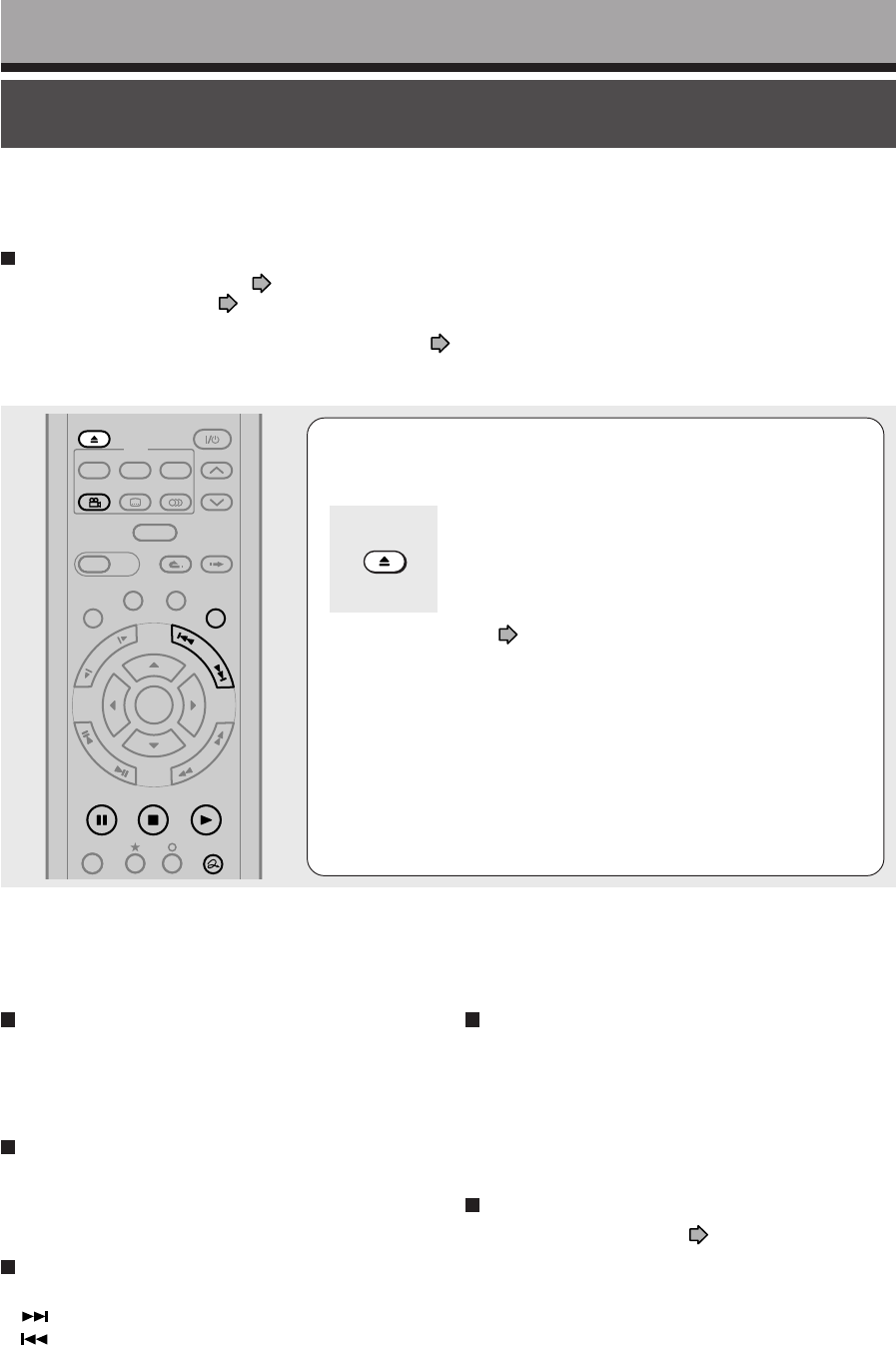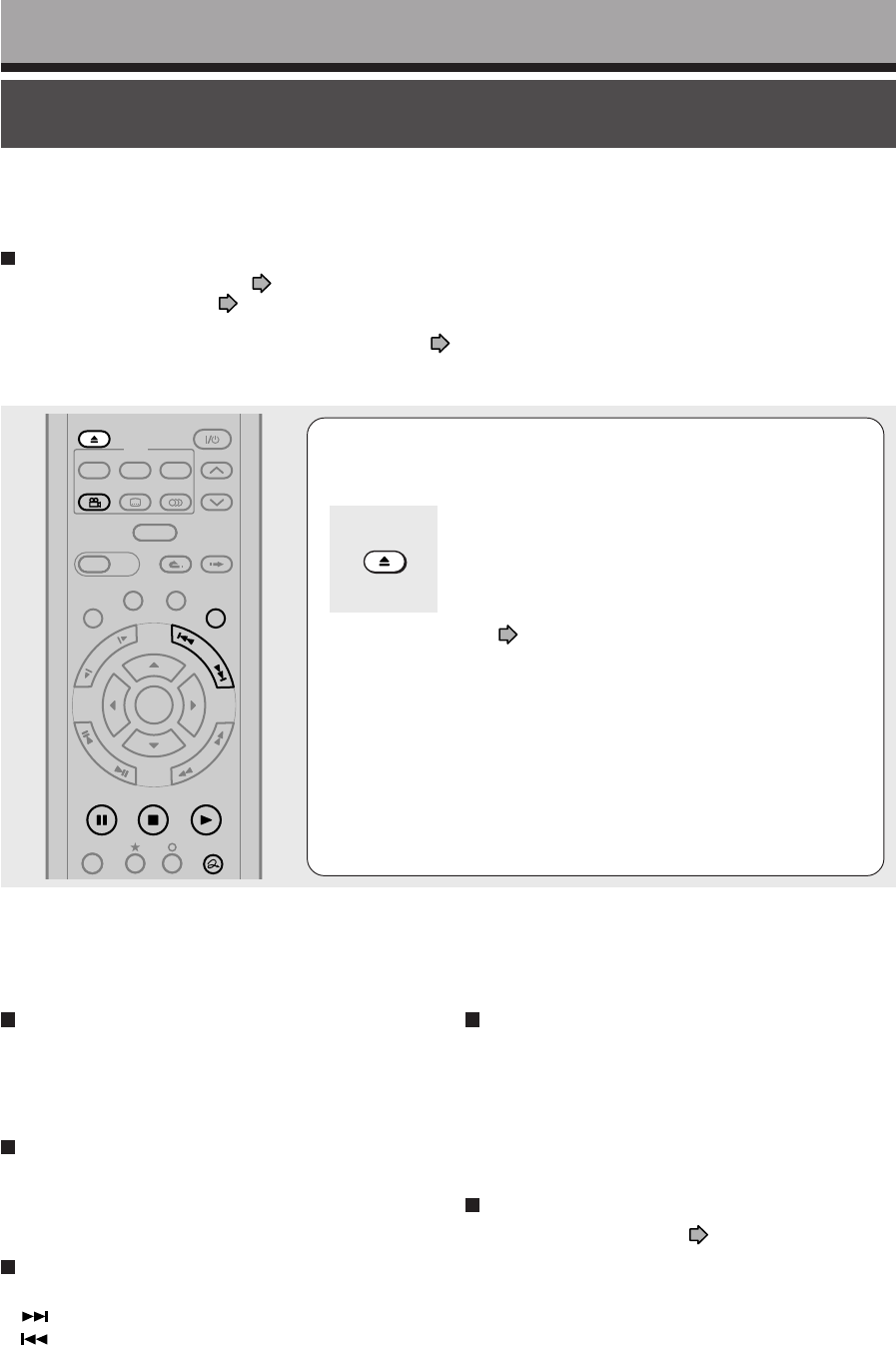
74
Viewing JPEG files
You can play JPEG files that have been recorded on a CD-R or CD-ROM on the recorder.
Playback
Preparations
• Prepare a compatible disc ( page 75) that contains JPEG files you want to view.
• Set “Priority contents” (
page 132) to “Photo”.
• Make your TV shape conform to the 4:3 picture size. Only 4:3 pictures can be played regardless of the function
settings via the on-screen displays of the recorder (
page 44, “INSTALLATION GUIDE”). If the TV is adjusted
to other sizes, e.g. “WIDE,” images will appear to be horizontally expanded. For details, refer to the owner’s
manual of your TV.
1
Load a CD that contains JPEG files.
Each photo appears for about 3 seconds (slide show).
If a slide show does not start, press the PLAY button.
Depending on the disc, the “CONTENT MENU Picture
List” appears. See “On the “CONTENT MENU Picture
List”” (
page 75) to operate.
OPEN/CLOSE
Notes
• Some files may not display their own entire images depending on the size.
• Operation to JPEG file will be disabled at about 5 minutes before a programmed recording starts.
TIMESLIP
EASY
NAVI
INSTANT SKIPINSTANT REPLAY
PLAYSTOPPAUSE
REC
LIBRARY
REC MENU EDIT MENU
CONTENT MENU
ANGLE
OPEN/CLOSE
SUBTITLE
AUDIO
CHANNEL
REC
QUICK MENU
TOP MENU
MENU
RETURN
DVD
F
R
A
M
E
/
A
D
J
U
S
T
P
I
C
T
U
R
E
S
E
A
R
C
H
S
K
I
P
S
L
O
W
ENTER
To rotate a picture
Press ANGLE repeatedly.
Each time you press the button, the picture rotates by
90° degree.
Notes
• The rotated image is displayed after its original posture
appears momentarily.
To magnify a picture
Follow the procedure on page 70.
Notes
• The magnified image is displayed after its original posture
appears momentarily.
• For small pictures, the reduction level may be limited.
To stop playback (slide show)
Press STOP.
If you press the PLAY button after pressing the STOP
button, playback will start from the photo you stopped.
To pause playback (slide show)
Press PAUSE.
To resume, press the PAUSE button again or press the
PLAY button.
To skip photos
During playback, press the SKIP button repeatedly.
: To skip forward.
: To skip backward.