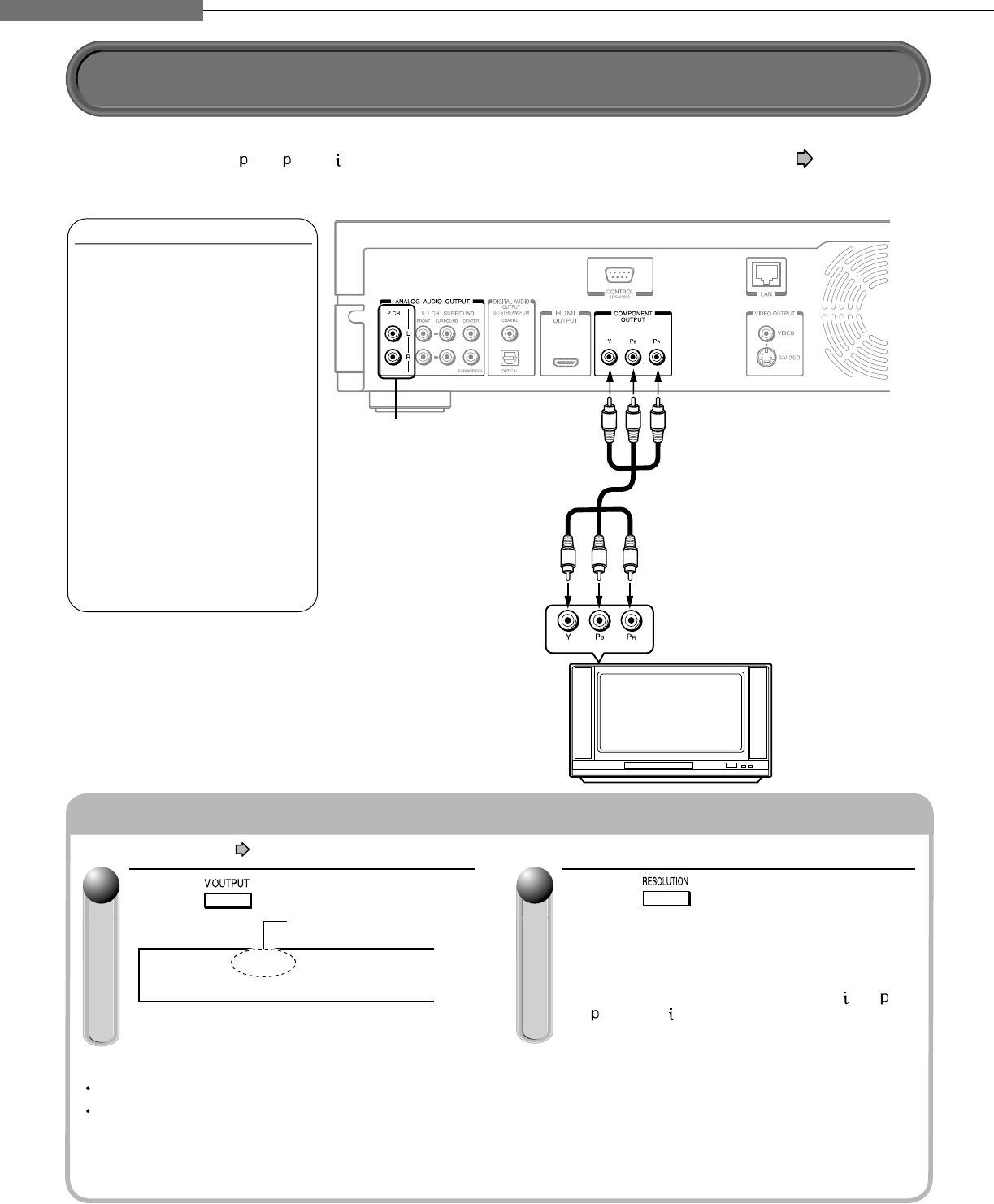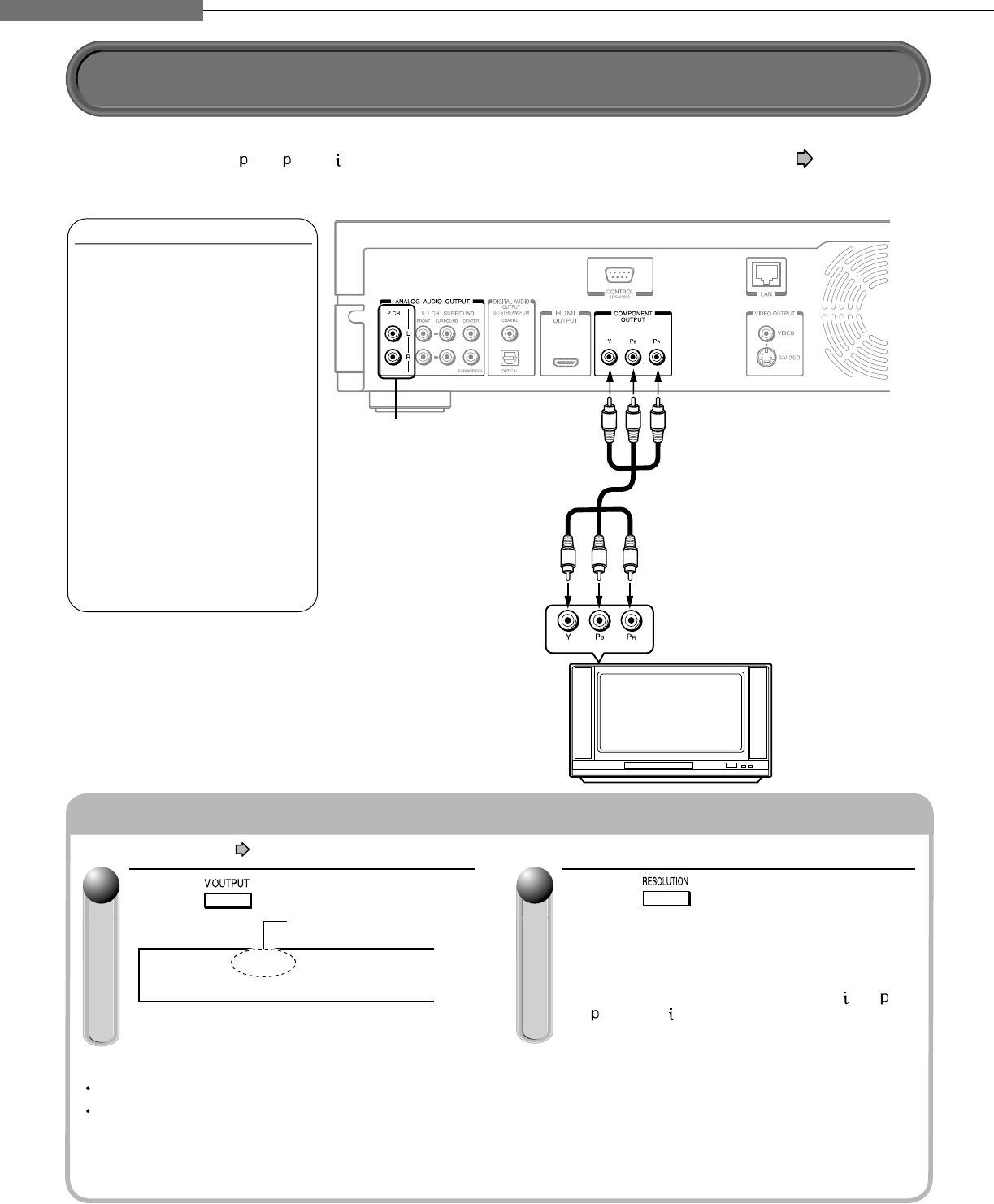
22
2
Chapter
2
Connections
Connecting to a TV with component video inputs
TV
Video cable
(not supplied)
Connect to audio input
jacks on your TV using
the audio cable.
Component video input
Note on copy protection and high definition viewing
HD DVD and DVD video disc
creators have the option to
include copy protection
instructions in their discs that
prohibit the output of some
standard video or high definition
video (original 720p or 1080i or
up-converted 480i or 480p) from
the COMPONENT OUTPUT
jacks. If such instructions are
present in the disc you are
playing, you must use the HDMI
OUTPUT jack to view the disc in
a high definition format and the
COMPONENT OUTPUT jacks, if
activated, will output video only in
480i or 480p resolution.
If your TV has component video inputs, you can obtain pictures in better quality.
You may also view 480 , 720 , 1080 pictures using the HDMI OUTPUT jack to connect to a TV (
page 21,
“Connecting to a device with an HDMI input”).
Switching output signals (Switching to component video output and setting the resolution)
Turn on the player ( page 28) before you confi gure the following setting.
Press (remote control).
Player display window
When the HDMI indicator turns off, signals are being
output from the COMPONENT OUTPUT jacks.
11
Press repeatedly (remote
control).
Set the resolution to output from the player in
accordance with the scanning method of the
connected TV.
Pressing the button switches between 480
, 480 ,
720
, and 1080 . The setting is indicated on the
player display window.
22
HDMI
Make sure the HDMI
indicator
TURNS OFF
.
Notes
When 1080i or 720p is selected, video cannot be displayed from the S-VIDEO jack nor VIDEO jack (yellow).
Depending on a combination of the characteristics of the connected TV, resolution of the video source, and video
output resolution of the player, high-resolution output may not provide the best picture. Change the output resolution
according to your preferences.