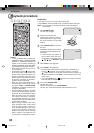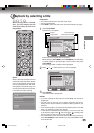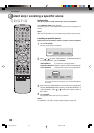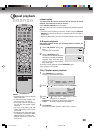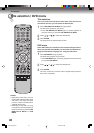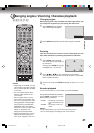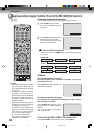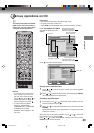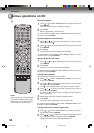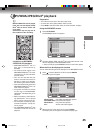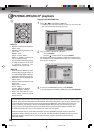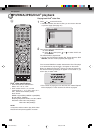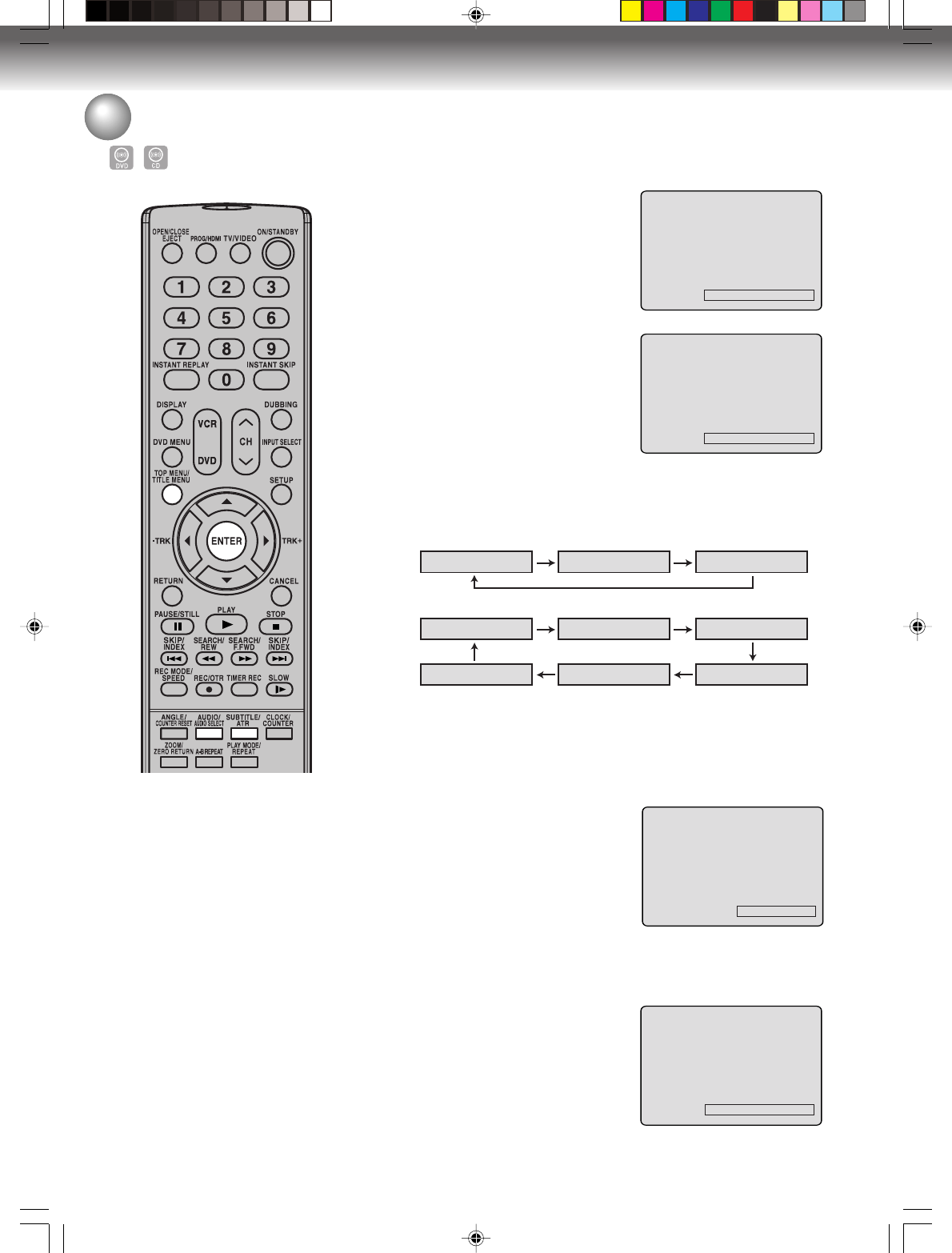
Disc playback
42
Changing soundtrack language / Subtitles / To turn off the PBC (VIDEO CD Version 2.0)
Audio 1/8 ENG Dolby Digital
Audio 2/8 FRA Dolby Digital
Subtitle OFF
Subtitle 1/32 ENG
Changing soundtrack language
You can select the language when you play a multilingual disc.
1
Press AUDIO during playback.
The current soundtrack language
will appear.
2
Press AUDIO repeatedly until the
desired language is selected.
The on-screen display will disap-
pear after a few seconds.
Subtitles
Turning the subtitles On and Off
When playing back a disc recorded with subtitles, you can turn
the subtitles on or off.
Press SUBTITLE during playback until
“Subtitle OFF” appears.
Changing the subtitles language
You can select the language when playing back a disc recorded
with multilingual subtitles.
Press SUBTITLE repeatedly during
playback until your desired language
appears.
The on screen display will disappear
after a few seconds.
NOTES:
• If the desired language is not heard
after pressing the button several
times, the language is not recorded
on the disc.
• Changing soundtrack or subtitles
language is canceled when you
open the disc tray. The initial default
language or available language will
be heard and seen if the disc is
played back again.
• Depending on the DVD you may be
unable to turn on, turn off, or change
the subtitles, even if they are
recorded on the disc. While playing
the DVD, the subtitles may change
while opening or closing the disc
tray, or while changing the title.
• In some cases, the subtitles
language is not changed to the
selected one immediately.
Audio LR Audio L Audio R
Audio 1/2 LR Audio 1/2 RAudio 1/2 L
Audio 2/2 R Audio 2/2 LRAudio 2/2 L
33
33
3In case of VIDEO CD playback
Each time you press the AUDIO button, the audio type will change
as follows:
VIDEO CD
S-VCD
To turn off the PBC (VIDEO CD Version 2.0)
Press TITLE MENU in the stop mode, then press ENTER.
2J40101A P41-47 3/4/06, 10:44 AM42