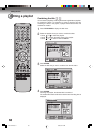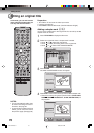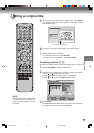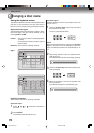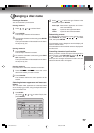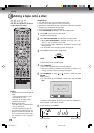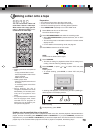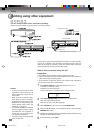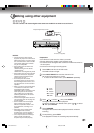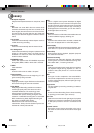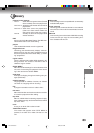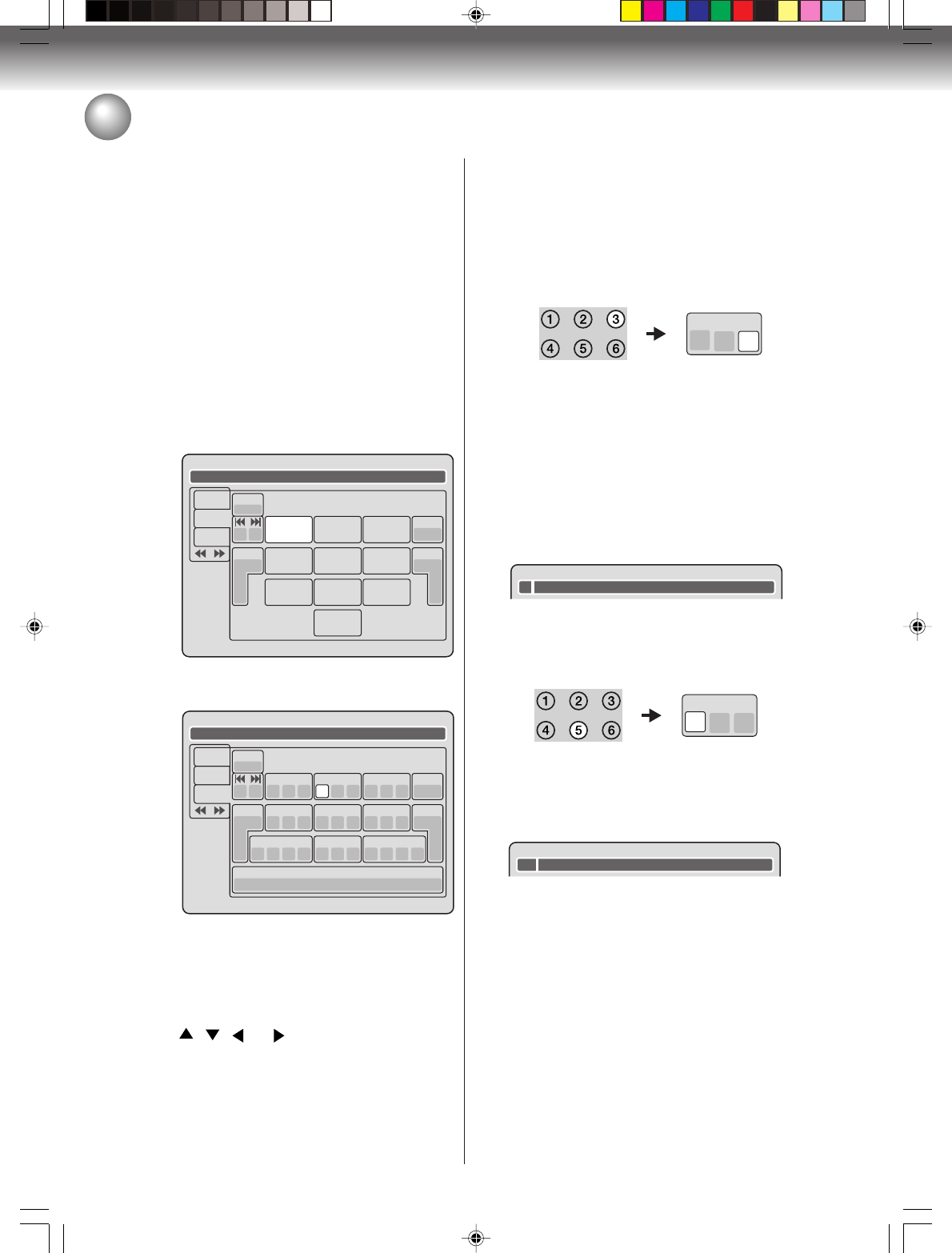
Editing the disc
76
Changing a disc name
Character input 2
Example: Explained here is the procedure when you
input “F” and “J”.
1
Press the numeric keys continuously and select
the character to be input.
To input F, press 3 three times.
NOTE:
When the interval between the pressing of the numeric
keys is 2 seconds or more in selecting the input char-
acter, the selected character will automatically be in-
put.
2
Stop the key operation when you select the char-
acter to be input.
The selected character will automatically be input.
3
Press the numeric keys where the following char-
acter is assigned.
4
When the character to be input is selected, stop
the key operation.
The selected character is automatically input.
3
d
e f
F
5
j
k l
Fj
Using the keyboard screen
This section explains the function of the keyboard screen
and how to input characters. The disc name and the
title name can be changed using the keyboard screen.
Keyboard screen types
The keyboard screen has three types of “Letters”, “Num-
bers” and “Signs”. The type can be switched over by
pressing REW or F.FWD.
Letters: This is mainly used for inputting alphabeti-
cal letters.
For the keyboard screen of Letters, see the
previous page.
Numbers: This is used for inputting numbers.
Signs: This is used for inputting symbols.
Live Show
Numbers
Signs
Letters
1
< >
2 3
CANCEL
Back
RETURN
Exit
4 5 6
7 8
0
9
DISPLAY
OK
DISPLAY
OK
Live Show
Numbers
Signs
Letters
1
) !< > ,
2
? @ #
3
& % /
CANCEL
Back
RETURN
Exit
0
Space bar
4
. * _
5
- + =
6
[ ] :
7
¨; \ ‘
8
< > $
9
:·) :·( ;-/ :·}
DISPLAY
OK
DISPLAY
OK
Inputting characters
There are two methods for inputting characters.
Character input 1
1
Press , , or to select the character to
be input.
2
Press ENTER.
The selected character will be input.
2J40101A P72-81 3/4/06, 10:46 AM76