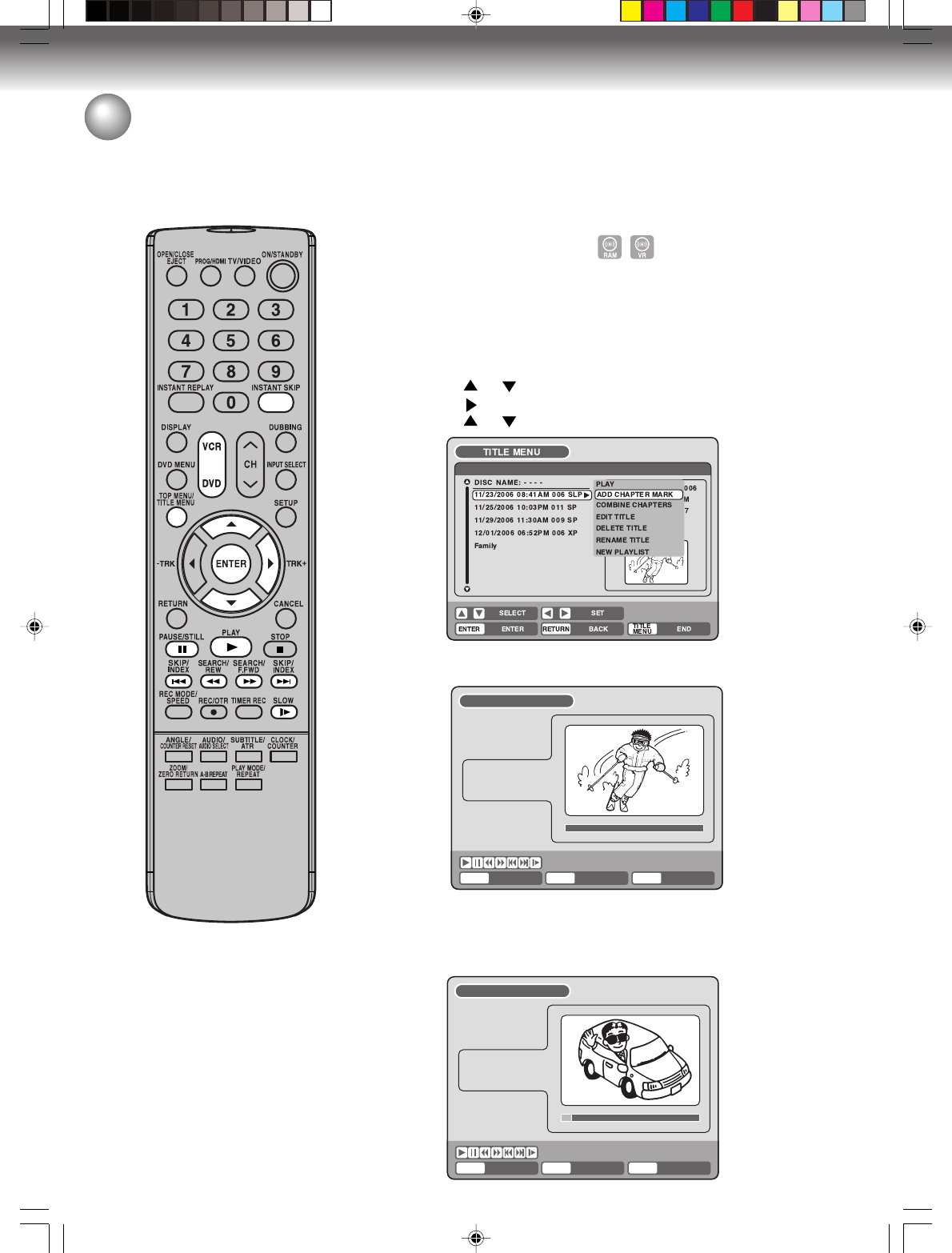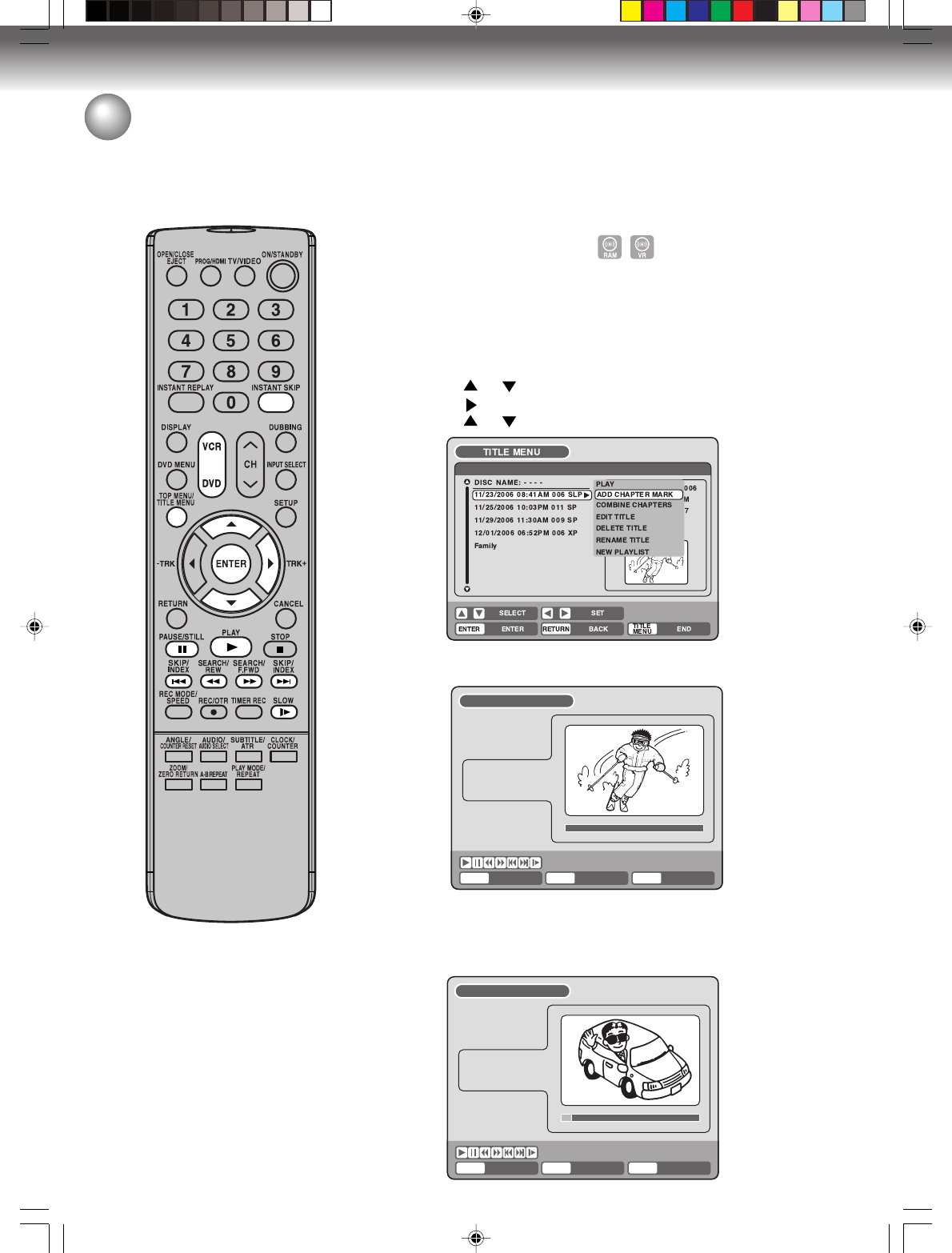
Editing the disc
70
Editing an original title
In VR mode, you can edit various
items, whereas in Video mode, you
can only edit the title names.
NOTES:
•You can automatically add a chap-
ter mark in recording. For more in-
formation, see page 32.
• In case the disc includes more than
9 titles, you can turn to the next or
the previous page. (See page 35.)
Preparation:
• Turn ON the TV and set to the video input mode.
• Load the recorded disc.
• Press DVD to select the DVD mode. (The DVD indicator will light.)
Adding a chapter mark
You can add a chapter mark to the original title. You can add up to 999
chapter marks to one disc.
1
Press TITLE MENU to display the title menu.
2
Select the original title where a chapter mark is added.
• Press or to select the original title.
• Press
to display the editing menu of the original title.
• Press or to select “ADD CHAPTER MARK”.
3
Press ENTER.
The ADD CHAPTER MARK screen will appear.
ENTER
RETURNENTER BACK END
TITLE
MENU
ADD CHAPTER MARK
NAME
11/25/2003 08:41 AM
CHAPTER
1/3
LENGTH
00:00:00/00:30:17
4
Press PLAY to search a scene where you want to add the chapter mark.
• Search the scene by using each operation button (F.FWD, REW,
SKIP
77
77
7, SKIP
66
66
6, PAUSE/STILL, SLOW, INSTANT SKIP) for
the playback.
ENTER
RETURNENTER BACK END
TITLE
MENU
ADD CHAPTER MARK
NAME
11/25/2003 08:41 AM
CHAPTER
1/3
LENGTH
00:02:03/00:30:17
7%
2J40101A P63-71 3/4/06, 10:45 AM70