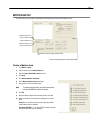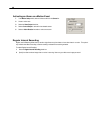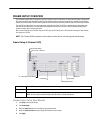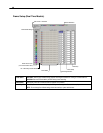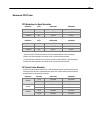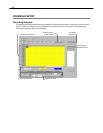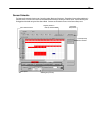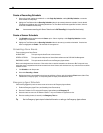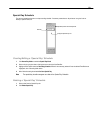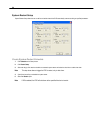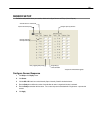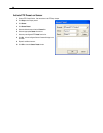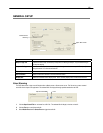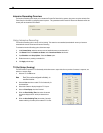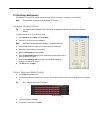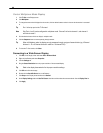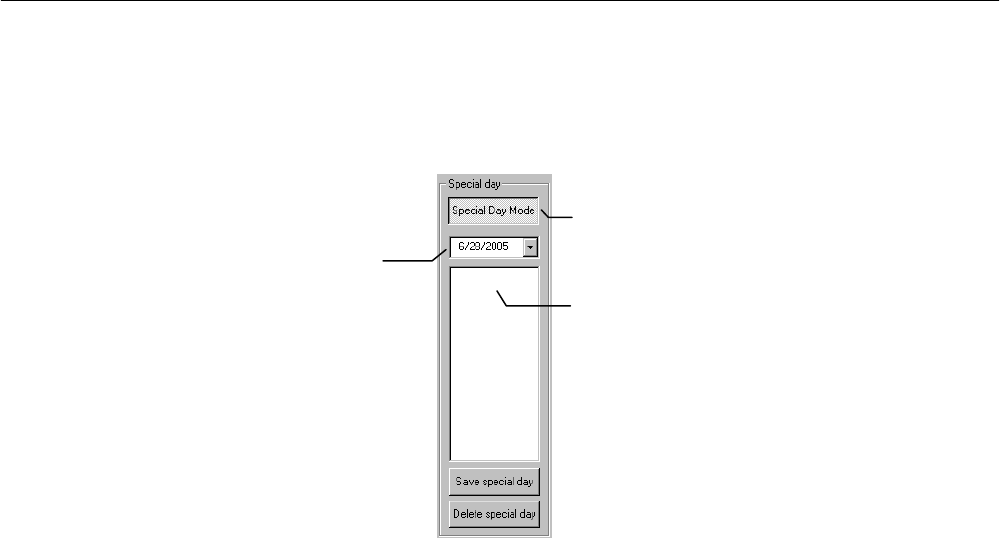
53
Special Day Schedule
The user can create days that have a unique recording schedule. If necessary create these on days that are ‘not typical’ such as
Holidays, Special Events, etc.
Creating/Editing a ‘Special Day’ Schedule
1. Click Normal Day Mode to enable the Special Day Mode.
2. Select a day by typing the date or clicking the arrow to the right of the Date Bar.
3. Highlight the time-blocks within the Recording Schedule window for the camera(s) selected. Once the desired Time-Blocks are
highlighted, click a Recording Mode button.
4. When finished creating the schedule the Save Special Day.
Note The special day should now appear as a date in the Special Day Schedule.
Deleting a ‘Special Day’ Schedule
1. Select a date from the Special Days list.
2. Click Delete Special Day.
Configured Special Days List
Special Day Mode / Normal Day Mode
Date Ba
r