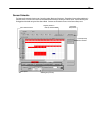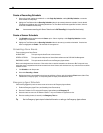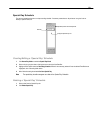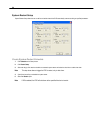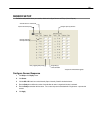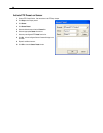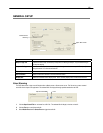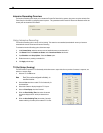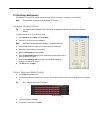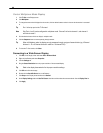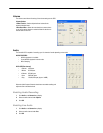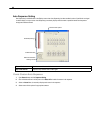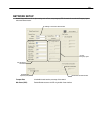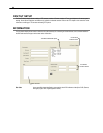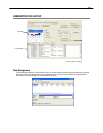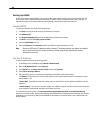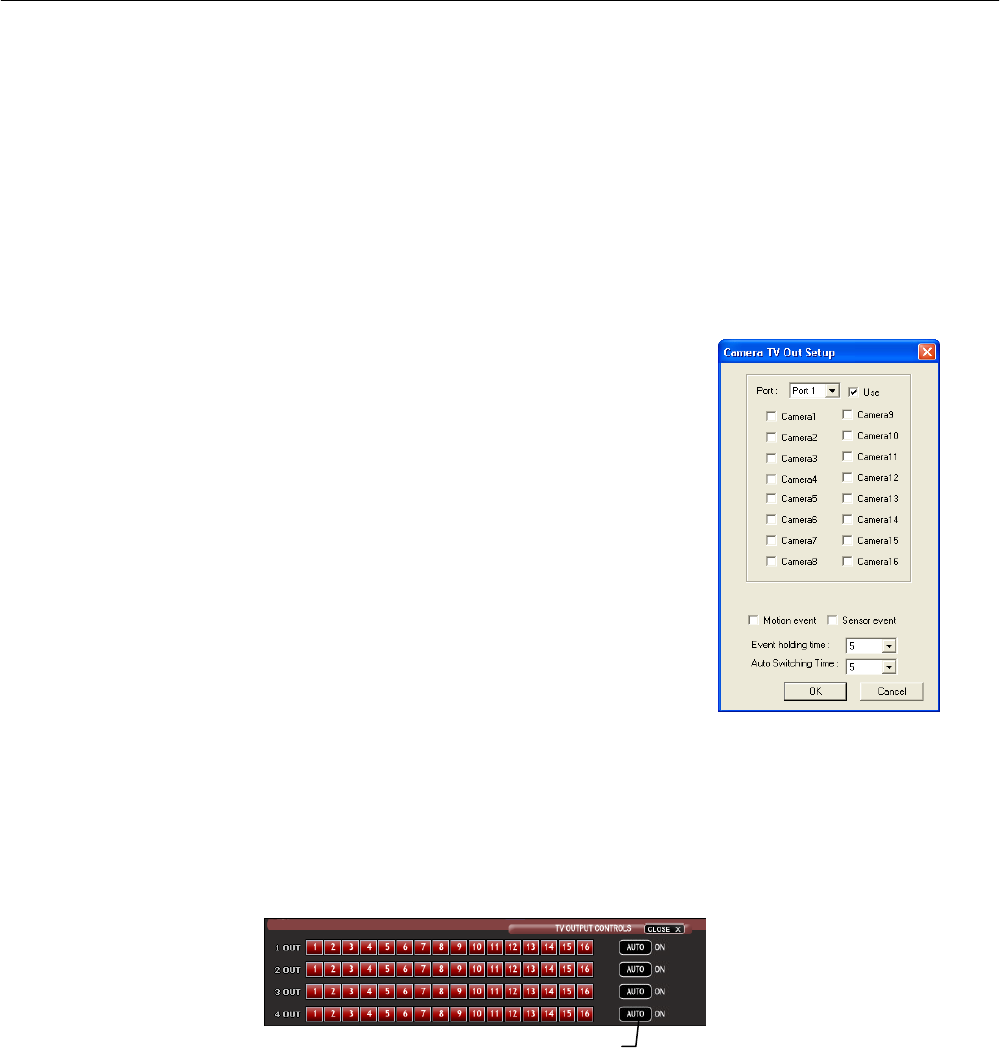
59
TV-Out Setup (Multiplexer)
The Multiplexer TV Out card is an optional upgrade that allows users to output video in a sequence or a matrix display.
Note IP cameras will not display on the Multiplexer TV Out card.
Configure Sequence Mode
Tip If no cameras are configured in the TV Out Setup, the sequence mode will cycle through all connected
camera.
To configure settings for the TV Out sequence mode:
1. On the General screen of Setup, click TV Out Setup.
2. Select the TV Out Port to use from the Port list.
Note Each Port must be configured individually, i.e. one after the other.
3. Select the Use check box to enable TV-Out functionality for the selected port.
4. Select each camera to display in the sequence.
5. Select an Event Popup check box if desired.
6. Define the Event Holding Time (the number of seconds the camera displays after an
event) for selected event types.
7. Define the Auto Switching Time (the number of seconds between switching of
camera) for the selected TV-Out Port.
8. Click OK and then click Apply.
Control Sequence Mode Display
1. Click TV Out on the Display screen.
2. To change the camera that is displayed on the monitor, click the desired camera number in the row that the monitor is connected
to.
Tip Port 1 is the top port on the TV Out card.
3. To stop the Sequence, click Auto.
4. To close the TV Out controls, click Close.
Sequence Button