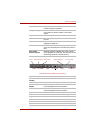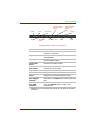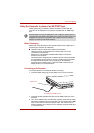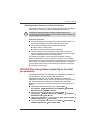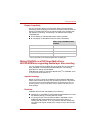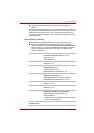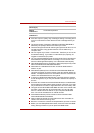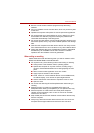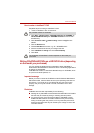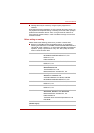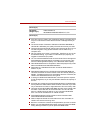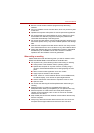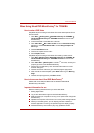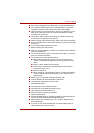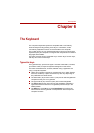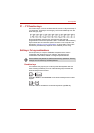User’s Manual 5-18
About the HD DVD
How to make a Labelflash™ DVD
Simplified steps for making a Labelflash™ DVD:
1. Insert a Labelflash™ disc in DVD drive.
2. Click Start All Programs DVD MovieFactory for TOSHIBA
Ulead DVD MovieFactory for TOSHIBA Launcher to launch DVD
MovieFactory.
3. Click Print Disc Label Label Printing. Ulead Label@Onece is
started.
4. Click the General tab.
5. Choose DVD Drive for Printer. e.g. <E:> PIONEER DVD…
6. Add and customize the look of your images and text.
7. Click Labelflash™ setting and choose Draw Quality.
8. Click Print.
Writing CDs/DVDs/HD DVDs on a HD DVD-R drive (depending
on the model you purchased)
You can use the HD DVD-R drive to write data to either CD-R/RW or
DVD-R/-RW/+R/+RW/-RAM or HD DVD-R discs. The following applications
for writing are preinstalled:
TOSHIBA Disc Creator or Ulead DVD MovieFactory
®
for TOSHIBA, which
is a product of Ulead Systems, Inc.
Important message
Before you write or rewrite to CD-R/RW or DVD-R/-RW/+R/+RW/-RAM or
HD DVD-R media, read and follow all set-up and operating instructions in
this section. If you fail to do so, the HD DVD-R drive may not function
properly, and you may fail to write or rewrite, lose data or incur other
damage.
Disclaimer
TOSHIBA does not bear responsibility for the following:
■ Damage to any CD-R/RW or DVD-R/-RW/+R/+RW/-RAM or HD DVD-R
disc that may be caused by writing or rewriting with this product.
■ Any change or loss of the recorded contents of CD-R/RW or DVD-
R/-RW/+R/+RW /-RAM or HD DVD-R media that may be caused by
writing or rewriting with this product, or for any business profit loss or
business interruption that may be caused by the change or loss of the
recorded contents.
Set printable surface for underside.
The availability of Labelflash™ function depends on the model you
purchased.