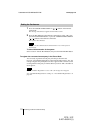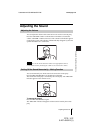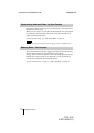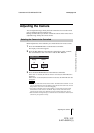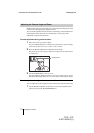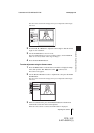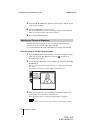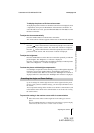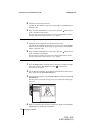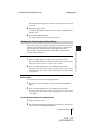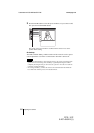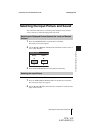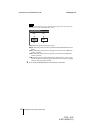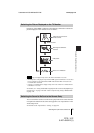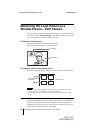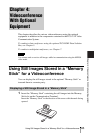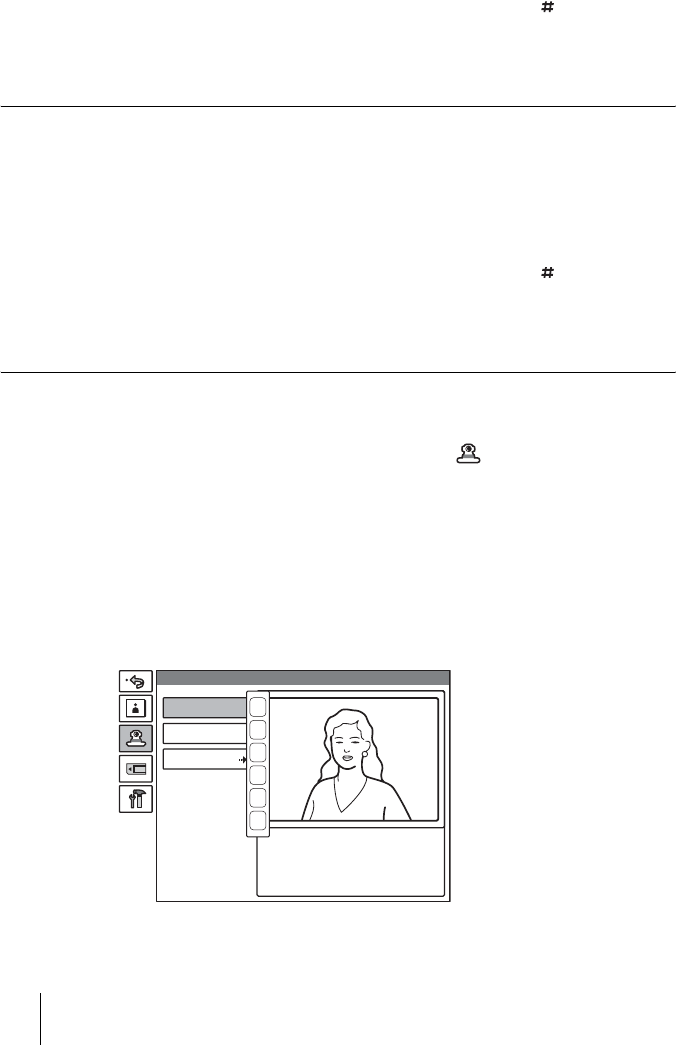
78 Adjusting the Camera
PCS -1/1P
3-207-456-12 (1)
I:\3207456121PCS1WW\05OPE.FM
masterpage:Left
2 Adjust the camera angle and zoom.
Use the V, v, B or b button to adjust the camera angle, and ZOOM button to
adjust the zoom.
3 Keep one of the number buttons 1–6 pressed or press the button and one
of the 1–6 buttons continuously.
The angle and zoom setting is stored in the selected number button, and the
message “Registered to Preset number 1 (–6).” appears.
To preset the setting in the launcher menu while not in communication
1 Adjust the camera angle and zoom in the launcher menu.
Use the V, v, B or b button to select the screen and press the PUSH ENTER
button, then press the V, v, B or b button to adjust the angle and the ZOOM
buttons to adjust the zoom.
2 Keep one of the number buttons 1–6 pressed or press the button and one
of the 1-6 buttons continuously.
The angle and zoom setting is stored in the selected number button, and the
message “Registered to Preset number 1 (–6).” appears.
To preset the setting using the Camera menu
1 Press the MENU button on the Remote Commander to display the Setup
menu, then press the V or v button to select (camera) icon.
The Camera menu appears.
2 Use the V, v, B or b button on the Remote Commander to select “Preset
Save”, then press the PUSH ENTER button.
3 Select the preset number (1–6) with the V or v button, then press the PUSH
ENTER button.
The color of the screen frame changes, then you can adjust the camera angle
and zoom.
4 While in communication, select the camera to be adjusted with the FAR/
NEAR button on the Remote Commander.
Preset Save
Preset Load
Adjustments
Camera
1
2
3
4
5
6