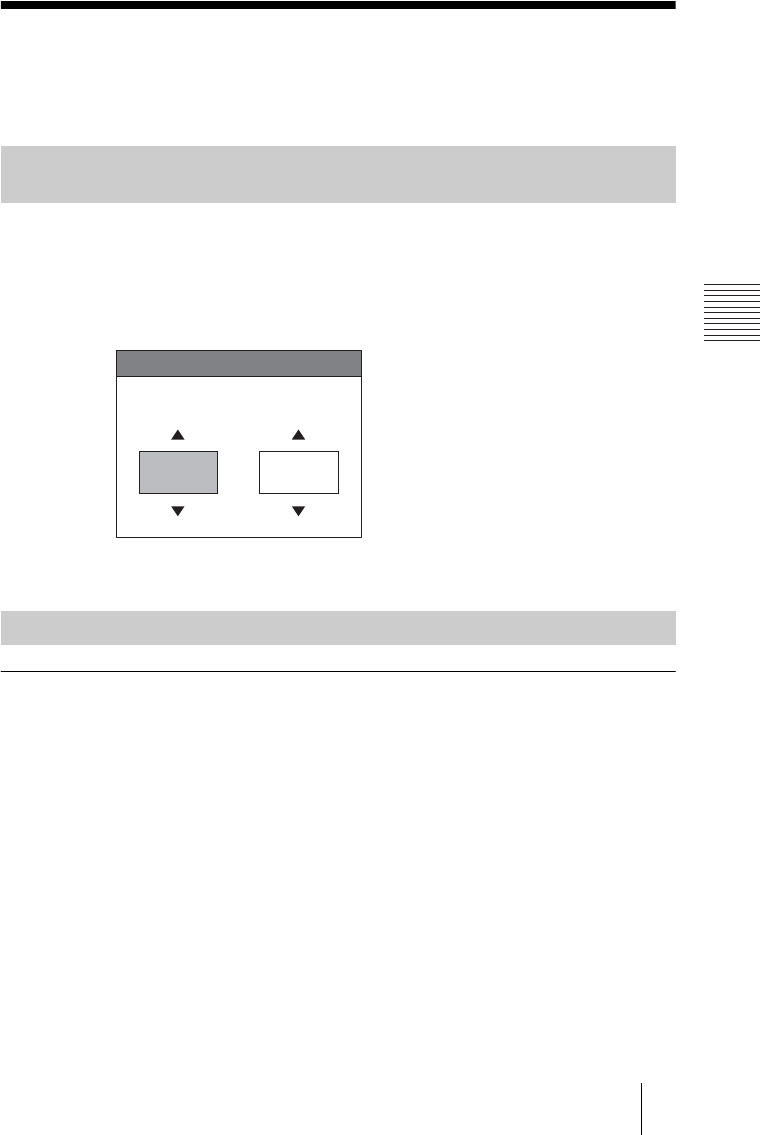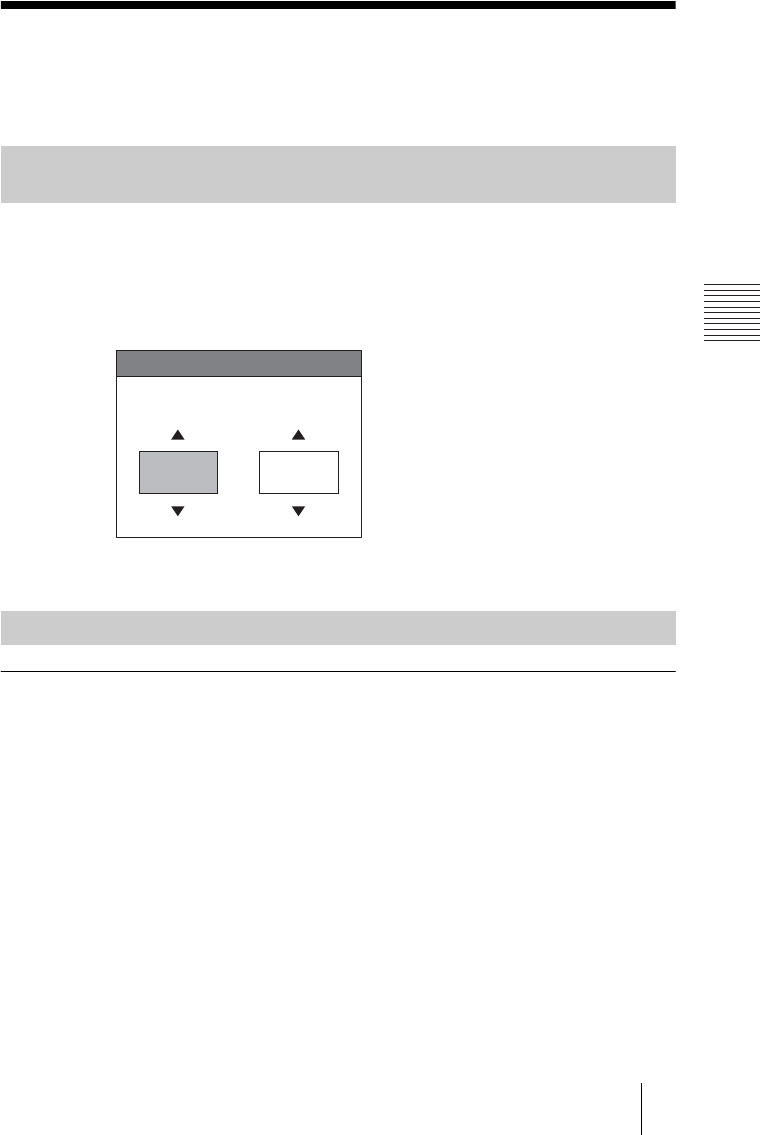
PCS -1/1P
3-207-456-12 (1)
I:\3207456121PCS1WW\05OPE.FM
masterpage:Left
81Selecting the Input Picture and Sound
Chapter 3: Daily Videoconference
Selecting the Input Picture and Sound
This section describes how to switch the picture displayed on the monitor
screen, and how to switch the input picture and sound.
1 Press the FAR/NEAR button on the Remote Commander.
The Display Control menu appears.
2 Use the V, v, B or b button on the Remote Commander to select “Near” or
“Far” under “Display”.
3 Press the PUSH ENTER button on the Remote Commander.
To switch the video to be sent to the remote party
1 Press the VIDEO INPUT SELECT button on the Remote Commander.
The Video Input Select menu appears.
2 Use the V, v, B or b button on the Remote Commander to select the video
input on the local site.
Switching the Displayed Picture Between the Local and Remote
Pictures
Selecting the Input Picture
Display Control
Display
Far
Control
Near
Camera