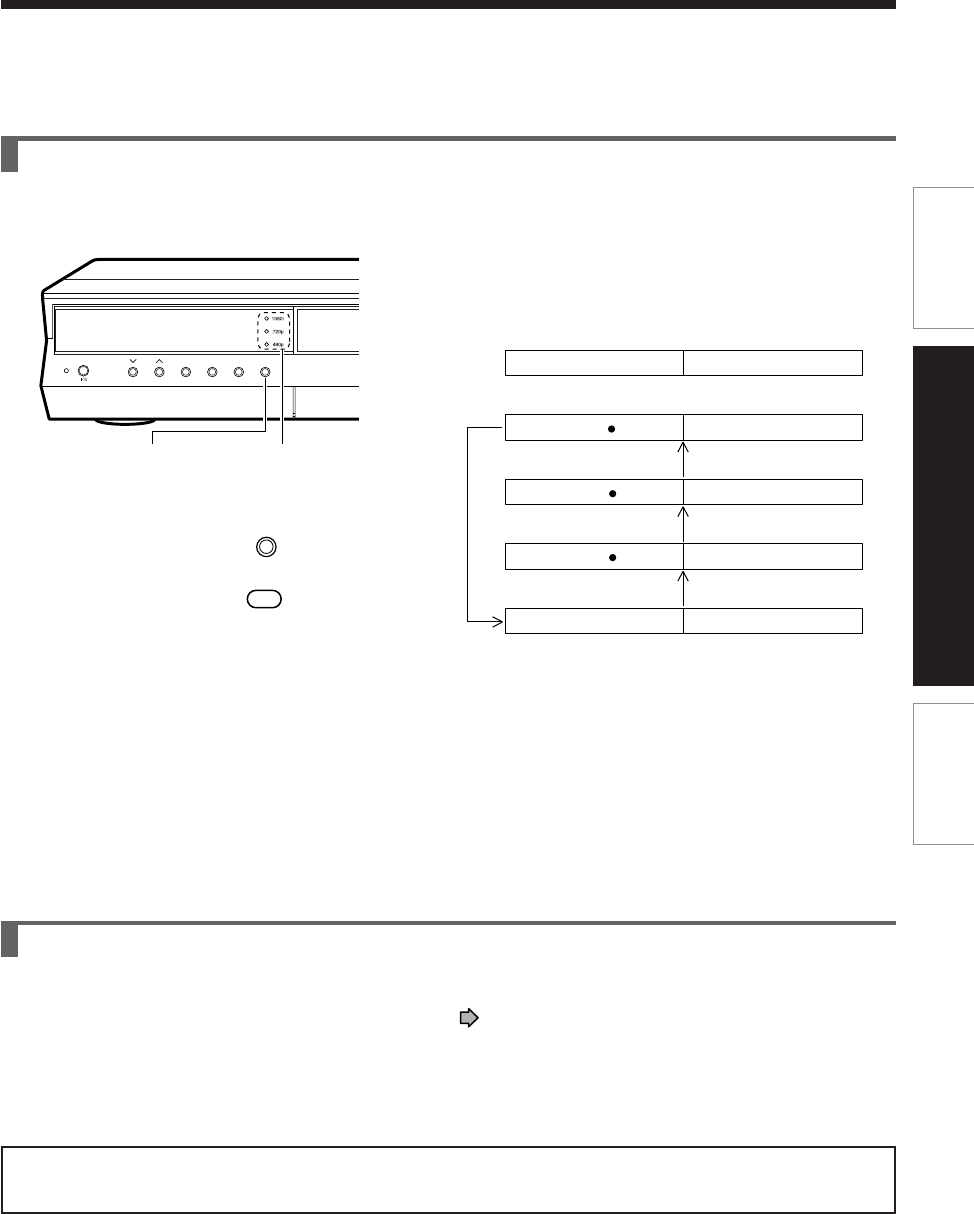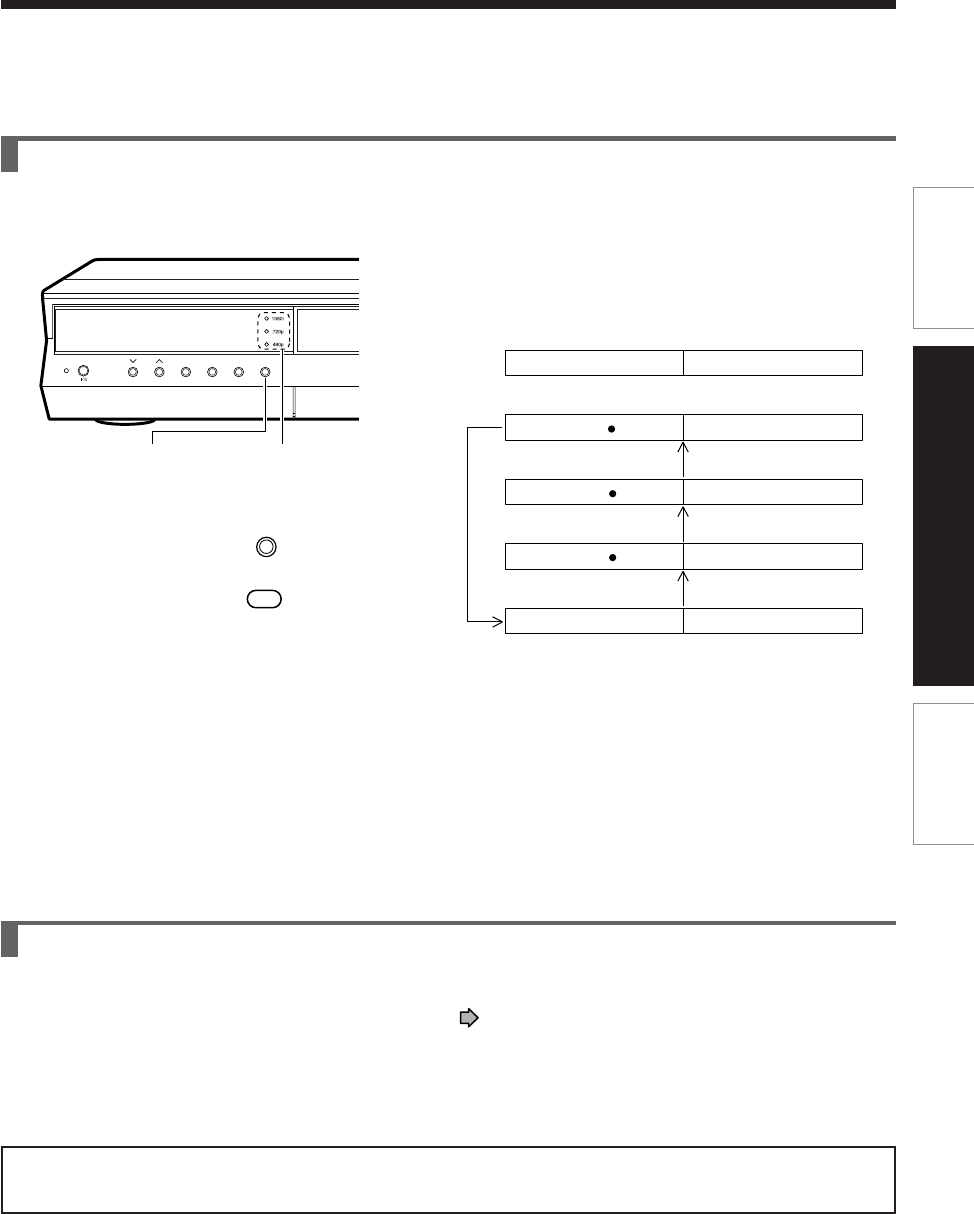
27
Connections
Basic Setup
Introduction
Set the output resolution for the HDMI output that best matches your TV’s capabilities
Set an output signal from the HDMI terminal of the recorder in accordance with your TV’s input signal.
Press
Front panel
Remote control
HDMI indicator
ON / STANDBY
CH
INPUT SELECT REC MODE
DIMMER PROG/HDMI
PROG/HDMI
PROG/HDMI
Pressing PROG/HDMI button on the front panel or the
remote control changes output signals as below. See
the HDMI indicator and select the appropriate output
signal.
480p, 720p and 1080i are signals created with this
recorder from original 480i signal. The resolution of the
picture may not be increased even if they are selected.
HDMI indicator Video output signal
illuminates “ 1080i” 1080i (interlace)
illuminates “ 720p” 720p (progressive)
illuminates “ 480p” 480p (progressive)
off 480i (interlace)
Press
Press
Press
Audio setting for the HDMI connection
The HDMI connection will only output “PCM”.
Set “Audio out select” of “Picture/Audio setting” to “PCM” (
page 48).
Note
• When the HDMI connection is used, “Black level”, “Custom picture select” and “Custom picture setting” of “Picture/Audio
settings” are not available.
HDMI, the HDMI logo and High-Definition Multimedia Interface are trademarks or registered trademarks of
HDMI licensing LLC.
PROG/HDMI button
Note
• PROG/HDMI button is not available during the operations below.
- All HDD title delete - TIME SLIP (Pause TV/Chase Play)
- HDD format - Rate conversion dubbing (Only when copying is in progress.)
- DVD-RAM physical format - DVD-Video creation (EDIT MENU)
- DVD format (Only when copying is in progress.)
(PROG/HDMI button may not be available during some other operations either.)
RD-XS52SU/SC_Inst_E_p19-30 04.9.1, 10:1327