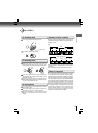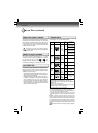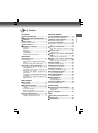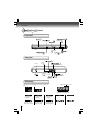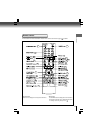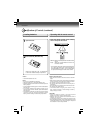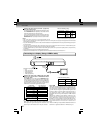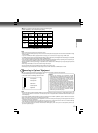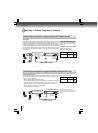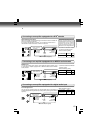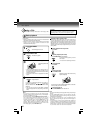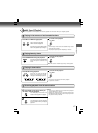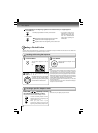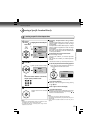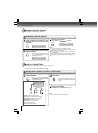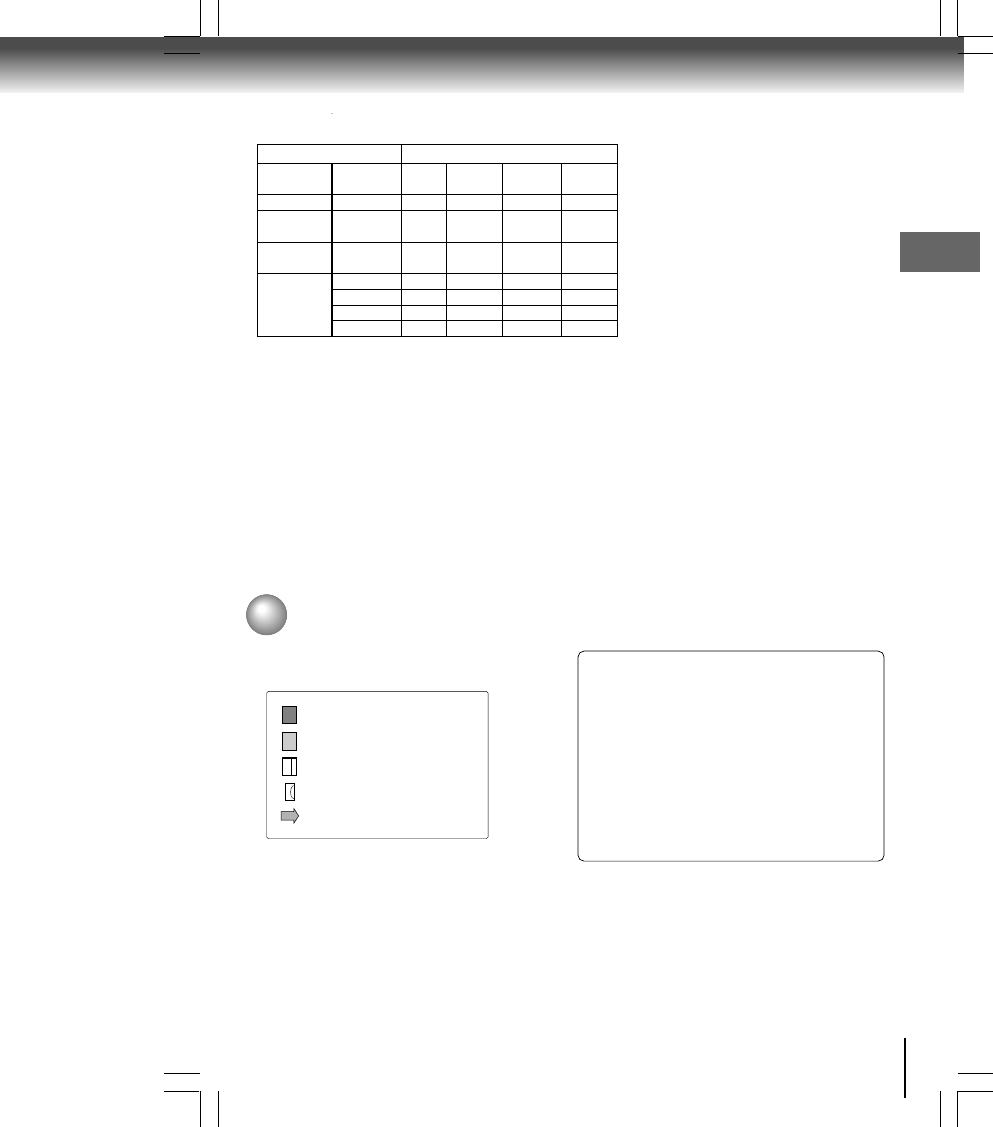
13
Connections
Connections
Notes
• Refer to the owner’s manual of the connected TV as well.
• When you connect the DVD player to your TV, be sure to turn off the power and unplug both units from the wall outlet before making
any connections.
• If you have a HDMI (with HDCP) equipped monitor or display, you can connect it to this player using a HDMI cable.
• The HDMI connector outputs uncompressed digital video, as well as almost every kind of digital audio that the player is compatible
with, including DVD-Video, Video CD/Super VCD, CD, WMA and MP3.
• This unit has been designed to be compliant with HDMI (High Definition Multimedia Interface) depending on the component you
have connected. Using a HDMI connection may result in unreliable signal transfers.
• Because HDMI is an evolving technology, it is possible that some devices with an HDMI input may not operate properly with this
DVD player.
• When using HDMI cable, do not connect to other analog video outputs.
• No sound will be output from the HDMI cable if the digital out is not set to PCM.
• HDMI output is only available when the Video Output is set to “HDMI”. Otherwise the HDMI button is invalid.
Content of the out
p
ut for each out
p
ut
j
ack is shown in the followin
g
tabl
e
and differ dependin
g
on the On-Screen Displa
y
Settin
g
:
"Video Output" HDMI Output HDMI Video Component S-Video
Setting Setting * Output Output Output Output
S-Video Invalid - Composite - S-Video
Component Invalid - Composite 480i -
(Interlaced)
P-Scan Invalid - Composite 480p -
(Progressive)
480p 480p Composite 480p -
HDMI 720p 720p - - -
1080i 1080i - - -
1080p 1080p - - -
* Settin
g
s for HDMI out
p
ut format are
p
erformed usin
g
the
HDMI
butto
n
on the remote control or
HDMI SELECT
button on the front panel.
Content of output for each output jackOn-Screen Display Setting
Notes
• DO NOT connect the COAXIAL DIGITAL AUDIO OUT jack of the DVD player to the AC-3 RF input of a Dolby Digital Receiver. This
input on your A/V Receiver is reserved for Laser disc use only and is incompatible with the COAXIAL DIGITAL AUDIO OUT jack
of the DVD player.
• Connect the COAXIAL DIGITAL AUDIO OUT jack of the DVD player to the “DIGITAL (COAXIAL)” input of a Receiver or Processor.
• Refer to the owner’s manual of the connected equipment as well.
• When you connect the DVD player to other equipment, be sure to turn off the power and unplug all of the equipment from the wall
outlet before making any connections.
• The output sound of the DVD player has a wide dynamic range. Be sure to adjust the receiver’s volume to a moderate listening
level. Otherwise, the speakers may be damaged by a sudden high volume sound.
• Turn off the amplifier before you connect or disconnect the DVD player’s power cord. If you leave the amplifier power on, the
speakers may be damaged.
• For connection to your TV, see “Connecting to a TV” .
• This section uses the following reference marks.
: Front speaker
: Rear speaker
: Sub woofer
: Center speaker
: Signal flow
Connecting to Optional Equipment
You can enjoy high quality dynamic sounds by connecting the DVD player to optional audio equipment.
Warning
• When you are connecting (via the COAXIAL DIGITAL
AUDIO OUT jack) an AV decoder that does not have Dolby
Digital, Digital Theater Systems (DTS) or MPEG2 decoding
function, be sure to set “Digital Output” to “PCM” from the
on-screen displays. Otherwise, high volume sound may
damage your hearing as well as the speakers.
• When playing DTS-encoded discs (DVDs and audio CDs),
excessive noise may be output from the analog audio output
jacks. To avoid possible damage to the audio system, you
should take proper precautions when the analog audio output
jacks of the DVD player are connected to an amplification
system. To enjoy DTS Digital Surround™ playback, an
external 5.1 channel DTS Digital Surround™ decoder
system must be connected to the COAXIAL DIGITAL
AUDIO OUT jack of the DVD player.