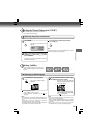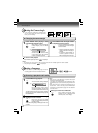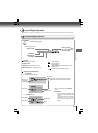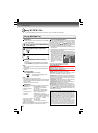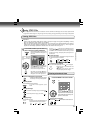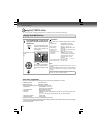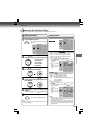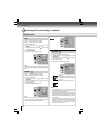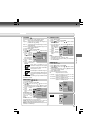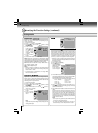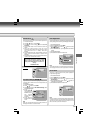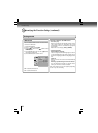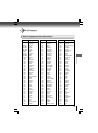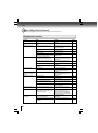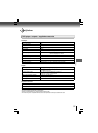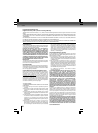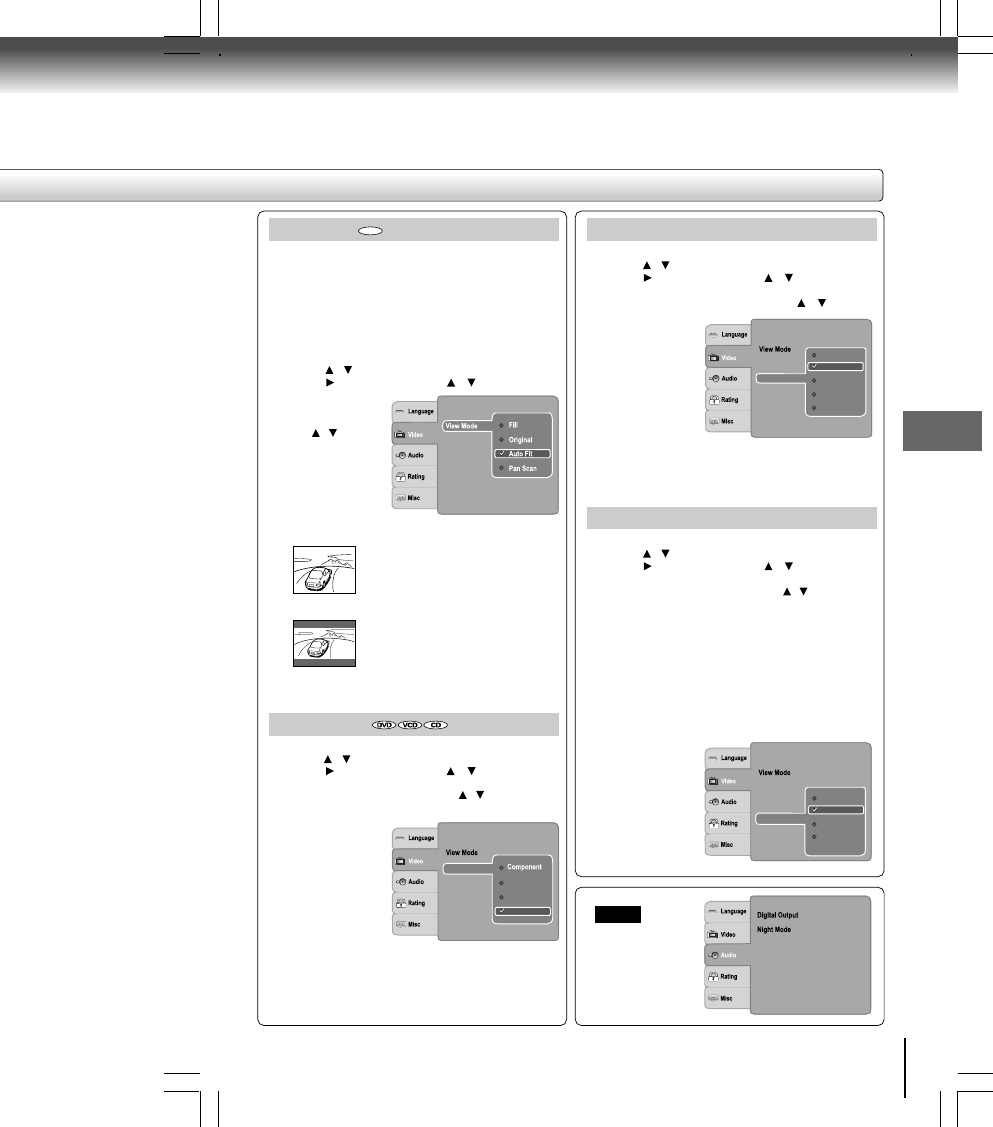
31
Function setup
View Mode
The user may select one of the following options:
Fill: Fill the screen with decoded image.
Original: Display image as it original size. “Original” is
preferred for Jpeg viewing.
Auto Fit: Automatically fit the decoded image on screen
without distortion.
Pan Scan:Automatically display decoded image on full
screen without distortion.
1) Press SETUP button.
2) Press
/ button to select Video.
3) Press
button, then use the / button to select
View Mode.
4) Press ENTER
button, then use
the / button to
select the options
(Fill, Original, Auto
Fit or Pan Scan).
5) Press ENTER
button.
6) Press SETUP
button to exit the menu.
Pan Scan
Select when a standard 4:3 TV is
connected. Displays pictures cropped
to fill your TV screen. Either or both sides
of the picture are cut off.
Auto Fit
Automatically fit the decoded image on
screen without distortion. Black bars will
be present on top/bottom or left/right of
screen.
Note: Depending on the DVDs, you may not be able to view
the mode as selected.
Aspect Ratio
:4 :3
Video out
HDMI Resolution
JPEG Interval
DVD
:PCM
:Off
Audio
Video Output
1) Press SETUP button.
2) Press / button to select Video.
3) Press
button, then use the / button to select
Video Out.
4) Press ENTER button, then use the
/ button to select
the output mode (Component, S-VIDEO, P-Scan or HDMI).
5) Press ENTER
button.
6) Press SETUP
button to exit the
menu.
Component:Select if
you connect the DVD to
your TV which has
component video
inputs.
S-VIDEO: Select if you
connect the DVD to your TV via S-video input.
P-Scan: Select if you connect the DVD to your TV which has
component video inputs that support progressive scan.
HDMI: High Definition Multimedia Interface. Select if you connect
the DVD to TV via HDMI input.
Aspect Ratio
:4 :3
HDMI Resolution
: Auto Fit
P-Scan
HDMI
Video out
JPEG Interval
S-VIDEO
JPEG Interval
1) Press SETUP button.
2) Press
/ button to select Video.
3) Press
button, then use the / button to select
JPEG Interval.
4) Press ENTER button, then use the / button to shift
and change the JPEG Interval.
5) Press ENTER button.
6) Press SETUP button to exit the menu.
Off: Plays back one file at a time.
5 seconds: Plays back images in the form of a slide
show at 5 seconds interval.
10 seconds: Plays back images in the form of a slide
show at 10 seconds interval.
15 seconds: Plays back images in the form of a slide
show at 15 seconds interval.
HDMI Resolution
1) Press SETUP button.
2) Press
/ button to select Video.
3) Press
button, then use the / button to select
HDMI Resolution.
4) Press ENTER button, then use the / button to
select the options
(Auto, 480p/576p,
720p, 1080i or
1080p).
5) Press ENTER
button.
6) Press SETUP
button to exit the
menu.
Notes
• Supported HDMI JPEG Mode:
Auto, 480p/576p, 720p, 1080i and 1080p.
• If the Video Output is not set to “HDMI”, you cannot select
the “HDMI Resolution”.
Aspect Ratio
:4 :3
: Auto Fit
480p/576p
1080i
1080p
720p
Auto
Video out
HDMI Resolution
JPEG Interval
Aspect Ratio
:4 :3
: Auto Fit
Off
10 seconds
15 seconds
5 seconds
Video out
HDMI Resolution
JPEG Interval
: 480P/576P