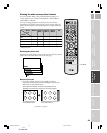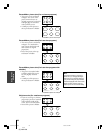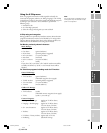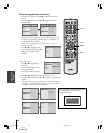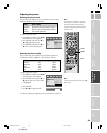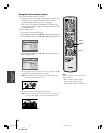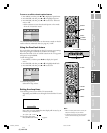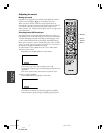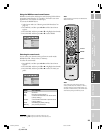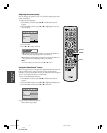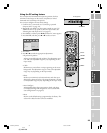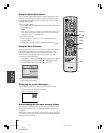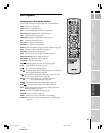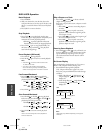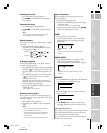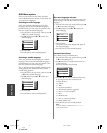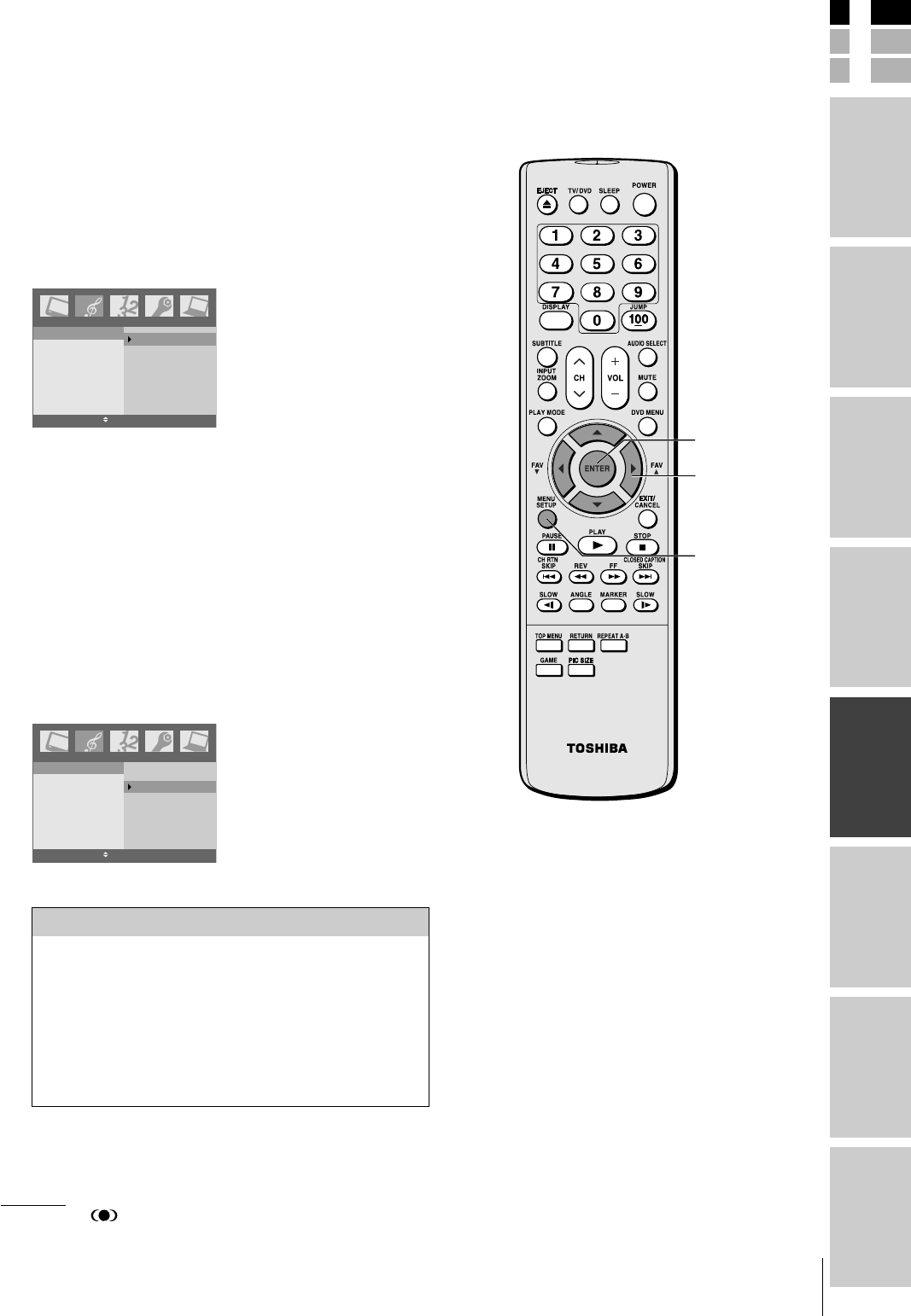
33
(E) 23HLV85
E
S
F
Connecting
your TV
Using the
Remote Control
Setting up
your TV
Appendix
Index
Introduction
Using the TV’s
Features
DVD Playback
Note:
If the broadcast is monaural, the WOW sound
effect will not work.
Using the WOW surround sound feature
WOW surround widens and deepens audio listening field to deliver
exceptional sound from the TV's speakers. The feature uses stereo
signals from a TV broadcast or video input.
To activate the WOW feature:
1. Select Stereo mode (see “Selecting stereo/SAP broadcasts” on
page 32).
2. Press MENU, and then press x or • until the Sound menu
appears.
3. Press ENTER, and then press y or z to highlight Sound mode.
4. Press ENTER, and then press y or z to select WOW.
Sound mode
Bass
Treble
Balance
StableSound
Sound
WOW
Flat
Hall
Theater
News
Memory
EXIT MENU
Selecting the sound mode
You can select your desired sound type from six sound modes:
WOW, Flat, Hall, Theater, News, or Memory.
To select the sound mode:
1. Press MENU, and then press x or • until the Sound menu
appears.
2. Press ENTER, and then press z or y to highlight Sound mode.
3. Press ENTER, and then press z or y to select the mode you
prefer.
Sound mode
Bass
Treble
Balance
StableSound
Sound
WOW
Flat
Hall
Theater
News
Memory
EXIT MENU
WOW, SRS and symbol are trademarks of SRS Labs, Inc.
WOW technology is incorporated under license from SRS Labs, Inc.
yzx •
MENU
Mode Sound Quality
WOW see above
Flat flat sound ( factory setting )
Hall a concert hall filled with a rich warm sound
( factory setting )
Theater a movie theater filled with a dynamic sound
( factory setting )
News news/dialogue ( factory setting )
Memory your personal preference
Note:
If you select one of the factory-set audio
modes ( WOW, Flat, Hall, Theater, or News )
and then change a sound quality setting ( for
example, increase the bass ), the sound mode
automatically change to Memory mode.
ENTER
#01E32-36_23HLV85 05.6.24, 8:16 PM33
Black