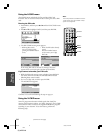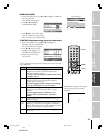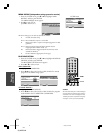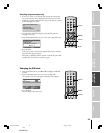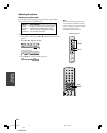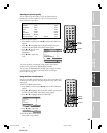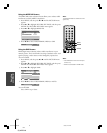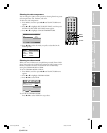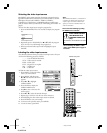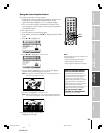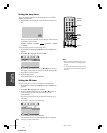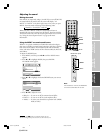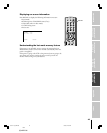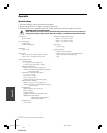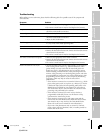38
(E)42DPC85
Operating
your Monitor
123
456
7
89
ENT
100
0
POWER
RECALL
INPUT
+10
PIC
S
IZE
E
X
IT
INFO
STOP
POP DIRECT CH MUTE SLEEP
TV/VCR PAUSE
FFREW
SKIP
/
SEARCH
SPLIT
SWAP POP CH
LIGHT
REC
CH SCAN
FREEZE SOURCE
PLAY
TV
CBL/SAT
VCR
DVD
VOLCH
E
N
T
E
R
DVDMENU
MENU
T
O
P
M
E
N
U
C
L
E
A
R
E
N
T
E
R
Please note the following regarding
the HDMI source selection:
See “Connecting an HDMI or a DVI
device to the HDMI input” on page 15
for details.
Selecting the video input source
Press INPUT on the remote control or the monitor top panel to view a
signal from another device connected to your monitor, such as a VCR or
DVD player. You can select VIDEO 1, VIDEO 2, VIDEO 3,
ColorStream 1, ColorStream 2, or HDMI depending on which input
jacks you used to connect your devices (see “Connecting your monitor” on
page 9).
To select the video input source using the program list:
1. Press and hold INPUT for a few seconds to display the program
list.
ColorStream 2
VIDEO 2
HDMI
VIDEO 3
VIDEO 1
2. Repeatedly press or hold INPUT or y or z while the program
list is on-screen to scroll through the program list.
3. When your desired video input mode is highlighted, press
ENTER.
Labeling the video input sources
The video label feature allows you to label each input source for your
TV from the following preset list of labels:
– – – : Uses the default label name
VCR: Video cassette recorder
DVD: DVD video
DTV : Digital TV set-top box
SAT : Satellite box
CBL : Cable box
To label the video input sources:
1. Press INPUT to select the video
source you want to label.
2. Press MENU, and then press
x or • until the SET UP menu
appears.
3. Press y or z to highlight
VIDEO LABEL.
4. Press ENTER to display the
VIDEO LABEL menu.
5. Press • to select a character for
the first space.
6. Press y or z to select the desired character.
7. Repeat steps 5 and 6 to enter the rest of the characters.
8. Finish labeling the other video input sources as desired.
9. Press ENTER to store your settings.
10. To return to the previous menu, press MENU.
11. To exit the menu, press EXIT.
Note:
When HDMI, ColorStream 1, ColorStream 2
is selected, the VIDEO OUT jack does not
output a signal. To receive a VIDEO OUT
signal, you must use a standard video or S-
video IN connection.
INPUT
INPUT
yzx •
EXIT
MENU
ENTER
PICTURE POSITION
HDMI AUDIO
VIDEO LABEL
LANGUAGE
SET UP
MENU
BACK WATCH TV
EXIT
ENGLISH
AUTO
ENTER
ENTER
MENU
ENTER
BACK WATCH TV
EXIT
STORE
VIDEO LABEL
LABEL
A
VIDEO1
BCDEFG
NOTE: NEVER CONNECT
THIS MONITOR TO A
PERSONAL COMPUTER
(PC).
This monitor is not intended for use with a
PC.
Monitor side panel
#01E34-39_42DPC85 7/29/05, 12:54 PM38
Black