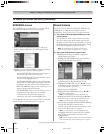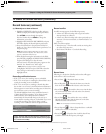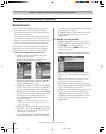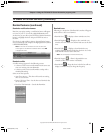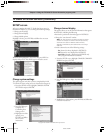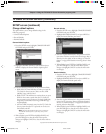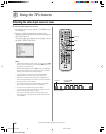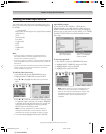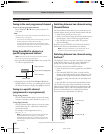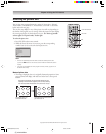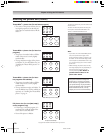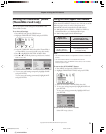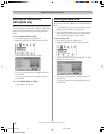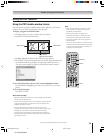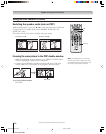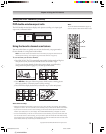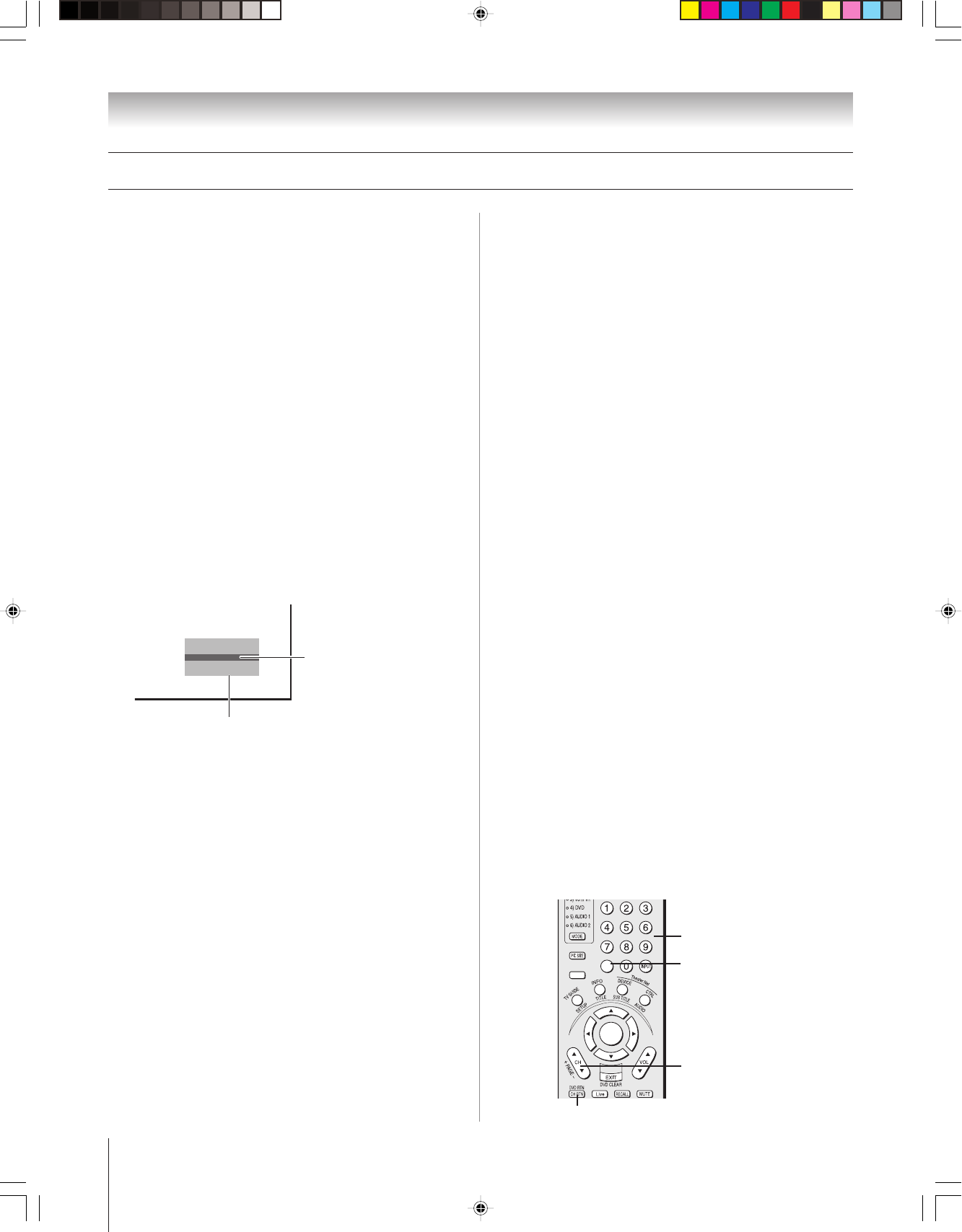
(E) 46/52/62HM94
Copyright © 2004 TOSHIBA CORPORATION. All rights reserved.
68
Tuning to the next programmed channel
To tune to the next programmed channel:
Press CHANNEL y or z on the remote control or TV
front panel.
Note:
•This feature will not work unless you program channels into the TV’s
channel memory (see page 41).
• If you use the TV’s remote control to start recording, you will not
be able to change the channel during recording.
If you use a device other than the TV’s remote control to start
recording and then change the channel, the recorded audio and
video will be that of the currently tuned channel.
Using SpeedSurf to change to a
specific programmed channel
Note: This feature will not work unless you program channels
into the TV’s channel memory (see page 41).
1. Press and hold CHANNEL y or z for a few seconds. The
TV will enter SpeedSurf mode.
4 CNN
7 CBS
11 FOX
13 ESPN
16 TBS
2. Repeatedly press or hold CHANNEL y or z while the
SpeedSurf mode is on-screen to scroll through the channel
list. Release the button to display the highlighted channel.
Tuning to a specific channel
(programmed or unprogrammed)
Tuning analog channels:
Press the Channel Number buttons (0–9) on the remote
control.
For example, to select channel 125, press 1, 2, 5.
Tuning digital channels:
Press the Channel Number buttons (0–9) on the remote
control, followed by the – (dash) button and then the
sub-channel number.
For example, to select digital channel 125-1,
press 1, 2, 5, –, 1.
Note: If a digital channel is not programmed—either through
the automatic channel scan (page 41) or the channel
add/delete function (page 42)—you will have to tune the RF
channel using the Channel Number and Dash buttons on the
remote control.
Tuning channels
Upper channels
↑
Current channel (highlighted)
↓
Lower channels
Channel label
Switching between two channels using
Channel Return
The Channel Return feature allows you to switch between two
channels without entering an actual channel number each time.
1. Select the first channel you want to view.
2. Select a second channel using the Channel Number buttons
(and the dash (–) button if selecting a digital channel).
3. Press CH RTN on the remote control. The previous
channel will display.
Each time you press CH RTN, the TV will switch back and
forth between the last two channels that were selected.
Note: If you press CH RTN from a non-antenna input, the TV
will return to the last-viewed ANT input and channel.
Switching between two channels using
SurfLock™
The SurfLock™ feature temporarily “memorizes” one channel
in the CH RTN button, so you can return to that channel
quickly from any other channel by pressing CH RTN.
To memorize a channel in the CH RTN button:
1. Select the channel you want to program into the CH RTN
button.
2. Press and hold CH RTN for about 2 seconds until the
message “Channel Memorized” appears on the screen. The
channel has been programmed into the CH RTN button.
3. Continue to change channels until your desired channel is
selected.
4. Press CH RTN. The memorized channel will be selected.
The TV will return to the memorized channel one time only.
Once you press CH RTN and then change channels again, the
CH RTN button memory will be cleared and the button will
function as Channel Return, by switching back and forth
between the last two channels that were selected.
Chapter 8: Using the TV’s features
ACTION
ENTER
MENU
–
100
+10
CH RTN
Channel Numbers
CHANNEL y / z
—
(dash)
HM94(E)066-75(8a-UseTV) 8/31/04, 2:37 PM68