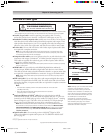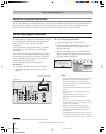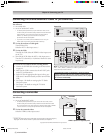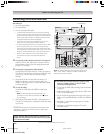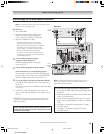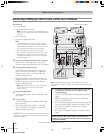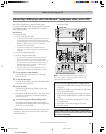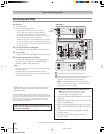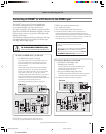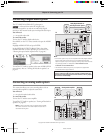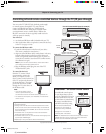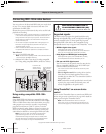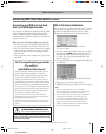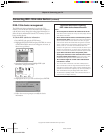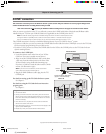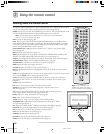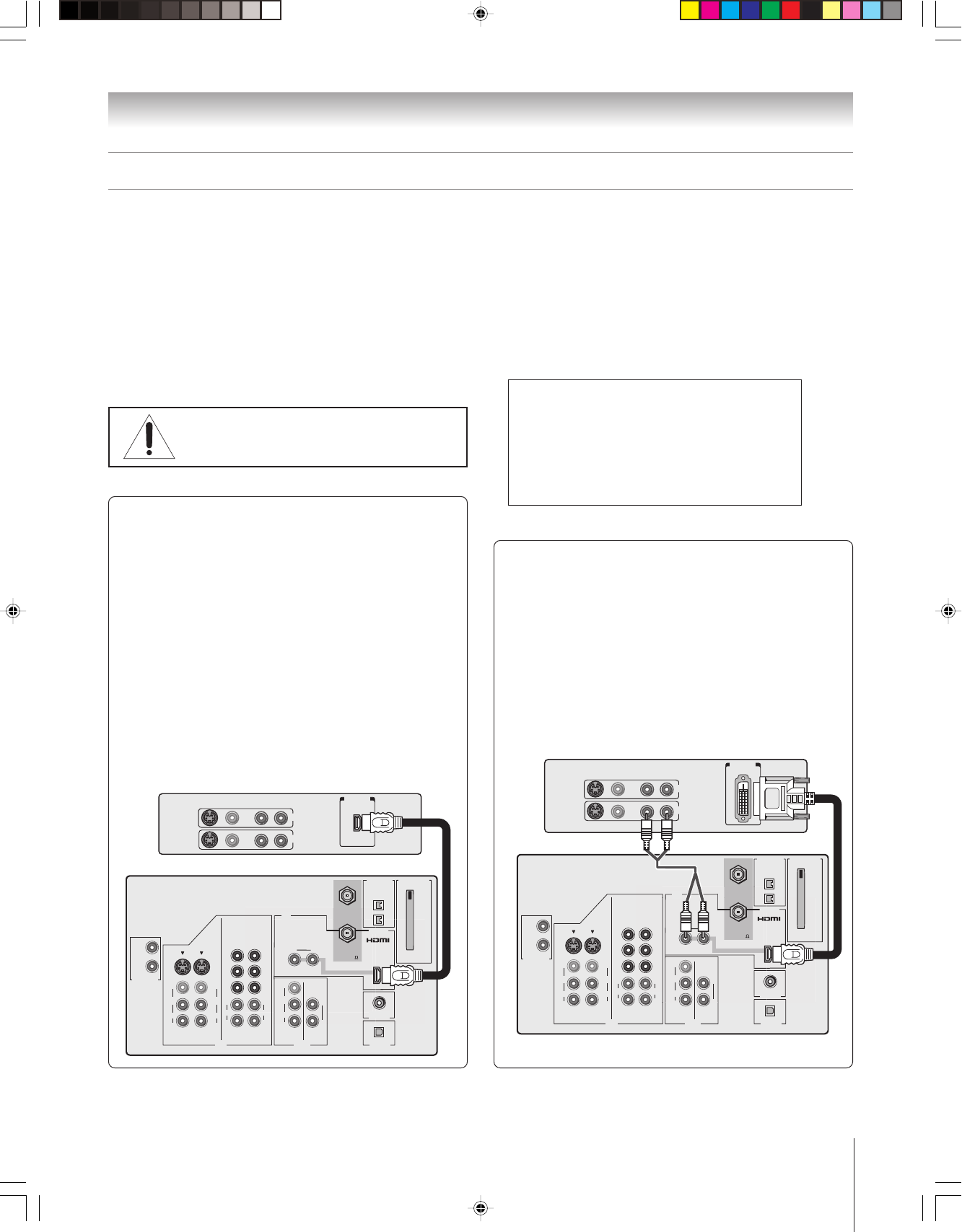
(E) 46/52/62HM94
Copyright © 2004 TOSHIBA CORPORATION. All rights reserved.
19
Chapter 2: Connecting your TV
TheaterNet
OUT
IN
AUDIO
IN
S-VIDEO
VIDEO 1 VIDEO 2
L
R
OUT 1
G-LINK
HDMI IN
DIGITAL
AUDIO OUT
ANT
(
75
)
ANT1
(CABLE)
ANT2
CableCARD™
COLOR
STREAM
HD-1
COLOR
STREAM
HD-2
VAR
AUDIO
RL
TheaterNet
OUT 2
1
2
S-VIDEO
IEEE1394
EJECT
L/
MONO
AUDIO
VIDEO
R
L/
MONO
AUDIO
VIDEO
R
L/
MONO
AUDIO
VIDEO
R
P
B
P
R
Y
L
AUDIO
R
P
B
P
R
Y
L
AUDIO
R
TheaterNet
L
R
L
R
IN
OUT
HDMI
OUT
VIDEO AUDIO
The HDMI
[1]
input on your TV receives digital audio
and uncompressed digital video from an HDMI device
or uncompressed digital video from a DVI
[2]
device.
This input is designed to accept HDCP
[3]
program material in
digital form from EIA/CEA-861/861B–compliant
[4]
consumer
electronic devices (such as a set-top box or DVD player with
HDMI or DVI output).
The HDMI input is designed for best performance with 720p
and 1080i high-definition video signals, but will also accept
and display 480i and 480p signals.
Connecting an HDMI
™
or a DVI device to the HDMI input
TV
HDMI device
TheaterNet
OUT
IN
AUDIO
IN
S-VIDEO
VIDEO 1 VIDEO 2
L
R
OUT 1
G-LINK
HDMI IN
DIGITAL
AUDIO OUT
ANT
(
75
)
ANT1
(CABLE)
ANT2
CableCARD™
COLOR
STREAM
HD-1
COLOR
STREAM
HD-2
VAR
AUDIO
RL
TheaterNet
OUT 2
1
2
S-VIDEO
IEEE1394
EJECT
L/
MONO
AUDIO
VIDEO
R
L/
MONO
AUDIO
VIDEO
R
L/
MONO
AUDIO
VIDEO
R
P
B
P
R
Y
L
AUDIO
R
P
B
P
R
Y
L
AUDIO
R
TheaterNet
VIDEO AUDIO
L
R
L
R
R
IN
OUT
DVI/HDCP
OUT
___________
[1]
HDMI = High-Definition Multimedia Interface.
[2]
DVI = Digital Video Interface.
[3]
HDCP = High-bandwidth Digital Content Protection.
[4]
EIA/CEA-861/861B compliance covers the transmission of
uncompressed digital video with high-bandwidth digital content
protection, which is being standardized for reception of high-definition
video signals. Because this is an evolving technology, it is possible that
some devices may not operate properly with the TV.
NOTE: To ensure that the HDMI or DVI device is reset
properly, it is recommended that you follow these
procedures:
•When turning on your electronic components, turn on
the TV first, and then the HDMI or DVI device.
•When turning off your electronic components, turn off
the HDMI or DVI device first, and then the TV.
To connect a DVI device, you will need:
• one HDMI-to-DVI adapter cable
(HDMI type A connector)
For proper operation, the length of an HDMI-to-DVI
adapter cable should not exceed 9.8 ft (3m). The
recommended length is 6.6 ft (2m).
• one pair of standard analog audio cables
An HDMI-to-DVI adapter cable transfers video only. Separate
analog audio cables are required (see illustration below).
See “Setting the HDMI audio mode” on page 49.
___________
HDMI, the HDMI logo, and High-Definition Multimedia Interface
are trademarks or registered trademarks of HDMI Licensing, LLC.
To connect an HDMI device, you will need:
• one HDMI cable (type A connector)
For proper operation, it is recommended that you use
as short an HDMI cable as possible. You should not
encounter difficulty if you use an HDMI cable shorter
than 16.4 ft (5m).
HDMI cable transfers both video and audio. Separate
analog audio cables are not required (see illustration
below). Some CDVs (video CDs) may not output digital
audio signals. In that case, you may hear sound by
connecting analog audio cables. However, if you connect
analog audio cables with this connection, the HDMI
terminal on the TV will not receive the HDMI digital audio
signal and you will hear analog audio only.
See “Setting the HDMI audio mode” on page 49.
NOTE: NEVER CONNECT THIS TV
TO A PERSONAL COMPUTER (PC).
THIS TV IS NOT INTENDED FOR USE WITH A PC.
TV
DVI device
HM94(E)012-25(2B-Cnct) 8/31/04, 12:52 PM19