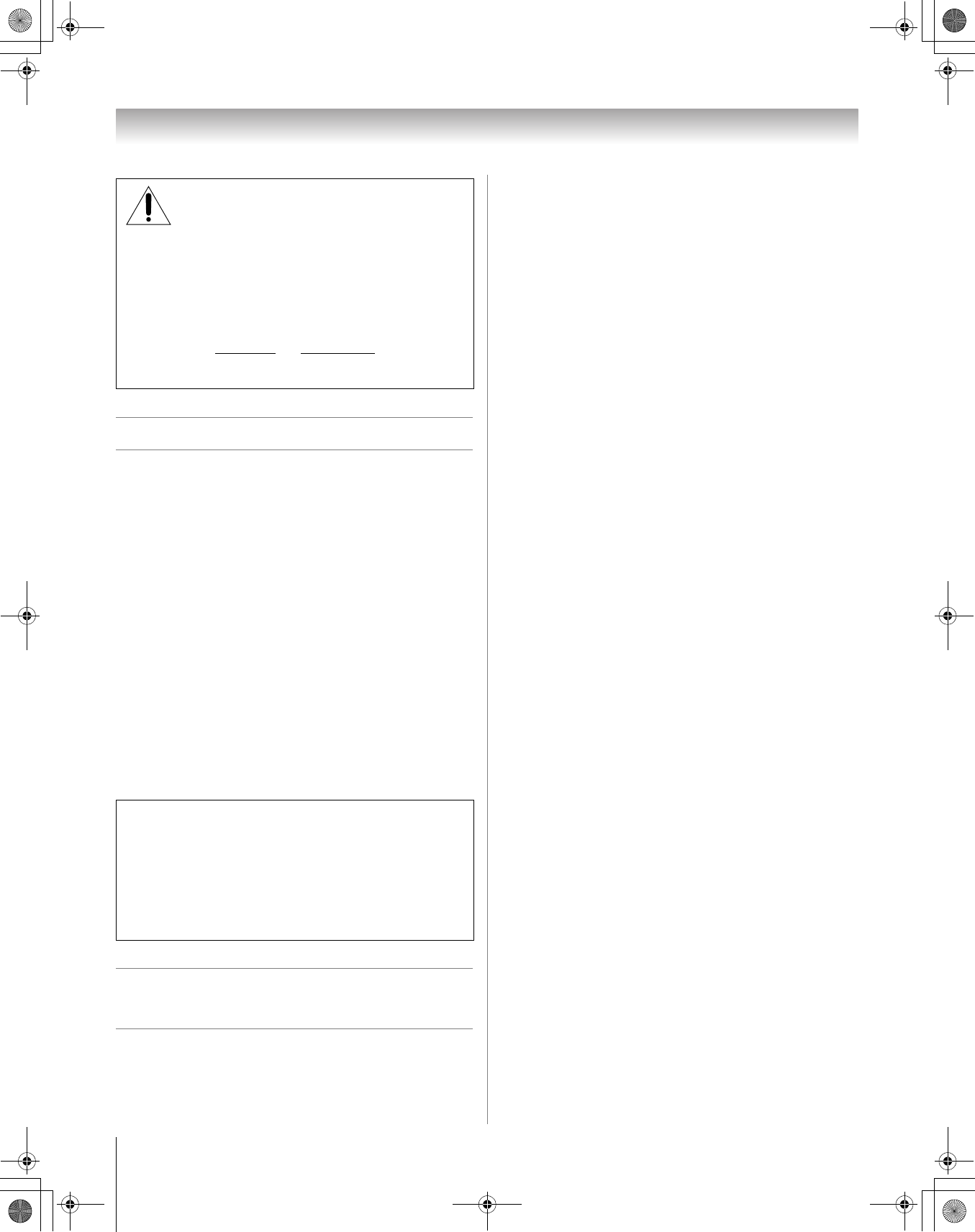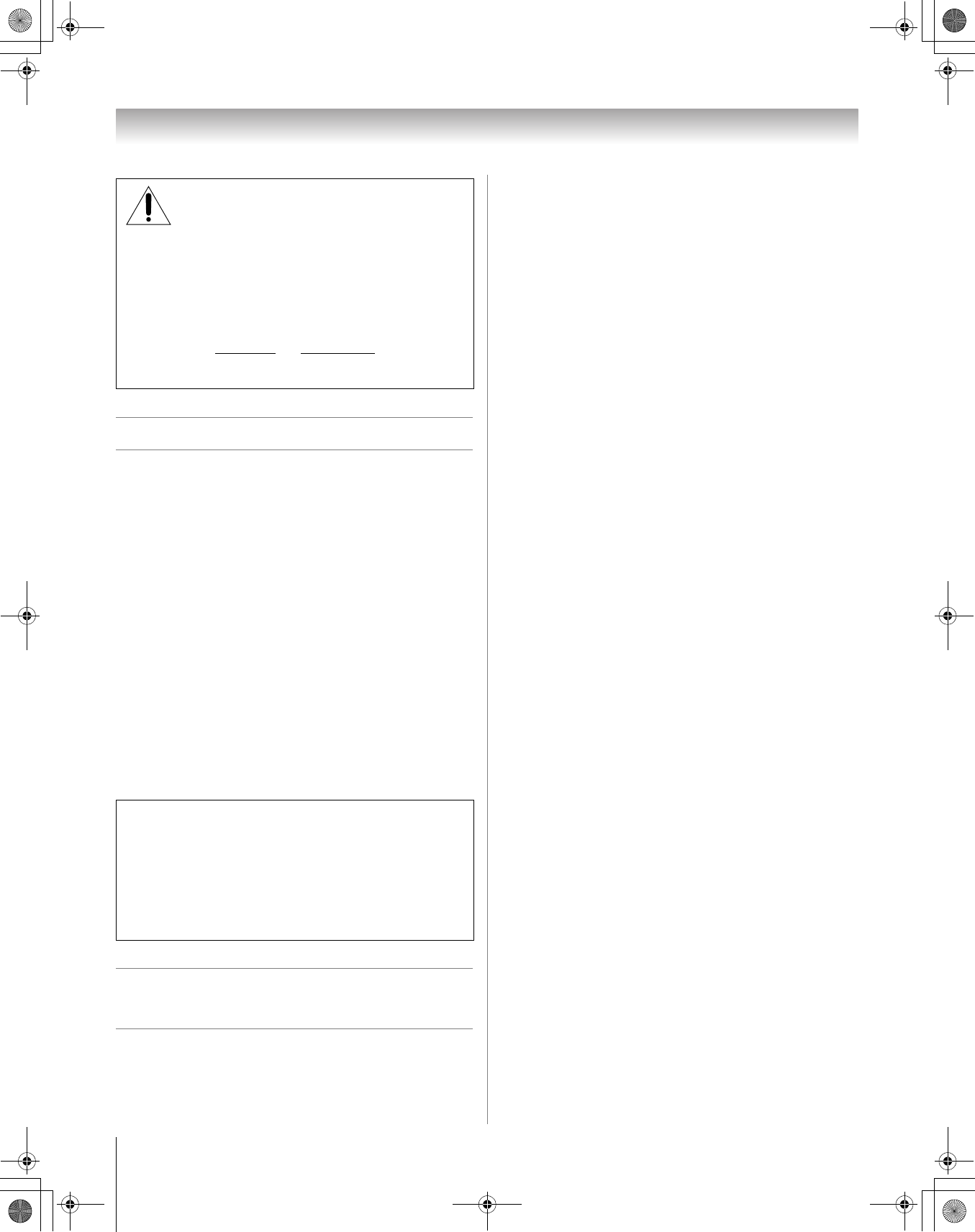
4
HM66 (E/F) Web 213:276
Chapter 1: Introduction
Features of your new TV
The following are just a few of the many exciting features of
your new Toshiba widescreen, integrated HD, DLP™
projection TV:
• Integrated digital tuning (8VSB ATSC and QAM)
eliminates the need for a separate digital converter set-top
box (in most cases).
• Digital CableCARD™ slot for viewing encrypted digital
Cable TV programs (- Installation Guide).
• Two HDMI™ digital, high-definition multimedia
interfaces (- Installation Guide).
• Two sets of ColorStream
®
HD high-resolution component
video inputs (- Installation Guide).
• SRS WOW™ (- page 43), audio technologies.
• Digital Audio Out optical audio connection with Dolby
®
Digital optical output format (- page 34; also see
Installation Guide).
• CableClear
®
DNR digital picture noise reduction
(- page 41).
Overview of steps for installing,
setting up, and using your new TV
Follow these steps to set up your TV and begin using its many
exciting features.
1 Carefully read the important safety, installation, care, and
service information in the separate Installation Guide.
Keep this manual for future reference.
2 Observe the following when choosing a location for the
TV:
• Read the separate Installation Guide.
• Read “Important notes about your DLP™ projection
TV” (- page 2).
• Place the TV on the applicable optional TV stand listed
in the “Specifications” section (if available for this TV
model) or on a sturdy, level, stable surface that can
safely support the size and weight of the unit.
• Place the TV in a location where light does not reflect
on the screen.
• Place the TV far enough from walls and other objects to
allow proper ventilation. Inadequate ventilation may
cause overheating, which will damage the TV. THIS
TYPE OF DAMAGE IS NOT COVERED UNDER
THE TOSHIBA WARRANTY.
3 Do not plug in any power cords until AFTER you have
connected all cables and devices to your TV.
4 BEFORE connecting cables or devices to the TV, learn
the functions of the TV’s connections and controls
(
- pages 5-6).
5 Connect your other electronic device(s) to the TV
(
- Installation Guide).
6 Install the batteries in the remote control (- page 7).
7 See “Learning about the remote control” (- page 8) for
an overview of the buttons on the remote control.
8 Program the remote control to operate your other
device(s) (
- pages 9–13).
9 AFTER connecting all cables and devices, plug in the
power cords for your TV and other devices.
10 After you plug in the TV power cord, the yellow LED
(on the TV front ) will blink 3 times. Wait several
seconds until the yellow LED stops blinking and then
press p on the TV or remote control.
See “LED indications” (- page 46).
11 See “Menu layout and navigation” for a quick overview of
navigating the TV’s menu system (
- page 14).
12 Program channels into the TV’s channel memory
(
- page 17).
13 For details on using the TV’s features, see Chapters 5
and 6.
14 For help, refer to the Troubleshooting Guide
(
- Chapter 7).
15 For lamp unit replacement instructions, see Chapter 8.
16 For technical specifications and warranty information, see
Chapter 8.
17 Enjoy your new TV!
NOTICE OF POSSIBLE TV STAND INSTABILITY
DANGER: RISK OF SERIOUS PERSONAL
INJURY OR DEATH! Use this TV only with
the TOSHIBA TV stand listed in the
“Specifications” section of this manual. Use with other
stands may result in instability, causing possible injury or
death.
CAUTION:This television is for use only with the Toshiba
stand indicated below. Use with other carts or stands is
capable of resulting in instability, causing possible injury.
Television
Stand Model
50HM66 ST5066
56HM66 ST5666
“Voice announce” feature
When certain non-standard conditions occur, the LEDs on
the TV will blink and the TV will play a recorded
“voice announcement” describing the condition (see the
LED indication table on page 46 for the specific conditions
that include a voice announcement).
To repeat the voice announcement and hear additional
information, press the MENU button on the TV while the
LEDs are blinking.
HM66_EN.book Page 4 Thursday, February 23, 2006 2:49 PM